In this article:
Safe Plugin Updates
Keeping your WordPress plugins up to date is not just about accessing new features; it’s a critical aspect of maintaining your website’s security and performance. Regular updates help patch security gaps that could be exploited by malicious actors. Neglecting these updates can lead to vulnerabilities, potentially compromising your site and its data.
Compatibility is another crucial factor. As WordPress and other plugins evolve, older versions may not work well with newer updates, leading to functionality issues. Ensuring compatibility before updating helps prevent these problems, maintaining a seamless user experience.
Moreover, outdated plugins can slow down your site, affecting user experience and search engine rankings. By staying on top of updates, you ensure your site runs smoothly and efficiently, providing a better experience for your visitors.
Regular plugin updates are vital for security, compatibility, and performance. By understanding their importance, you can prioritize updates and keep your site in top shape.
Preparing for a Safe Plugin Update
Before diving into the update process, it’s essential to prepare adequately. The first step is to back up your website. This ensures that you have a safety net in case anything goes wrong during the update. Reliable tools like UpdraftPlus or BlogVault can automate this process, making it easy to restore your site if needed.
Next, assess the compatibility of the plugins you plan to update. Check the plugin changelog for any notes on compatibility with your current WordPress version. This step helps you avoid potential conflicts that could disrupt your site’s functionality.
Monitoring plugin performance is also crucial. Tools like Modular DS Modular DS offer comprehensive solutions for managing multiple WordPress instances, providing insights into plugin performance and compatibility.
By preparing thoroughly, you minimize risks and set the stage for a smooth update process. This proactive approach ensures that your site remains secure and functional throughout the update.
Step-by-Step Guide on How to Update Website Plugins Safely
Updating plugins safely involves a series of steps designed to minimize risks and ensure a smooth transition. Here’s a detailed guide to help you through the process
- Log into Your Website Admin Dashboard Access your WordPress admin panel to manage your plugins. This is where you’ll initiate the update process.
- Backup Your Website Using Reliable Tools Before making any changes, back up your site using tools like UpdraftPlus or BlogVault. This step is crucial for safeguarding your data.
- Review Plugin Changelogs for Critical Updates Check the changelogs for each plugin to understand what changes are being made. This helps you anticipate any potential issues.
- Update Plugins One at a Time To isolate potential problems, update plugins individually. This approach allows you to identify and address issues as they arise.
- Test Your Website After Each Update After updating a plugin, thoroughly test your site to ensure everything functions correctly. This step helps catch any issues early.
Following these steps ensures a safe and efficient update process, minimizing risks and maintaining your site’s integrity.
Manual vs. Automatic Updates: Which is Safer?
When it comes to updating plugins, you have two main options: manual and automatic updates. Each has its pros and cons, and the best choice depends on your specific needs.
Automatic updates offer convenience, especially for non-critical plugins. They ensure that your plugins are always up to date without requiring manual intervention. However, they can sometimes lead to compatibility issues if updates are applied without testing.
Manual updates, on the other hand, provide more control. You can review changelogs, test updates in a staging environment, and ensure compatibility before applying changes to your live site. This approach is often recommended for critical plugins that affect site functionality.
For a balanced approach, consider setting up automatic updates for non-critical plugins while manually updating essential ones. This strategy combines convenience with control, ensuring your site remains secure and functional.
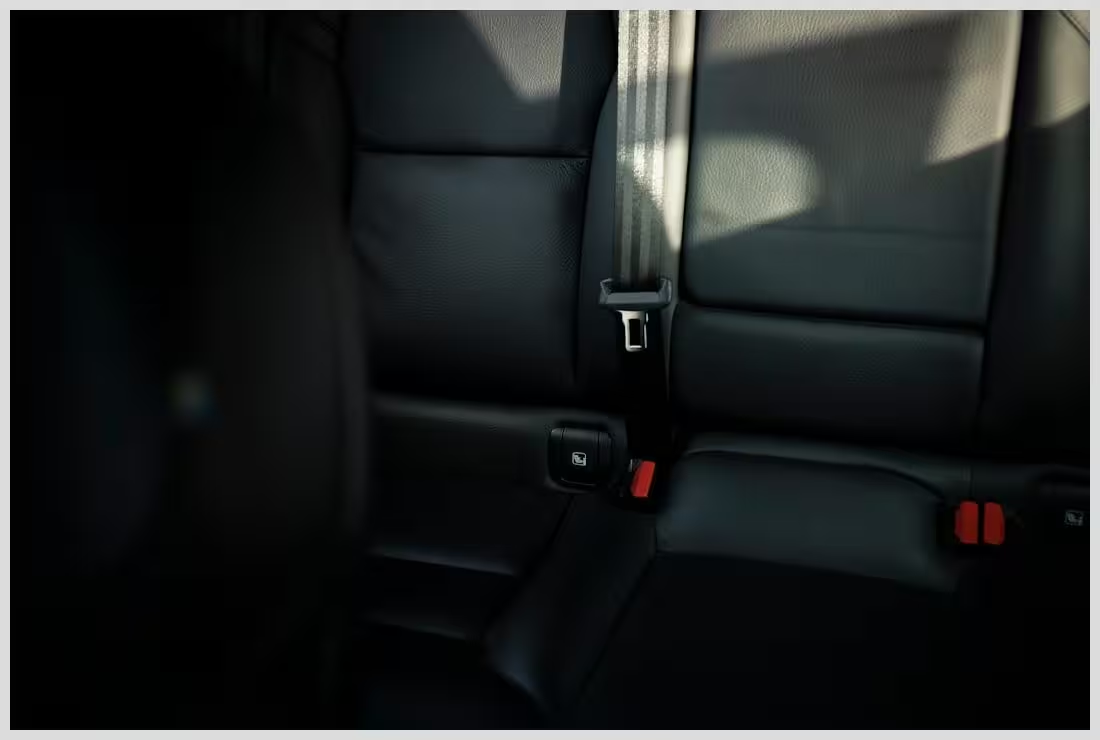
Safely update your website plugins: essential tips for success
Troubleshooting Common Issues After Plugin Updates
Even with careful preparation, issues can arise after updating plugins. Common problems include plugin conflicts, which can cause functionality issues or even site crashes. Identifying these conflicts is the first step in resolving them.
If a plugin causes problems, deactivate it to see if the issue resolves. This process helps isolate the problematic plugin, allowing you to address the issue without affecting your entire site.
In some cases, you may need to revert to a previous version of a plugin. Tools like WP Rollback make this process straightforward, allowing you to restore functionality quickly.
By troubleshooting effectively, you can resolve issues promptly and maintain your site’s performance and security.
Utilizing Staging Environments for Safe Updates
A staging environment is a replica of your live site used for testing updates before applying them to your main site. This setup allows you to test changes in a controlled environment, minimizing risks and ensuring compatibility.
Creating a staging site is relatively straightforward with tools like BlogVault or WP Staging. These platforms offer easy-to-use solutions for setting up and managing staging environments.
Testing updates in a staging environment provides several benefits. It allows you to identify and resolve issues before they affect your live site, ensuring a smooth transition and maintaining user experience.
By leveraging staging environments, you can update your plugins confidently, knowing that your site remains secure and functional.
Best Practices for Ongoing Plugin Maintenance
Regular maintenance is key to keeping your site secure and functional. This involves checking for plugin updates regularly, ideally weekly or bi-weekly, to ensure your site is always up to date.
Monitoring website performance post-update is also crucial. This step helps identify any issues that may arise after updates, allowing you to address them promptly.
Implementing a routine maintenance schedule ensures that your site remains in top shape, providing a seamless experience for your visitors.
By following these best practices, you can maintain your site effectively, minimizing risks and ensuring optimal performance.
Leveraging Tools for Efficient Plugin Management
Managing multiple plugins can be challenging, especially for larger sites. Tools like Modular DS offer comprehensive solutions for efficient plugin management.
Modular DS provides features like automatic updates, performance monitoring, and compatibility checks, making it easier to manage your plugins and ensure your site remains secure and functional.
Comparing Modular DS with other management tools, it stands out for its user-friendly interface and robust feature set, making it a valuable asset for any website owner.
By leveraging tools like Modular DS, you can streamline your plugin management process, saving time and reducing risks.
Frequently Asked Questions
What Should I Do If an Update Breaks My Site?
If an update causes issues, deactivate the plugin and restore from your backup.
How Often Should I Update My Plugins?
Regular updates are recommended, ideally checking weekly or bi-weekly.
Are There Plugins That Should Never Be Auto-Updated?
Critical plugins that affect site functionality should be monitored closely and updated manually.
What challenges have you faced when updating plugins? How do you ensure your site remains secure and functional? Share your experiences and tips in the comments below!










