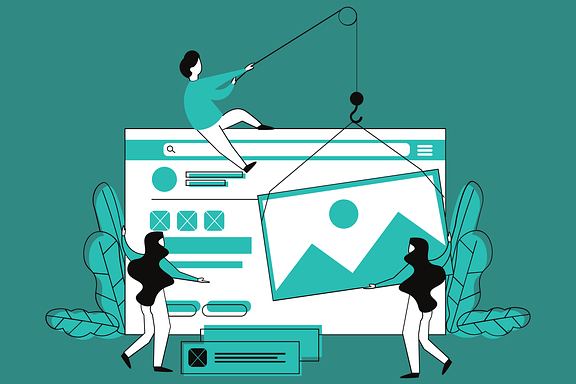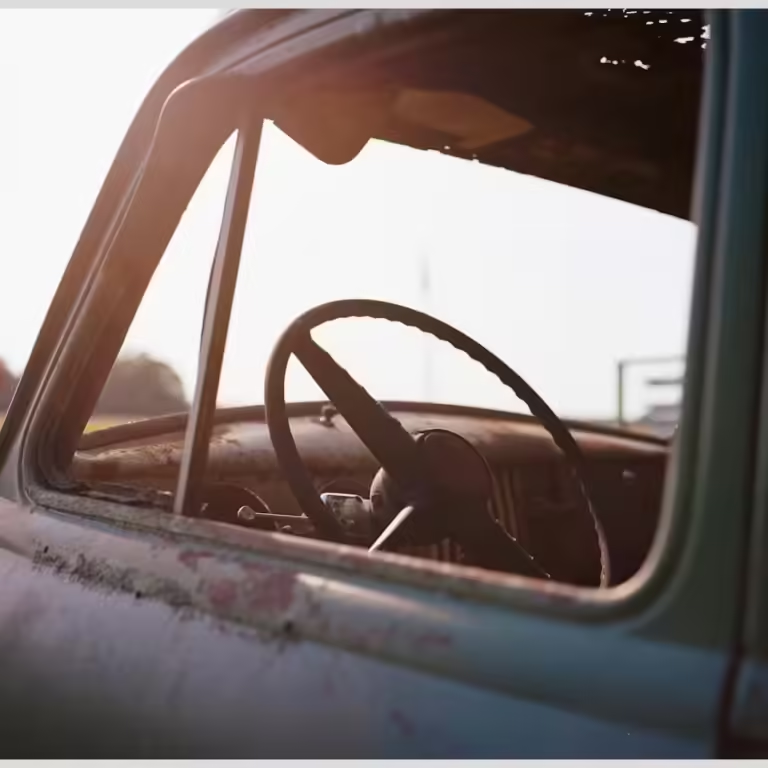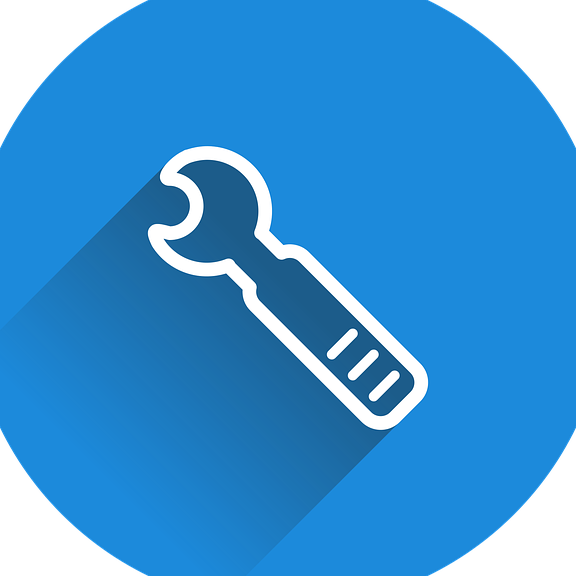In this article:
Automatic Website Backups
In today’s digital age, having a robust backup strategy is not just a luxury; it’s a necessity. Website backups are crucial for safeguarding your data against unexpected events such as cyberattacks, server failures, or human errors. Without a proper backup plan, you risk losing valuable information, which can lead to significant downtime and potential reputational damage.
Many small to medium-sized business owners, web developers, and IT professionals understand the importance of backups but may not have the time or expertise to manage them manually. This is where automatic backups come into play. By automating the process, you can ensure that your website’s data is consistently protected without requiring constant oversight.
Automating your backup process offers numerous benefits, including increased efficiency, reliability, and peace of mind. With the right backup tool, you can schedule backups to occur at regular intervals, ensuring that your data is always up-to-date and secure. This not only saves time but also minimizes the risk of data loss.
Moreover, automated backups can be customized to fit your specific needs. Whether you need daily, weekly, or monthly backups, you can configure the settings to match your requirements. This flexibility allows you to tailor your backup strategy to your unique business needs, ensuring optimal data protection.
In addition to protecting your data, automated backups also provide a reliable recovery solution in the event of a disaster. With a comprehensive backup system in place, you can quickly restore your website to its previous state, minimizing downtime and ensuring business continuity.
How to Set Up Automatic Website Backups
Setting up automatic website backups involves several key steps. First, you’ll need to choose the right backup tool or software that meets your needs. There are many options available, ranging from free open-source solutions to premium services with advanced features. When selecting a backup tool, consider factors such as ease of use, compatibility with your website platform, and the level of support offered.
Once you’ve chosen a backup tool, it’s important to understand the key features to look for in a backup solution. These may include incremental backups, which only back up changes made since the last backup, and cloud storage integration for added security. Additionally, look for tools that offer encryption and notification features to enhance data protection and keep you informed of backup status.
After selecting a backup tool, the next step is to configure it to meet your needs. This involves setting up the backup schedule, choosing the data to be backed up, and specifying the storage location. Most backup tools offer user-friendly interfaces that make this process straightforward, even for those with limited technical expertise.
It’s also important to test your backup configuration to ensure that it works as expected. This may involve running a test backup and restoring the data to verify that the process is functioning correctly. Regular testing is essential to ensure that your backup system is reliable and effective.
Once your backup tool is configured, you can set up a regular backup schedule to ensure that your data is consistently protected. This may involve scheduling backups to occur daily, weekly, or monthly, depending on your needs. By automating the process, you can ensure that your website’s data is always up-to-date and secure.
How to Schedule Automatic Website Backups
Scheduling automatic website backups involves understanding the appropriate backup frequency for your needs. Depending on the nature of your website and the amount of data generated, you may opt for daily, weekly, or monthly backups. Daily backups are ideal for websites with frequent updates, while weekly or monthly backups may suffice for less dynamic sites.
Once you’ve determined the backup frequency, the next step is to set up the backup schedule in your chosen tool. Most backup tools offer intuitive interfaces that allow you to easily configure the schedule to match your needs. This may involve selecting specific days and times for the backups to occur, ensuring that they don’t interfere with peak website traffic periods.
When scheduling backups, it’s important to consider best practices to ensure optimal data protection. This includes storing backups in a secure location, such as a cloud storage service, and regularly testing the backup and restore process to ensure reliability. Additionally, consider setting up notifications to alert you of backup success or failure, allowing you to address any issues promptly.
Another best practice is to implement incremental backups, which only back up changes made since the last backup. This not only saves storage space but also reduces the time required for each backup, making the process more efficient.
It’s important to regularly review and update your backup strategy to ensure that it continues to meet your needs. As your website grows and evolves, your backup requirements may change, necessitating adjustments to your backup schedule and configuration.
Utilizing cPanel for Automatic Backups
For those using cPanel, setting up automatic backups is a straightforward process. cPanel offers a range of backup options, allowing you to create backup directories and scripts to automate the process. By leveraging cPanel’s built-in features, you can easily schedule backups to occur at regular intervals, ensuring that your data is consistently protected.
To get started, log into your cPanel account and navigate to the backup options. From there, you can create a backup directory to store your backups and set up a script to automate the process. This may involve specifying the data to be backed up, such as website files, databases, and email accounts.
Once your backup script is set up, you can use cron jobs to schedule the backups to occur at specific times. Cron jobs are a powerful tool that allows you to automate tasks on your server, ensuring that your backups run smoothly without manual intervention.
When configuring cron jobs, it’s important to consider the timing of your backups to avoid conflicts with other server processes. This may involve scheduling backups during off-peak hours to minimize the impact on website performance.
 Effortlessly Automate Website Backups: Protect Your Online Assets
Effortlessly Automate Website Backups: Protect Your Online AssetsIn addition to automating backups, cPanel also offers options for backup cleanup, allowing you to manage your storage space effectively. This may involve setting up cron jobs to delete older backups, ensuring that you have enough disk space for new backups.
Leveraging Cloud Storage for Website Backups
Integrating cloud storage into your backup strategy offers numerous benefits, including increased security, accessibility, and scalability. By storing your backups in the cloud, you can ensure that your data is protected against local hardware failures and accessible from anywhere with an internet connection.
To integrate cloud storage with your backup process, you’ll need to select a cloud storage service that meets your needs. Popular options include Amazon S3, Google Drive, and Dropbox, each offering different features and pricing plans. When choosing a cloud storage service, consider factors such as storage capacity, security features, and ease of integration with your backup tool.
Once you’ve selected a cloud storage service, you can configure your backup tool to automatically upload backups to the cloud. This may involve setting up an API connection between your backup tool and the cloud storage service, ensuring that your backups are securely transferred and stored.
In addition to providing a secure storage solution, cloud storage also offers the advantage of scalability. As your website grows and generates more data, you can easily increase your storage capacity to accommodate the additional backups.
Cloud storage services often offer features such as encryption and versioning, providing an added layer of security and flexibility for your backups. By leveraging these features, you can ensure that your data is protected against unauthorized access and easily recover previous versions of your backups if needed.
Advanced Backup Strategies
For those looking to enhance their backup strategy, there are several advanced options to consider. One such option is implementing incremental backups, which only back up changes made since the last backup. This not only saves storage space but also reduces the time required for each backup, making the process more efficient.
Another advanced strategy is setting up notifications to alert you of backup success or failure. This allows you to quickly address any issues that may arise, ensuring that your data is consistently protected. Most backup tools offer notification features, allowing you to receive alerts via email or SMS.
Implementing encryption is another important consideration for enhancing the security of your backups. By encrypting your data, you can ensure that it is protected against unauthorized access, providing an added layer of security for your sensitive information.
In addition to these strategies, it’s also important to regularly review and update your backup plan to ensure that it continues to meet your needs. As your website grows and evolves, your backup requirements may change, necessitating adjustments to your backup schedule and configuration.
Consider leveraging community support and resources to enhance your backup strategy. Many backup tools offer online forums and knowledge bases where you can connect with other users and access valuable information and tips for optimizing your backup process.

How to schedule automatic website backups
Troubleshooting Common Backup Issues
Despite your best efforts, you may encounter issues with your backup process from time to time. Common problems include backup failures, compatibility issues with your website platform, and insufficient storage space. By understanding these issues and how to address them, you can ensure that your backup system remains reliable and effective.
One common issue is backup failures, which can occur for various reasons, such as server timeouts or incorrect configuration settings. To resolve these issues, it’s important to regularly test your backup process and review your configuration settings to ensure that they are correct.
Compatibility issues with your website platform can also pose challenges for your backup process. To address these issues, ensure that your backup tool is compatible with your website platform and regularly update your software to the latest version.
Insufficient storage space is another common issue that can impact your backup process. To address this, consider implementing backup cleanup strategies, such as deleting older backups or increasing your storage capacity.
Leverage community support and resources to troubleshoot common backup issues. Many backup tools offer online forums and knowledge bases where you can connect with other users and access valuable information and tips for resolving backup problems.
Making Automatic Backups a Part of Your Website Maintenance Routine
automatic website backups are an essential component of any website maintenance routine. By implementing a comprehensive backup strategy, you can ensure that your data is consistently protected and easily recoverable in the event of a disaster.
To get started, choose a reliable backup tool, configure it to meet your needs, and set a regular backup schedule. By automating the process, you can save time and minimize the risk of data loss, ensuring that your website remains secure and functional.
Don’t wait until it’s too late – start automating your backups today and enjoy the peace of mind that comes with knowing your data is protected. For those looking for a comprehensive backup solution, consider exploring Modular DS , a powerful tool that allows you to automate and centralize the management of all your WordPress websites.
 Choosing the right website backup solution: Protect your data now!
Choosing the right website backup solution: Protect your data now!We’d love to hear from you! What do you think about automating your website backups? Do you have any questions or need further clarification on any of the steps? Share your thoughts and experiences in the comments below. Your feedback is invaluable to us!