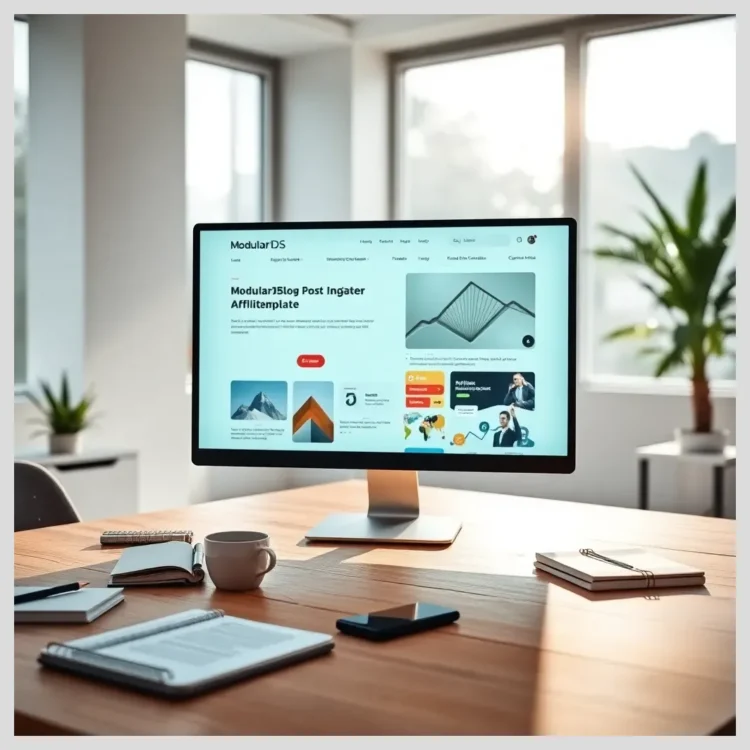In this article:
Managing a WordPress website means juggling updates for the core, themes, and plugins. But before hitting that update button, it’s crucial to verify your theme’s compatibility. This article dives deep into why this check matters, common issues caused by incompatible themes, and practical steps to safeguard your site during updates.
Here’s what we’ll cover
- Understanding WordPress themes and their role in website maintenance
- Common issues from incompatible themes after updates
- Step-by-step guide to check theme compatibility before updating WordPress
- Troubleshooting theme compatibility problems
- How Modular DS can automate and centralize your WordPress maintenance
- Best practices and common mistakes to avoid
- Real user experiences and FAQs
Introduction: Why Checking WordPress Theme Compatibility Before Updates Is Crucial for Website Maintenance
WordPress powers over 40% of websites worldwide, making it a dominant content management system (CMS). At the heart of a WordPress site’s look and feel is the theme, which controls design, layout, and some functionality. Keeping your WordPress core, themes, and plugins updated is vital for security, performance, and new features.
However, blindly updating without checking theme compatibility can cause serious problems. Broken layouts, plugin conflicts, slower site performance, or even security gaps can arise. This article provides practical, easy-to-follow guidance to check WordPress theme compatibility before update, helping you maintain a smooth, secure, and user-friendly website.
We’ll explore how themes interact with WordPress and plugins, common issues from incompatible themes, and detailed steps to verify compatibility. Plus, discover how tools like Modular DS can automate and centralize your website upkeep for peace of mind.
WordPress Themes and Their Role in Website Maintenance
A WordPress theme is a collection of templates and stylesheets that define your website’s visual appearance and layout. It shapes everything from fonts and colors to page structure and navigation menus. Themes also influence user experience by controlling responsiveness and accessibility.
The difference between theme updates and WordPress core updates is important. Core updates affect the underlying CMS software, while theme updates modify design and sometimes add features or fix bugs. Both must work harmoniously.
The interaction between themes, plugins, and WordPress core is complex. Plugins add functionality, but they rely on themes to display content properly. An outdated or incompatible theme can clash with plugins or the core, causing errors or broken pages.
Ensuring theme compatibility is key to maintaining site stability and performance. A compatible theme helps your website load quickly, look consistent across devices, and avoid conflicts that disrupt user experience.
Think of your theme as the foundation of a house. If it’s weak or mismatched with the rest of the structure, everything else can suffer.
Common Issues Caused by Incompatible WordPress Themes After Updates
When a theme isn’t compatible with the latest WordPress version or plugins, several issues can surface
- Layout and design breakage Elements may misalign or disappear, especially on mobile devices where responsive design is critical.
- Plugin conflicts Essential plugins might throw errors or malfunction, breaking site features like contact forms or e-commerce carts.
- Theme options panel failures Changes you make in the theme’s settings might not save or reflect on the site, frustrating customization efforts.
- Slower website load times Incompatibilities can cause scripts or stylesheets to load inefficiently, degrading site performance.
- Security risks Outdated themes may lack recent security patches, exposing your site to vulnerabilities.
For example, after the WordPress 5.9 update, many users of Themeforest-purchased themes reported broken layouts, plugin errors, and slowdowns. Basic fixes like clearing cache or re-uploading themes often didn’t help, highlighting the need for proactive compatibility checks.
Step-by-Step Guide to Check WordPress Theme Compatibility Before Update
Backup Your Website First
Before any update, create a full backup of your website. This ensures you can restore your site if something goes wrong. Use trusted backup plugins like UpdraftPlus, BackupBuddy, or your hosting provider’s backup tools.
Backing up includes your database, theme files, plugins, and media uploads. Automate backups regularly to keep your data safe.
Review Theme and Plugin Updates in WordPress Admin Dashboard
Log into your WordPress admin dashboard and navigate to Appearance > Themes to see if your theme has updates available. Similarly, check Plugins > Installed Plugins for plugin updates.
Updating themes and plugins in sync with WordPress core reduces compatibility risks.
Check Theme Compatibility on Official Sources
Visit the WordPress.org theme repository to compare your theme’s current version with the latest release. Review changelogs and compatibility notes.
If you purchased your theme from a marketplace like Themeforest, check the developer’s website or support forums for update announcements and compatibility information.
Use Compatibility Checking Tools and Plugins
Several tools can scan your site for compatibility issues
 How to Safely Update WordPress Core Without Breaking Your Site
How to Safely Update WordPress Core Without Breaking Your Site- PHP Compatibility Checker plugin – verifies if your theme and plugins support your PHP version.
- Theme Check plugin – tests your theme against WordPress standards.
- WP Engine’s Smart Plugin Manager – automates update checks with visual regression testing.
Interpret reports carefully, focusing on critical errors or warnings that might affect your site.
Test Updates in a Staging Environment
A staging environment is a clone of your live site where you can safely test updates without risking downtime. Many hosting providers offer staging tools, or you can use plugins like WP Staging.
Apply theme, plugin, and core updates in staging first. Check for layout issues, broken features, or performance drops. Only push changes live once you confirm everything works smoothly.
Check PHP Version Compatibility
Your hosting server’s PHP version must be compatible with your theme and WordPress version. Using outdated PHP can cause errors or slow performance.
Check your PHP version in your hosting control panel or with plugins like Display PHP Version. Update PHP to a supported version (usually PHP 7.4 or higher) if needed.
Review Child Theme Usage
If you use a child theme to customize your site, ensure it’s compatible with the parent theme’s latest version. Child themes preserve customizations during updates but can break if the parent theme changes significantly.
Test child themes in staging and update them as necessary.
Troubleshooting Theme Compatibility Issues Before and After Updates
If you encounter problems, try these troubleshooting steps
- Clear cache and browser data Sometimes display issues are due to cached files.
- Deactivate plugins one by one Identify if a plugin conflicts with your theme.
- Re-upload or reinstall theme files Replace corrupted or missing files safely.
- Use browser developer tools Inspect CSS and JavaScript errors causing layout or functionality issues.
- Fix CSS/JavaScript clashes Add custom CSS overrides or disable conflicting scripts.
- Contact theme developers or support forums Seek expert help if problems persist.
Benefits
Benefits
Risks
Automating and Centralizing Website Maintenance: Introducing Modular DS
Modular DS is a powerful platform designed for agencies and professionals managing multiple WordPress websites. It automates and centralizes maintenance tasks, including theme compatibility and update management.
Key features include
- Automated update checks and safe deployment to prevent site breakage
- Centralized dashboard to monitor themes, plugins, and WordPress core updates across all sites
- Visual regression testing to detect layout breaks before pushing updates live
- Backup management with rollback options for quick recovery
Using Modular DS streamlines website upkeep, reduces downtime, and improves site performance. It’s especially useful for agencies juggling multiple client sites.
Pricing is competitive with plans tailored to different needs. For more details, visit Modular DS official site .
| Feature | Modular DS | Competitor A | Competitor B |
|---|---|---|---|
| Automated Update Management | Yes | Partial | No |
| Visual Regression Testing | Yes | No | No |
| Centralized Dashboard | Yes | Yes | Partial |
| Backup & Rollback | Yes | Yes | Limited |
| Pricing | Competitive (see pricing page) | Higher | Lower |
Pros of Modular DS Comprehensive automation, visual testing, centralized control, strong backup options.
Cons May be more than needed for single-site owners, pricing varies by plan.
Try Modular DS now to simplify your WordPress theme compatibility checks and updates with confidence.
Best Practices for Maintaining Theme Compatibility Over Time
Maintaining theme compatibility is an ongoing task. Follow these best practices
- Schedule regular update checks as part of your website maintenance routine.
- Keep themes and plugins updated in sync with WordPress core.
- Avoid installing too many or poorly supported themes/plugins.
- Choose lightweight, responsive themes optimized for speed and security.
- Always use a staging environment for major updates.
- Document customizations and use child themes to preserve them safely.
- Monitor site performance and user experience after updates.
Comparison of Website Maintenance Platforms Features
Common Mistakes to Avoid When Checking Theme Compatibility Before Updates
- Skipping backups before updating – never update without a backup!
- Updating directly on live sites without testing in staging.
- Ignoring plugin compatibility alongside themes.
- Overlooking PHP version requirements.
- Not reading theme changelogs or developer notes.
- Failing to monitor your site after updates for hidden issues.
Real User Opinions and Experiences on Checking WordPress Theme Compatibility Before Updates
Across WordPress forums, Reddit, and Quora, users share similar stories
“After updating WordPress to 5.9, my Themeforest theme broke on mobile and plugins stopped working. I wish I had tested in staging first!” – Reddit user
“Using a child theme saved my customizations when the parent theme updated. Always test updates on a staging site.” – Freelance developer
Many recommend tools like WP Engine’s Smart Plugin Manager or Modular DS to automate compatibility checks and avoid downtime.
Small business owners emphasize the importance of backups and staging environments to protect their online presence.
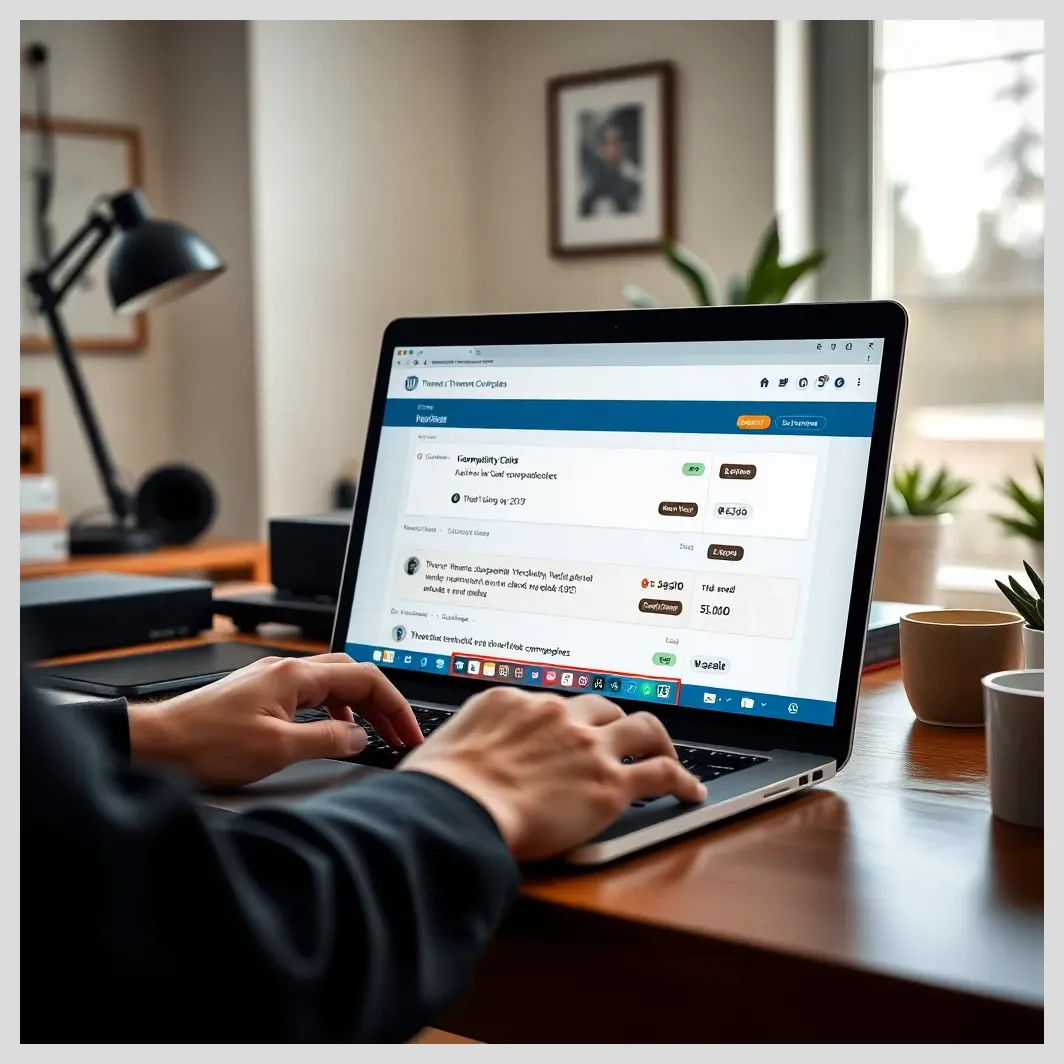
Check wordpress theme compatibility before update
Frequently Asked Questions About WordPress Theme Compatibility and Updates
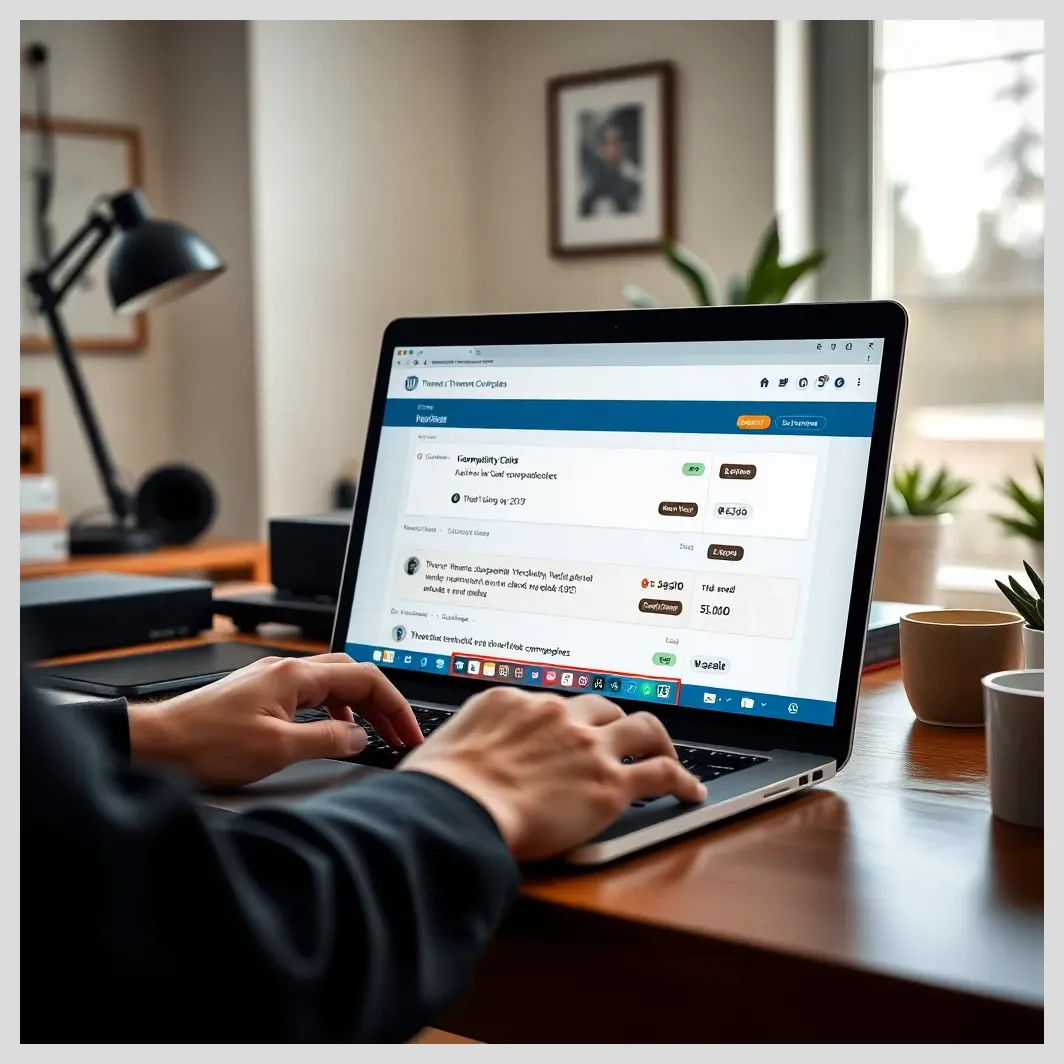
Check wordpress theme compatibility before update
Frequently Asked Questions
- What happens if I update WordPress without checking theme compatibility?
- You risk broken layouts, plugin conflicts, slower site performance, and potential security vulnerabilities.
- How can I tell if my theme supports the latest WordPress version?
- Check the theme’s page on WordPress.org or the developer’s website for compatibility notes and changelogs.
- Are child themes necessary for safe updates?
- Child themes preserve your customizations during parent theme updates, reducing the risk of losing changes.
- Can plugin conflicts cause theme issues after updates?
- Yes, incompatible plugins can interfere with theme functionality and cause errors.
- How often should I check for theme updates?
- Regularly—ideally monthly or whenever a WordPress core update is released.
- What tools can automate compatibility checks?
- Tools like Modular DS and WP Engine’s Smart Plugin Manager automate update checks and testing.
- How do I rollback if an update breaks my theme?
- Restore your site from a backup or use rollback features provided by some maintenance tools.
Summary: Ensuring Smooth Website Maintenance by Proactively Checking Theme Compatibility
Checking WordPress theme compatibility before update is a vital step in website maintenance. It prevents downtime, preserves user experience, and keeps your site secure and performant. Follow the outlined steps: backup your site, review updates, test in staging, and monitor PHP versions.
Automation tools like Modular DS can simplify this process, especially for agencies or professionals managing multiple sites. Adopting a proactive website upkeep mindset ensures your WordPress site stays healthy and resilient.
References and Further Reading
Frequently Asked Questions
- What happens if I update WordPress without checking theme compatibility?
- Updating without checking can cause your site to break, with layout issues, plugin errors, and security risks.
- How can I tell if my theme supports the latest WordPress version?
- Look for compatibility info on the theme’s official page or changelog updates from the developer.
- Are child themes necessary for safe updates?
- Yes, they keep your customizations intact when the parent theme updates.
- Can plugin conflicts cause theme issues after updates?
- Absolutely, plugins and themes must be compatible to avoid conflicts.
- How often should I check for theme updates?
- Check regularly, especially before major WordPress core updates.
- What tools can automate compatibility checks?
- Modular DS and WP Engine’s Smart Plugin Manager are great options.
- How do I rollback if an update breaks my theme?
- Use backups or rollback features from your maintenance tool or hosting provider.
Have you ever experienced a theme breaking after an update? What steps do you take to ensure your WordPress site stays compatible? How would you like to improve your update process? Share your thoughts, questions, or experiences in the comments below!