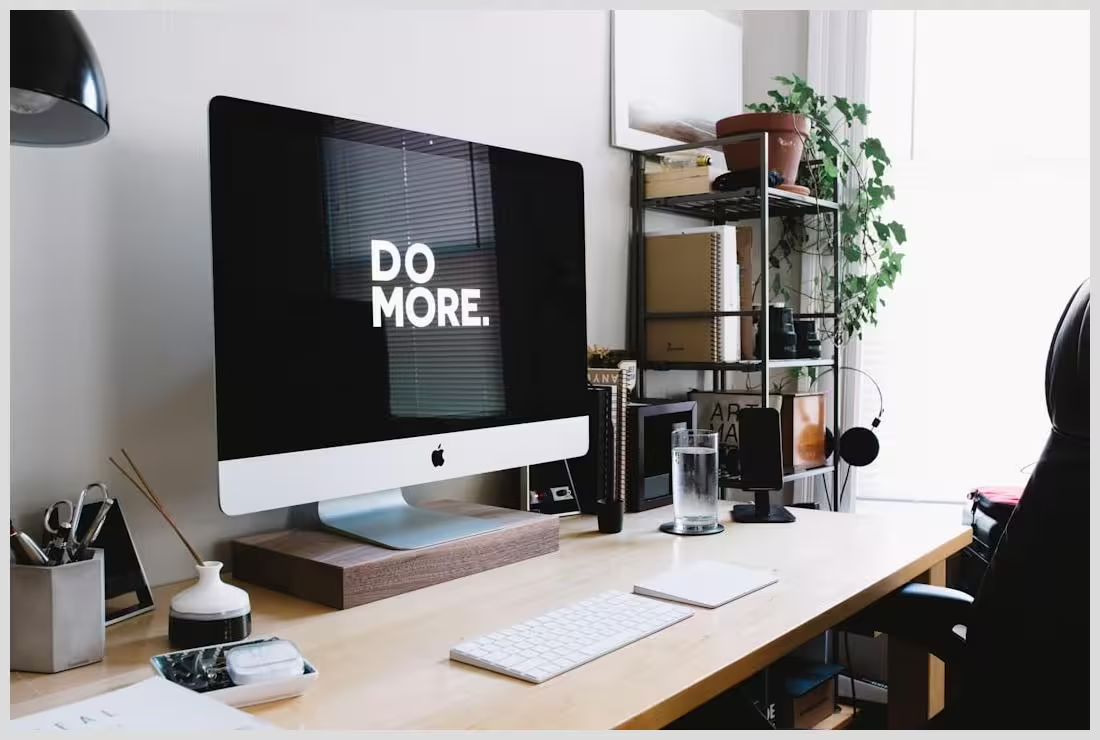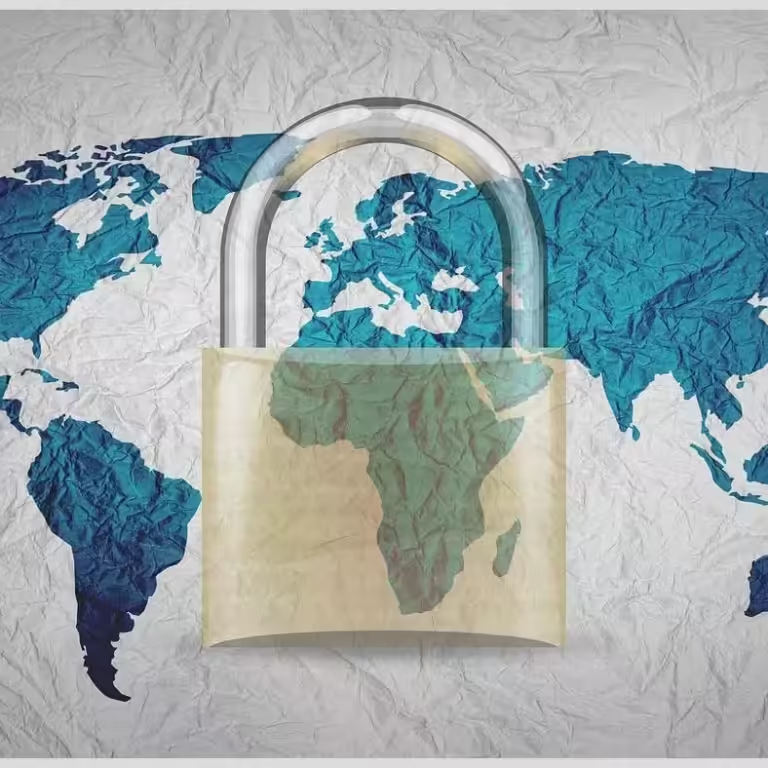In this article:
Updating Plugins Correctly
Plugins play a vital role in enhancing the functionality of a WordPress website. They add features and capabilities that are not available in the core software, making them indispensable for many site owners. However, with great power comes great responsibility. Regularly updating these plugins is crucial to ensure your site remains secure and performs optimally.
Neglecting plugin updates can lead to various issues, including security vulnerabilities, compatibility problems, and performance degradation. Outdated plugins are often targeted by hackers, making your site susceptible to attacks. Moreover, as WordPress itself evolves, plugins must be updated to remain compatible with the latest versions of the core software.
Understanding the risks associated with outdated plugins is the first step in appreciating the importance of regular updates. By keeping your plugins up-to-date, you not only enhance your site’s security but also improve its overall performance and user experience.
In this guide, we will explore 5 Tips for Updating Plugins Correctly. These tips will help you navigate the update process safely and efficiently, ensuring your website remains in top shape.
Preparing for Plugin Updates: Essential Steps
Before diving into the update process, it’s essential to prepare adequately. A well-thought-out plan can prevent potential issues and ensure a smooth transition. Here are some crucial steps to consider
First, establish a robust backup strategy for your website. Backing up your site before making any changes is a safety net that can save you from data loss in case something goes wrong. Consider using reliable backup plugins like WP Umbrella to automate this process.
Next, set up a staging site for safe testing. A staging site is a clone of your live website where you can test updates without affecting your actual site. This step is crucial for identifying potential conflicts or issues before they impact your visitors.
Reviewing plugin changelogs is another essential step. Changelogs provide insights into new features, bug fixes, and potential compatibility issues. By understanding these changes, you can make informed decisions about when and how to update your plugins.
By following these preparatory steps, you’ll be well-equipped to handle plugin updates with confidence and minimize the risk of disruptions.
5 Tips for Updating Plugins Correctly
Always Back Up Your Website Before Updates
Backing up your website is a non-negotiable step in the update process. It ensures that you have a copy of your site in case something goes wrong during the update. Use reliable backup solutions like WP Umbrella to automate this task and provide peace of mind.
Having a backup allows you to restore your site to its previous state if an update causes issues. This safety net is invaluable and can save you from significant headaches and potential data loss.
Consider scheduling regular backups to ensure you always have a recent copy of your site. This proactive approach will keep your data safe and secure, even if an unexpected issue arises.
Remember, a backup is only useful if it’s up-to-date. Make it a habit to back up your site before making any changes, including plugin updates.
By prioritizing backups, you can update your plugins with confidence, knowing that you have a safety net in place.
Test Updates in a Staging Environment
Testing updates in a staging environment is a best practice that can prevent potential issues from affecting your live site. A staging site is a replica of your live website where you can safely test updates before implementing them on your actual site.
Creating a staging site is relatively straightforward. Many hosting providers offer staging environments as part of their services. Alternatively, you can use plugins like WP Staging to set up a staging site quickly and easily.
By testing updates in a staging environment, you can identify potential conflicts or issues before they impact your visitors. This proactive approach allows you to address any problems in a controlled setting, minimizing the risk of downtime or errors.
Once you’ve tested the updates and confirmed that everything works as expected, you can confidently apply the changes to your live site. This step ensures a smooth transition and minimizes the risk of disruptions.
Testing updates in a staging environment is a crucial step in the update process and should not be overlooked. It provides a safe space to experiment and ensures your live site remains stable and functional.
Read the Plugin Changelog for New Features and Requirements
Changelogs are an invaluable resource for understanding the changes introduced in a plugin update. They provide insights into new features, bug fixes, and potential compatibility issues, allowing you to make informed decisions about when and how to update your plugins.
Before updating a plugin, take the time to review its changelog. This step will help you understand the changes and assess their impact on your site. Look for any new requirements or potential conflicts that may arise from the update.
Understanding the changelog can also help you identify new features that may enhance your site’s functionality. By staying informed about these changes, you can take advantage of new capabilities and improve your site’s performance.
Interpreting changelogs effectively requires attention to detail. Look for any notes about compatibility with your version of WordPress or other plugins you have installed. This information can help you avoid potential conflicts and ensure a smooth update process.
By reading the changelog, you can approach plugin updates with confidence, knowing that you have a clear understanding of the changes and their potential impact on your site.
Use Automatic Updates Wisely
Automatic updates can be a convenient way to keep your plugins up-to-date without manual intervention. However, they should be used wisely to avoid potential issues.
Consider enabling automatic updates for non-critical plugins that are unlikely to cause significant disruptions if they fail. This approach allows you to keep your site secure and up-to-date without constant monitoring.
For critical plugins, such as page builders or e-commerce solutions, it’s best to update them manually. This approach allows you to test the updates in a staging environment and ensure they don’t cause any issues on your live site.
Automatic updates can be a double-edged sword. While they offer convenience, they also carry the risk of introducing unexpected changes that may affect your site’s functionality. Use them judiciously and always have a backup plan in place.
By using automatic updates wisely, you can strike a balance between convenience and control, ensuring your site remains secure and functional.
Have a Rollback Plan Ready
Despite your best efforts, updates can sometimes cause issues. Having a rollback plan in place allows you to quickly restore your site to its previous state if an update goes awry.
Consider using rollback plugins like WP Rollback to simplify the process of reverting to a previous plugin version. These tools make it easy to undo changes and restore your site to its former glory.
A rollback plan is a crucial safety net that can save you from significant headaches and potential data loss. By having a plan in place, you can quickly address any issues that arise and minimize the impact on your visitors.
Having a rollback plan also gives you peace of mind, knowing that you have a way to recover from unexpected issues. This confidence allows you to approach updates with a proactive mindset, knowing that you’re prepared for any eventuality.
By having a rollback plan ready, you can update your plugins with confidence, knowing that you have a safety net in place to address any issues that may arise.
Post-Update Checks: Ensuring Everything Works Smoothly
After updating your plugins, it’s essential to perform post-update checks to ensure everything works smoothly. These checks will help you identify any issues and address them promptly.
Start by performing functionality checks. Test your site’s features and ensure everything works as expected. Look for any errors or issues that may have been introduced during the update process.
Next, perform compatibility checks with your themes and other plugins. Ensure that everything works together seamlessly and that there are no conflicts or issues.
Monitoring website performance post-update is also crucial. Use tools like Google Analytics or GTmetrix to track performance metrics and identify any areas that may need improvement.
User feedback is another valuable resource for identifying issues. Encourage your visitors to report any problems they encounter and use their feedback to make necessary adjustments.
By performing post-update checks, you can ensure that your site remains functional and provides a seamless experience for your visitors.

5 tips for updating plugins correctly
Best Practices for Plugin Management
Effective plugin management is essential for maintaining a secure and efficient website. By following best practices, you can ensure your plugins remain up-to-date and your site performs optimally.
Regularly review and audit your installed plugins. Identify outdated or unnecessary plugins and remove them to maintain a lean plugin list. This approach reduces the risk of conflicts and improves your site’s performance.
Keeping your WordPress core updated is also crucial. Core updates often include security patches and performance improvements that can enhance your site’s functionality.
Consider using a WordPress support service to streamline plugin management. These services can handle updates, backups, and security monitoring, allowing you to focus on other aspects of your site.
By following best practices for plugin management, you can ensure your site remains secure, efficient, and up-to-date.
Utilizing WordPress Support Services for Plugin Management
WordPress support services can be a valuable resource for managing your plugins. These services offer time-saving advantages and can enhance your site’s security and performance.
Consider using a support service like Modular DS to streamline plugin management. These services can handle updates, backups, and security monitoring, allowing you to focus on other aspects of your site.
Modular DS offers a range of features, including automated updates, centralized management, and comprehensive security monitoring. These capabilities can save you time and ensure your site remains secure and efficient.
When choosing a support service, compare features and pricing to find the best fit for your needs. Look for services that offer comprehensive support and a proven track record of success.
By utilizing WordPress support services, you can streamline plugin management and ensure your site remains secure and up-to-date.
Mastering Plugin Updates for Optimal Website Performance
Updating plugins correctly is essential for maintaining a secure and efficient WordPress website. By following the tips outlined in this guide, you can ensure your site remains functional and up-to-date without encountering common pitfalls.
Remember to back up your site before updates, test updates in a staging environment, and review plugin changelogs for new features and requirements. Use automatic updates wisely and have a rollback plan ready to address any issues that may arise.
By following these best practices, you can master plugin updates and ensure your site remains secure, efficient, and up-to-date.
Frequently Asked Questions
1. What should I do if a plugin update breaks my site?
If a plugin update causes issues, deactivate the plugin immediately and consider rolling back to a previous version using a rollback plugin.
2. How often should I update my plugins?
It’s recommended to check for plugin updates at least once a week to ensure your website remains secure and functional.
3. Can I automate plugin updates?
Yes, you can enable automatic updates for non-critical plugins, but it’s essential to monitor your site for any issues that may arise.
4. What is a staging site, and why do I need one?
A staging site is a clone of your live website where you can test updates safely without affecting your live site. It’s crucial for preventing downtime and errors.
5. How do I choose the right plugins for my website?
Look for plugins that are regularly updated, have good reviews, and are compatible with your version of WordPress. Always check the changelog before installation.
We’d love to hear from you! What are your thoughts on plugin updates? Have you encountered any challenges or have tips to share? Let us know in the comments below!