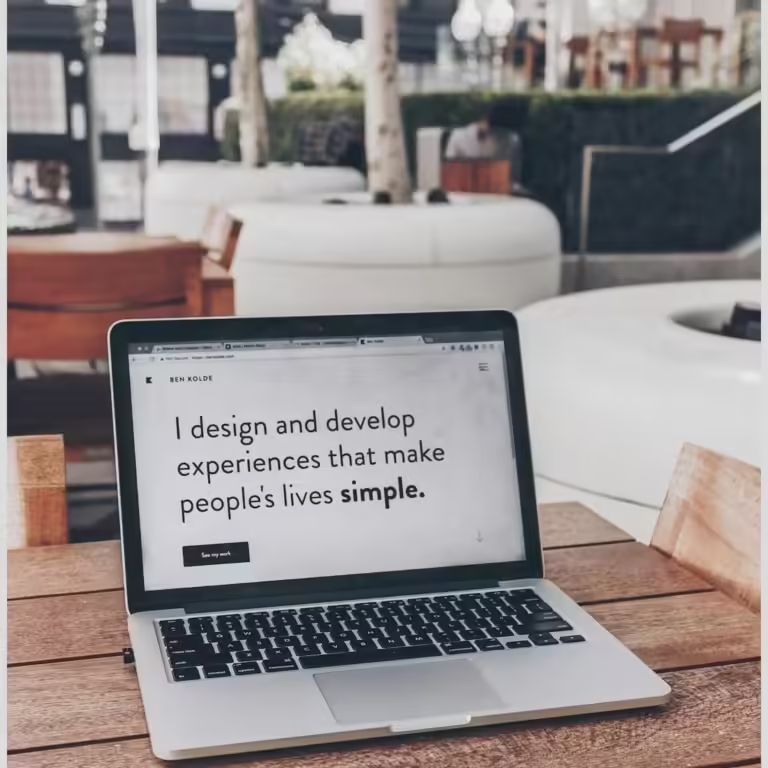In this article:
In this comprehensive article, we will explore how to effectively set up user roles in WordPress to optimize content teams workflows and ensure smooth website maintenance. Whether you are a small business owner, digital marketer, or web developer, understanding and configuring user roles properly can save you time, reduce security risks, and improve collaboration.
Key points covered in this guide include
- Understanding default and WooCommerce user roles
- Why user role setup is critical for security and workflow
- Step-by-step instructions for assigning and creating roles
- Using plugins to simplify role management
- Advanced configurations for large teams
- Security best practices for role management
- Optimizing website maintenance with role-based permissions
- Real user insights and common pitfalls to avoid
- How Modular DS can automate and centralize WordPress site management
WordPress User Roles: The Foundation of Content Team Management
What Is a WordPress User Role?
A WordPress user role defines what a user can and cannot do within a website. It is a set of permissions that control access to various parts of the WordPress dashboard and front-end capabilities. For content teams, this means you can assign specific responsibilities to each member, ensuring everyone has the right level of control without risking site security.
Think of user roles as job titles within your website’s ecosystem. Each role has a set of tasks it can perform, from writing posts to managing plugins or moderating comments.
By setting up user roles properly, you create a clear structure that helps your team work efficiently and safely, avoiding accidental changes or unauthorized access.
Default WordPress User Roles Explained Simply
WordPress comes with six built-in user roles, each designed for different levels of access
- Administrator Has full control over the website, including managing users, themes, plugins, and settings. This role should be limited to trusted individuals.
- Editor Can publish and manage posts and pages, including those written by others. Editors also moderate comments.
- Author Can write, edit, and publish their own posts but cannot modify others’ content.
- Contributor Can write and edit their own posts but cannot publish them. They also cannot upload media files.
- Subscriber Has the most limited access, typically only able to read content and manage their profile.
- Super Admin Available only in multisite WordPress installations, this role manages the entire network of sites.
Understanding these roles is the first step in organizing your content team effectively.
WooCommerce User Roles Overview
If your site uses WooCommerce, two additional roles come into play
- Customer Can view their own orders and manage their account but has no backend access.
- Shop Manager Can manage WooCommerce settings, products, and orders without full admin rights.
These roles help separate store management from overall site administration, which is crucial for teams handling e-commerce content.
How User Roles Relate to Website Maintenance and Content Collaboration
Properly assigned user roles streamline website maintenance by limiting who can make critical changes, reducing errors, and enhancing security. For content teams, roles clarify who is responsible for writing, editing, publishing, and managing comments or media.
This clarity improves collaboration, prevents workflow bottlenecks, and ensures that the website remains stable and secure as multiple users contribute.
Best Practical Tips for Setting Up WordPress User Roles in Content Teams
Understanding & Assigning Roles
- Know default roles: Administrator, Editor, Author, Contributor, Subscriber, and Super Admin.
- Assign the least privilege needed for each user to enhance security.
- Limit Administrator roles to trusted senior staff only.
- Regularly review and update roles as team members change.
Security Best Practices
- Implement two-factor authentication and enforce strong passwords.
- Remove or disable accounts of former or inactive users promptly.
- Use audit logs and activity monitoring plugins to track user actions.
- Provide external developers limited access via staging sites and temporary credentials.
Workflow & Maintenance Optimization
- Define clear roles to streamline content creation, editing, and publishing.
- Automate routine maintenance tasks by assigning specific roles for updates and backups.
- Use role-based content restrictions to manage drafts, private, or premium content effectively.
- Coordinate teams to avoid task overlaps and improve collaboration.
Using Plugins & Tools
- Use User Role Editor or Members plugins to create and manage roles without coding.
- Consider plugins that allow multiple role assignments for flexible permissions.
- Leverage Modular DS for centralized management and automation across multiple sites.
- Regularly update plugins and monitor role changes to maintain security.
Why Setting Up User Roles Is Critical for Content Teams and Website Upkeep
Improving Workflow Efficiency Through Role-Based Access Control
When each team member has a defined role, tasks become clearer and easier to manage. Editors focus on reviewing and publishing content, authors concentrate on writing, and contributors draft posts without risking premature publication.
This division of labor reduces confusion and speeds up the editorial process, allowing your website to stay fresh and up-to-date.
Enhancing Website Security by Limiting Permissions
Giving every user full access is a security risk. By limiting permissions to only what is necessary, you reduce the chance of accidental or malicious changes that could break your site or expose sensitive data.
For example, only administrators should install plugins or change themes, while authors should only manage their own posts.
Avoiding Common Mistakes in User Role Assignment That Can Harm Site Integrity
Common errors include assigning admin rights to too many users or failing to remove access for former team members. These mistakes can lead to unauthorized changes, data loss, or security breaches.
Regularly reviewing and updating user roles helps maintain site integrity and prevents these issues.
How User Roles Support Scalable Content Team Coordination
As your team grows, managing access manually becomes impractical. Well-defined roles allow you to onboard new members quickly and maintain consistent workflows. You can also create custom roles for specific needs, ensuring scalability without sacrificing control.
Preparing Your WordPress Site for User Role Configuration
Backing Up Your Website Before Making Changes
Before modifying user roles or permissions, always back up your website. This step protects you from accidental misconfigurations that could lock users out or disrupt site functionality.
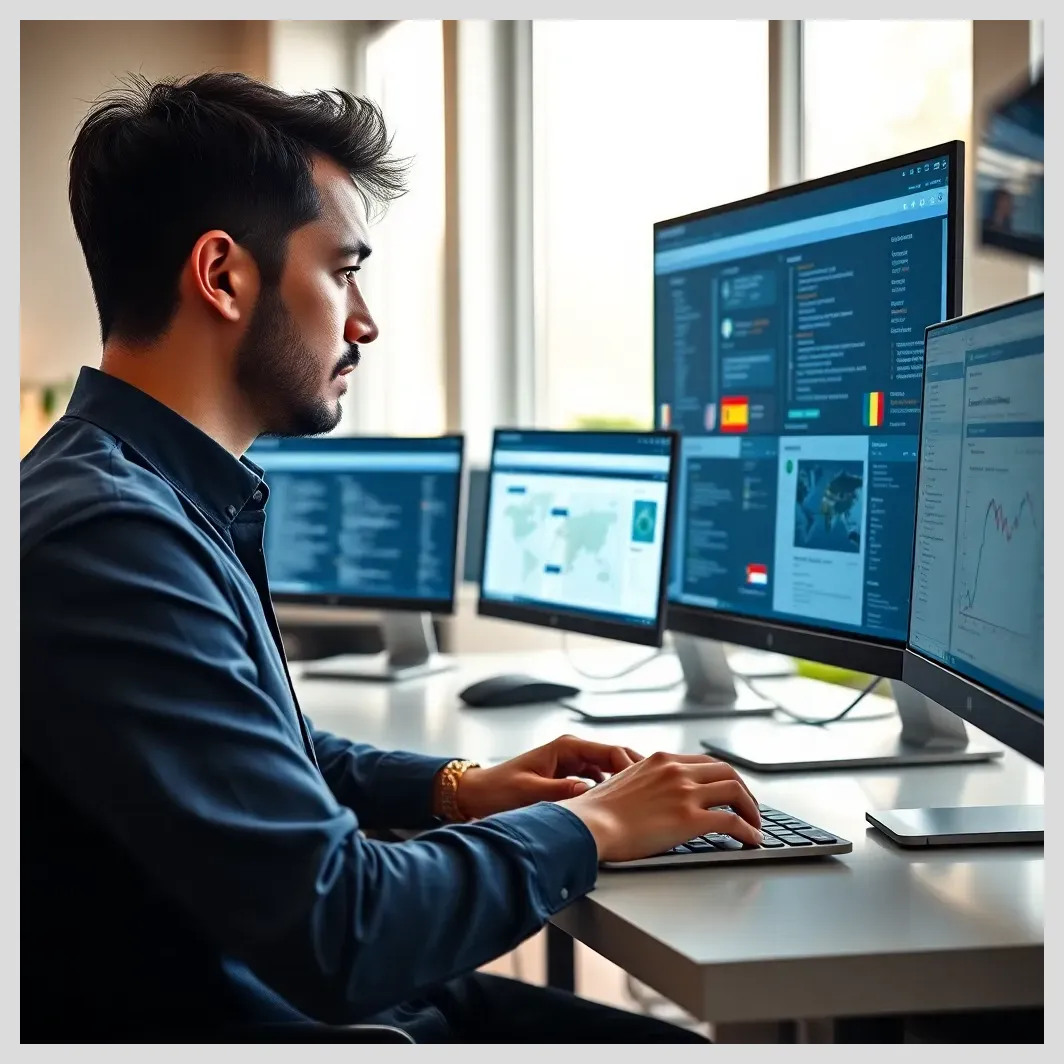 Managing WordPress Multilingual Content Across Multiple Sites
Managing WordPress Multilingual Content Across Multiple SitesUse reliable backup plugins or your hosting provider’s backup tools to create a full snapshot of your site.
Ensuring You Have Proper Administrative Access and Tools
Make sure you have administrator access to your WordPress dashboard and, if possible, FTP or hosting control panel access. These tools allow you to fix issues if something goes wrong during role configuration.
Your Current User Roles and Permissions Setup
Review your existing users and their roles. Identify who needs access and what level of permissions they require. This audit helps you plan changes without disrupting ongoing work.
Planning Your Content Team Structure and Responsibilities
Map out your content team’s roles and responsibilities. Decide who will write, edit, publish, moderate comments, or manage media. This plan guides your user role assignments and any custom roles you may need to create.

Setting up user roles wordpress content teams
Step-by-Step Guide to Setting Up User Roles for WordPress Content Teams
How to Assign Default User Roles via WordPress Dashboard
Assigning roles is straightforward
- Log in to your WordPress dashboard.
- Navigate to Users > Add New or edit an existing user.
- In the Role dropdown, select the appropriate role (e.g., Editor, Author).
- Save changes.
This method works well for most teams using default roles.
Creating Custom User Roles Using Code: Introduction to add_role() Function
For more tailored control, you can create custom user roles using WordPress’s add_role() function in your theme’s functions.php file or a custom plugin.
The function syntax is
add_role( 'role_name', 'Display Name', array( 'capability1' => true, 'capability2' => false ) );This lets you define exactly what a role can do by specifying capabilities.
Practical Example: Creating a “Content Team Member” Role with Specific Capabilities
Suppose you want a role that can create and edit their own posts but cannot publish or delete others’ content. You might add
add_role( 'content_team_member', 'Content Team Member', array(
'read' => true,
'edit_posts' => true,
'publish_posts' => false,
'delete_posts' => false,
'upload_files' => true
) );This role allows team members to draft and upload media but requires an editor or admin to publish.
Managing User Capabilities: What Permissions to Grant or Restrict for Each Role
When assigning capabilities, consider
- Content creation edit_posts, publish_posts, delete_posts
- Media management upload_files
- Comment moderation moderate_comments
- User management edit_users, create_users (usually admin only)
- Plugin/theme management install_plugins, activate_plugins (admin only)
Grant only what is necessary to reduce risk and confusion.
Best Practices for Assigning Roles to Content Team Members
Some tips
- Assign the least privilege needed for the task.
- Limit administrator roles to trusted senior staff.
- Use custom roles for specialized tasks.
- Regularly review and update roles as team members change.
- Document role assignments for clarity and auditing.
Leveraging Plugins to Simplify User Role Management and Enhance Website Maintenance
Overview of Popular Plugins for User Role Setup and Management
Plugins make managing user roles and permissions easier without coding. Two popular options are
- User Role Editor
- Members
Both offer interfaces to create, edit, and assign roles with granular control.
User Role Editor Plugin: Features, Installation, and How to Use It
This plugin lets you
- Edit existing roles and capabilities.
- Create new custom roles.
- Assign multiple roles to a single user.
- Control access to admin menus and content.
Installation is simple via the WordPress plugin repository. After activation, access it under Users > User Role Editor.
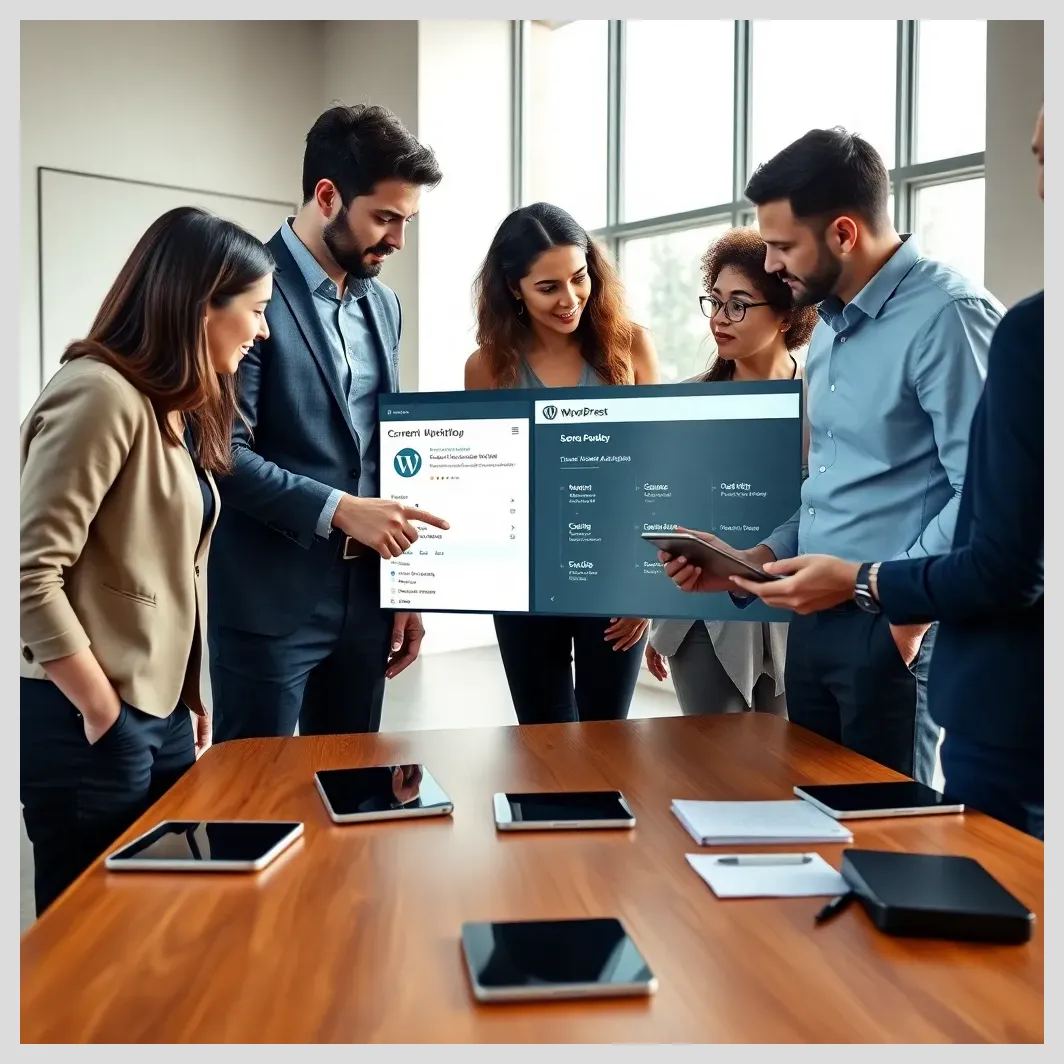 How to Create a Content Approval Workflow in WordPress for Teams
How to Create a Content Approval Workflow in WordPress for TeamsMembers Plugin: Advanced Role Customization and Membership Management
The Members plugin offers
- Role and capability management.
- Content restriction based on roles.
- Membership site features.
- Integration with other plugins for extended control.
It’s ideal for sites needing membership or subscription features alongside role management.
Comparing Plugins: Which One Fits Your Content Team Needs Best?
| Feature | User Role Editor | Members |
|---|---|---|
| Role Creation | Yes | Yes |
| Multiple Role Assignment | Yes | No |
| Content Restriction | Limited | Advanced |
| Membership Features | No | Yes |
| Ease of Use | Moderate | Easy |
How Plugins Help Maintain Website Security and Streamline Content Publishing
By using plugins, you can quickly adjust roles without coding, reducing errors. They also help enforce security by restricting access to sensitive areas and simplifying content workflow management.
Advanced User Role Configuration for Large or Complex Content Teams
Setting Up Role Hierarchies and Multiple Role Assignments
Large teams often need layered permissions. For example, a senior editor might have broader access than a junior editor. Some plugins allow assigning multiple roles to a user, combining capabilities for flexibility.
Using Role Cloning and Capability Editing for Fine-Tuned Access Control
Cloning existing roles and tweaking capabilities lets you create custom roles quickly. This is useful when you want a role similar to Editor but with some restrictions.
Managing Media Library Access and Comment Moderation Permissions
Control who can upload media or moderate comments to keep your site organized and secure. Not all content creators need media upload rights, and comment moderation can be delegated to trusted editors.
Role-Based Content Restriction and Editorial Workflow Optimization
Restrict content visibility based on roles to manage drafts, private posts, or premium content. This improves editorial workflows by controlling who sees what during the publishing process.
Integrating User Roles with WooCommerce for Content Teams Managing Online Stores
Content teams managing WooCommerce stores benefit from roles like Shop Manager, which separates store management from site administration. Custom roles can also be created to handle product content without full backend access.
Benefits
Benefits
Role-based access control enhances security by limiting permissions to necessary tasks only.
Improves workflow efficiency by clearly defining responsibilities among content team members.
Simplifies user role management with plugins like User Role Editor and Members.
Enables scalable team coordination through custom roles and multiple role assignments.
Centralized management and automation with tools like Modular DS improve maintenance and reduce errors.
Risks
Excessive permissions granted to non-admins can cause accidental or malicious site changes.
Neglecting to remove or update old user accounts increases security vulnerabilities.
Overcomplicated role structures can confuse teams and hinder workflow.
Ignoring security protocols like two-factor authentication weakens site defenses.
Failing to document role assignments complicates audits and troubleshooting.
Security Best Practices When Managing WordPress User Roles
Assigning the Least Privilege Principle: Only Give Necessary Permissions
Always grant users the minimum permissions they need. This limits damage from mistakes or breaches.
Limiting Administrator and Editor Roles to Trusted Users
Restrict high-level roles to experienced, trusted team members to protect your site’s core settings and content.
Implementing Two-Factor Authentication and Strong Password Policies
Enhance security by requiring two-factor authentication and enforcing strong passwords for all users, especially those with elevated roles.
Using Audit Logs and Activity Monitoring Plugins to Track User Actions
Monitor changes and user activity to quickly identify suspicious behavior or errors.
Managing External Developer Access Safely: Staging Environments, Temporary Credentials, and VPNs
When working with external developers, use staging sites and temporary accounts with limited permissions. VPNs and strict policies help protect sensitive data.
Regularly Reviewing and Updating User Roles to Maintain Site Security
Schedule periodic audits of user roles and permissions to remove inactive users and adjust roles as your team evolves.
Optimizing Website Maintenance Through Effective User Role Setup
How Proper Role Setup Reduces Errors and Improves Site Performance
Clear role definitions prevent accidental changes and conflicts, reducing downtime and improving site stability.
Streamlining Content Publishing Workflows for Faster Updates
Defined roles speed up content review and publishing, keeping your site fresh and relevant.
Coordinating Content Teams to Avoid Overlaps and Conflicts
Role-based access ensures team members work on their assigned tasks without stepping on each other’s toes.
Automating Routine Site Maintenance Tasks with Role-Based Permissions
Assign maintenance tasks like plugin updates or backups to specific roles to automate and delegate responsibilities efficiently.
Using Modular DS for Centralized WordPress Site Management and Role Automation
Clear Explanation of Modular DS Features for Agencies and Professionals
Modular DS is a powerful platform designed for agencies and professionals managing multiple WordPress sites. It centralizes management tasks, including user role setup, updates, backups, and security monitoring.
Features include
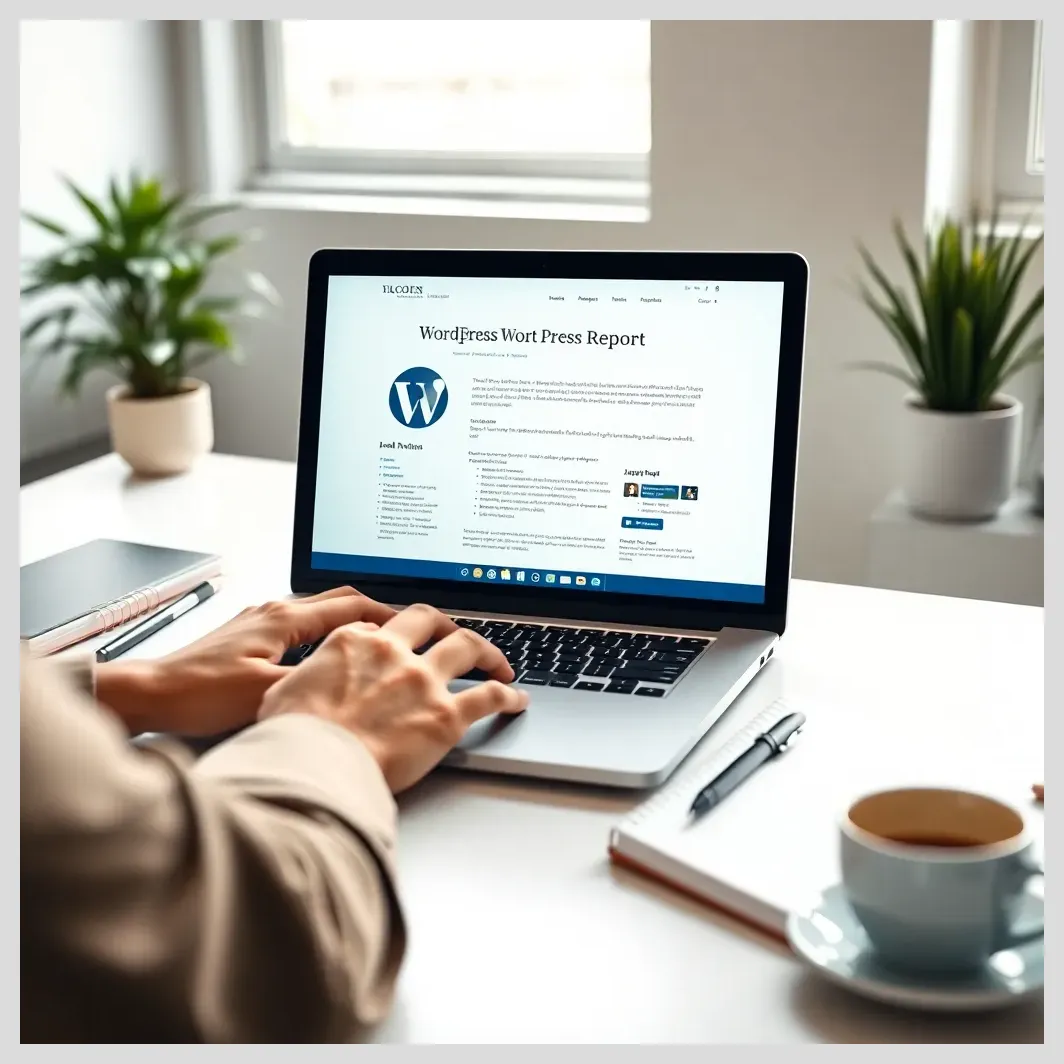 How to Create WordPress Maintenance Reports Clients Actually Understand
How to Create WordPress Maintenance Reports Clients Actually Understand- Automated plugin and theme updates
- Centralized user management with role assignment
- Security monitoring and backups
- Performance optimization tools
- Easy onboarding and offboarding of team members
How Modular DS Simplifies User Role Setup and Website Maintenance
With Modular DS, you can automate role assignments across multiple sites, ensuring consistent permissions and reducing manual errors. Its dashboard provides a clear overview of user roles and site status, streamlining website maintenance and content team coordination.
Pricing Overview and Case Studies of Modular DS Success Stories
Modular DS offers tiered pricing suitable for agencies of all sizes, starting with affordable plans that scale with your needs. Their case studies showcase how agencies improved efficiency and security by centralizing WordPress management.
| Plan | Monthly Price (Approx.) | Sites Managed | Key Features |
|---|---|---|---|
| Starter | $29 | Up to 10 | Basic automation, user management |
| Professional | $79 | Up to 50 | Advanced automation, security tools |
| Agency | $149 | Unlimited | Full suite, priority support |
Explore Modular DS to see how it can transform your WordPress user role setup and website maintenance workflows. Start your journey with Modular DS today and automate your WordPress management like a pro!
Comparison of Popular WordPress User Role Management Plugins
Modular DS Pricing Plans for WordPress Site Management
Common Mistakes and How to Avoid Them When Setting Up User Roles
Giving Excessive Permissions to Non-Admins
Granting too many rights to authors or contributors can lead to accidental site changes or security risks. Always limit permissions carefully.
Neglecting to Remove or Update Old User Accounts
Inactive or former team members with active accounts pose a security threat. Regularly audit and remove outdated users.
Overcomplicating Role Structures Without Clear Purpose
Creating too many custom roles can confuse your team. Keep roles simple and aligned with actual responsibilities.
Ignoring Security Protocols and Access Controls
Failing to implement two-factor authentication or strong password policies weakens your site’s defenses.
Failing to Document Role Assignments and Changes
Without documentation, it’s hard to track who has what access, complicating audits and troubleshooting.
Real User Opinions and Experiences on Managing WordPress User Roles for Content Teams
Summary of Community Feedback from Reddit, WordPress Forums, and Industry Experts
Many users praise clear role setups for improving collaboration and reducing mistakes. Editors and authors report smoother workflows when roles are well defined.
Positive Outcomes: Improved Collaboration, Security, and Workflow Efficiency
Teams with structured roles experience fewer conflicts and better content quality. Security incidents drop when permissions are tightly controlled.
Challenges Faced: Plugin Limitations, Role Confusion, and Security Risks
Some users find plugins overwhelming or limited in features. Role confusion arises when permissions overlap or are unclear.
How Modular DS and Other Tools Have Helped Users Overcome These Challenges
Users of Modular DS highlight its centralized dashboard and automation as key to managing multiple sites and user roles efficiently, reducing manual errors and boosting security.
Links to Sources and User Comments for Further Reading
- Reddit Discussion on Team Access Management
- WordPress User Roles and Permissions Explained
- Modular DS Case Studies
Frequently Asked Questions About Setting Up User Roles in WordPress Content Teams
What Is the Difference Between an Editor and an Author?
An Editor can manage and publish all posts, including those by others, while an Author can only create and publish their own posts.
Can I Assign Multiple Roles to One User?
By default, WordPress does not support multiple roles per user, but plugins like User Role Editor allow this functionality.
How Do I Create a Custom User Role Without Coding?
Use plugins such as User Role Editor or Members to create and customize roles through an easy interface.
What Plugins Are Best for Managing User Roles?
User Role Editor and Members are two of the most popular and reliable plugins for managing roles and permissions.
How Often Should I Review User Roles and Permissions?
Regularly review roles at least every 3-6 months or whenever team members change to maintain security and efficiency.
How Can I Secure My Site While Allowing External Contributors?
Use staging environments, temporary accounts with limited permissions, VPNs, and enforce strong security policies.

Setting up user roles wordpress content teams
 ModularDS Affiliate Program vs Other WordPress Tool Programs: Commission Comparison
ModularDS Affiliate Program vs Other WordPress Tool Programs: Commission ComparisonSummary: Key Takeaways for Setting Up User Roles in WordPress Content Teams
- Role-based access control is vital for secure and efficient website maintenance.
- Assign roles carefully, granting only necessary permissions.
- Use plugins to simplify role management and customize as needed.
- Regularly audit and update user roles to maintain security.
- Consider Modular DS for centralized management and automation, especially for agencies and professionals.
References and Further Reading
- Managing User Roles & Permissions in WordPress – WPVibes
- A Complete Guide to WordPress User Roles – NameHero
- Reddit Discussion on Managing Team Access
- 2022 Guide: WordPress User Roles and Permissions – Glantz
- WordPress User Roles and Permissions Explained – weDevs
- How to Create New User Roles in WordPress – Medium
- Modular DS – Centralized WordPress Management
Frequently Asked Questions
What are the default WordPress user roles and their capabilities?
WordPress includes Administrator, Editor, Author, Contributor, Subscriber, and Super Admin (multisite only). Each role has specific permissions ranging from full site control (Administrator) to read-only access (Subscriber).
Can I create custom user roles without coding?
Yes, plugins like User Role Editor and Members allow you to create and customize user roles through an easy-to-use interface without writing code.
How does setting up user roles improve website security?
By limiting permissions to only what is necessary, you reduce the risk of accidental or malicious changes, protecting your site from vulnerabilities.
What is the best way to manage user roles for large content teams?
Use role hierarchies, multiple role assignments, and plugins that support fine-grained control. Tools like Modular DS can centralize management for multiple sites.
How often should I review and update user roles?
Review roles regularly, ideally every few months or when team members change, to maintain security and ensure roles match current responsibilities.
Is it safe to allow external developers access to my WordPress site?
Yes, if you use staging environments, temporary accounts with limited permissions, VPNs, and enforce strict security policies.
We invite you to share your thoughts, questions, or experiences about setting up user roles in WordPress content teams. What challenges have you faced? How do you manage your team’s access? Would you like to learn more about advanced role configurations or security? Let us know in the comments below!