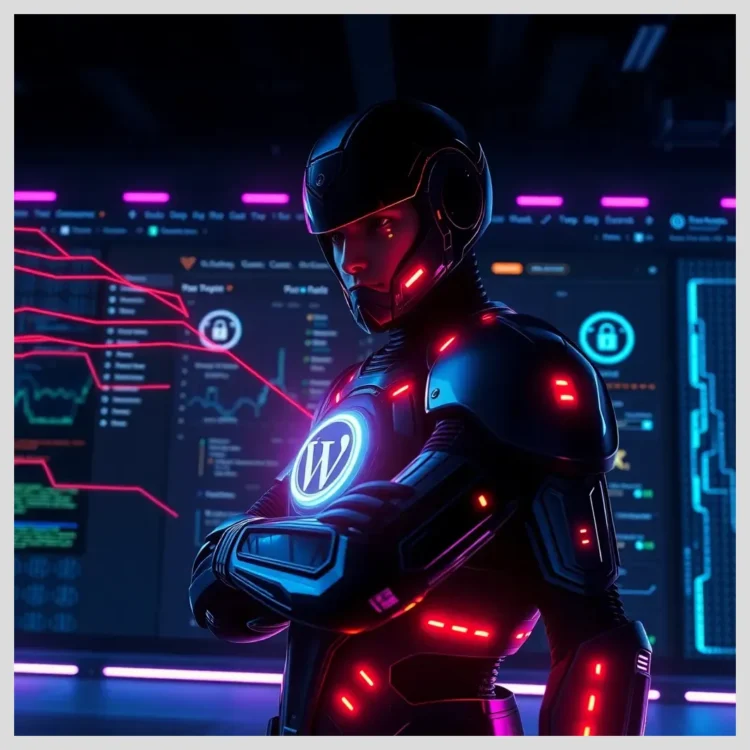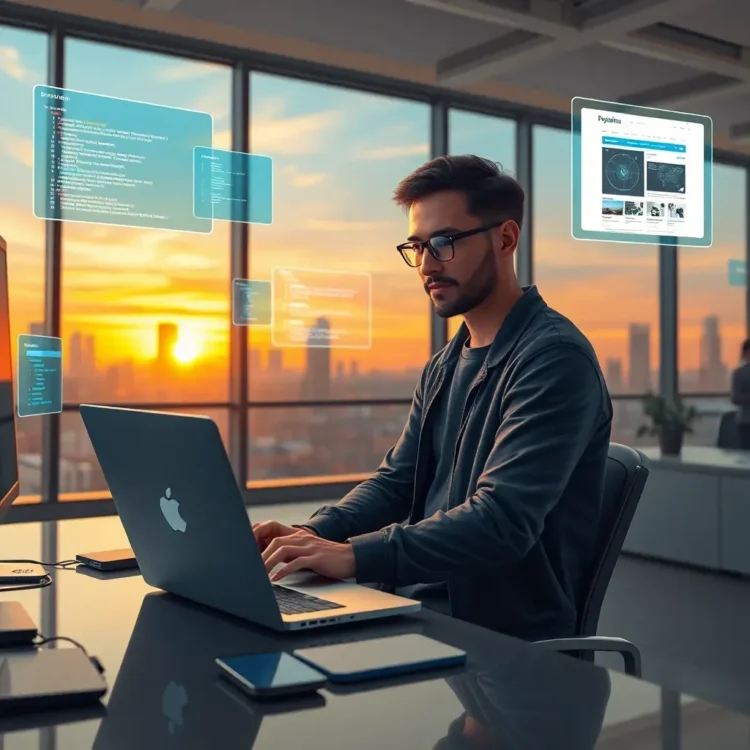In this article:
We will explore the critical role of website maintenance in managing and optimizing your WordPress database. You’ll learn what causes database bloat, how it slows down your site, and practical steps to reduce it. We’ll cover both manual techniques and the best plugins to automate cleanup, plus advanced strategies to keep your site running smoothly over time. Whether you’re a small business owner, web developer, or digital marketer, this guide will equip you with clear, actionable advice to reduce database bloat and improve loading speed.
Key points covered in this guide include
- Understanding what data bloats your WordPress database and why it matters
- Tools and signs to detect database bloat and performance issues
- Manual cleanup steps: removing revisions, spam comments, orphaned metadata, and optimizing tables
- How to manage autoloaded data and convert storage engines for better performance
- Top WordPress plugins for automated database optimization and their pros and cons
- Advanced query optimization and caching techniques
- Long-term maintenance strategies to prevent future bloat
- A real-world case study demonstrating the impact of database cleanup
- Comparison of Modular DS with other WordPress management solutions for database optimization
- Common mistakes to avoid and expert community insights
Introduction: Why Reducing WordPress Database Bloat Is Crucial for Faster Loading Speeds
WordPress database bloat happens when your site’s database accumulates unnecessary or redundant data over time. This includes old post revisions, spam comments, expired transients, and leftover plugin data. As the database grows larger and more cluttered, it slows down the queries WordPress runs to load your pages, directly impacting your website’s loading speed and overall performance.
When your database is bloated, the server takes longer to retrieve the data needed to display your site, causing delays that frustrate visitors and harm your SEO rankings. A slow-loading site can increase bounce rates and reduce conversions, which is especially critical for small to medium-sized businesses relying on their online presence.
Website maintenance plays a vital role in preventing and reversing database bloat. Regularly cleaning and optimizing your database ensures your WordPress site remains lean, responsive, and efficient. This guide will walk you through the causes of bloat, how to detect it, and practical steps to reduce it, helping you improve loading speed and enhance the user experience.
The WordPress Database: The Heart of Your Website
Your WordPress database is where all the essential data for your website lives. This includes posts, pages, comments, user information, plugin settings, and more. Every time someone visits your site, WordPress runs SQL queries to fetch this data and display it.
Over time, the database can accumulate a lot of unnecessary data, commonly known as database bloat. Some typical sources include
- Post revisions WordPress saves multiple versions of your posts and pages as you edit them, which can pile up quickly.
- Spam comments Unwanted comments that clutter your database.
- Expired transients Temporary cached data that is no longer valid but still stored.
- Orphaned metadata Data related to deleted posts or comments, such as postmeta and commentmeta entries.
Because WordPress relies heavily on SQL queries to interact with this data, a bloated database means more data to sift through, which slows down query execution and site responsiveness. Keeping your database clean and optimized is essential for a responsive website that loads quickly and runs smoothly.
Comparison of Top WordPress Database Optimization Plugins
Feature Comparison: Modular DS vs Competitors
Identifying Database Bloat: Signs and Tools to Detect It
How do you know if your WordPress database is bloated? Here are some common symptoms
- Slow backend admin panel response times
- Frequent 500 internal server errors
- Slow page load times on the front end
- High server response times during traffic spikes
To diagnose database bloat, you can use several tools and plugins
- Query Monitor Helps identify slow database queries and performance bottlenecks.
- WP-Optimize Monitors database size and offers cleanup options.
- phpMyAdmin Allows manual inspection and optimization of database tables.
Analyzing your database tables and autoloaded data is crucial. Autoloaded data in the wp_options table loads on every page request, so if it’s too large, it can severely impact loading speed. Monitoring server response time alongside database query performance gives a clear picture of your site’s health.
Manual Techniques to Reduce WordPress Database Bloat and Improve Loading Speed
Before making any changes, always back up your database. Use plugins like UpdraftPlus or manual export via phpMyAdmin to ensure you can restore your site if anything goes wrong.
Here are key manual cleanup steps
Removing Post Revisions and Limiting Future Revisions
Post revisions can balloon your database. To delete existing revisions, run this SQL query in phpMyAdmin
DELETE FROM wp_posts WHERE post_type = "revision";To limit future revisions, add this line to your wp-config.php file
define('WP_POST_REVISIONS', 3);This keeps only the latest three revisions per post, reducing bloat.
Deleting Spam and Trashed Comments
Spam and trashed comments take up space unnecessarily. Clean them with these queries
DELETE FROM wp_comments WHERE comment_approved = 'spam';
DELETE FROM wp_comments WHERE comment_approved = 'trash';Clearing Expired Transients and Orphaned Metadata
Expired transients are temporary cached data that should be removed regularly
DELETE FROM wp_options WHERE option_name LIKE '_transient_%' AND option_value < NOW();Orphaned metadata (postmeta and commentmeta linked to deleted content) can be cleaned with
DELETE pm FROM wp_postmeta pm LEFT JOIN wp_posts wp ON wp.ID = pm.post_id WHERE wp.ID IS NULL;
DELETE cm FROM wp_commentmeta cm LEFT JOIN wp_comments c ON c.comment_ID = cm.comment_id WHERE c.comment_ID IS NULL;Removing Unused Tags, Pingbacks, and Trackbacks
Unused tags and pingbacks clutter your database and can be removed with appropriate SQL commands or plugins.
Optimizing Database Tables
Run the OPTIMIZE TABLE command via phpMyAdmin on all tables to defragment and improve performance
OPTIMIZE TABLE wp_posts;
OPTIMIZE TABLE wp_postmeta;
OPTIMIZE TABLE wp_comments;
... (repeat for all tables)Converting MyISAM Tables to InnoDB
InnoDB offers better row-level locking and memory use. Check your tables’ storage engines in phpMyAdmin and convert MyISAM tables with
ALTER TABLE wp_tablename ENGINE=InnoDB;Always back up before converting.
Managing Autoloaded Data in wp_options
Keep autoloaded data under 800 KB for optimal performance. Disable unnecessary autoloaded options via phpMyAdmin or WP-CLI
UPDATE wp_options SET autoload = 'no' WHERE option_name = 'option_to_disable';Adding Indexes to Custom Tables
Indexes speed up data retrieval. Add indexes to large custom tables where appropriate using SQL commands.
Enabling Object Caching
Object caching stores query results to reduce database load. Use caching plugins or server-level caching to improve query speed.
Automating Database Cleanup: Best WordPress Plugins for Optimization
Manual cleanup is effective but time-consuming. Plugins can automate and schedule maintenance tasks safely.
| Plugin Name | Automated Cleanup | Table Optimization | Revision Control | Autoload Management | Pricing | User Ratings |
|---|---|---|---|---|---|---|
| WP-Optimize | Yes | Yes | Yes | Yes | Free + Premium | 4.8/5 (1M+ installs) |
| Advanced Database Cleaner | Yes | Yes | Yes | Yes | Free + Premium | 4.7/5 |
| WP Sweep | Yes | Yes | Yes | Limited | Free | 4.5/5 |
Pros and Cons
- WP-Optimize Very user-friendly, comprehensive features, but premium features require payment.
- Advanced Database Cleaner Powerful cleanup options, good for advanced users, slightly complex interface.
- WP Sweep Simple and free, but limited autoload management and fewer automation options.
Always backup your database before using plugins. Test cleanup actions on a staging environment first. Schedule regular cleanups to maintain performance without risking data loss.
Optimizing WordPress Database Queries for Faster Loading
Slow database queries can drag down your site speed. Identifying and optimizing these queries is key.
Use tools like Query Monitor to spot slow or heavy queries. Common issues include unindexed columns, large result sets, and inefficient joins.
Optimization techniques include
- Adding indexes Helps the database find data faster.
- Limiting query results Fetch only necessary data.
- Caching query results Use object caching or persistent caching to avoid repeated queries.
- Reducing the number of queries Combine queries or use transient caching.
Implementing these can significantly reduce server response time and improve loading speed.
Managing Autoloaded Data in WordPress for Optimal Performance
Autoloaded data in the wp_options table loads on every page request. If this data is too large, it slows down every page load.
Keep autoloaded data under 800 KB for best results. You can check the size with SQL queries
SELECT SUM(LENGTH(option_value)) AS autoload_size FROM wp_options WHERE autoload = 'yes';Disable unnecessary autoloaded options via phpMyAdmin or WP-CLI
UPDATE wp_options SET autoload = 'no' WHERE option_name = 'option_to_disable';WordPress 6.6+ has improved autoload handling, but manual management remains important for large sites.
After cleanup, add indexes to the options table to speed up lookups
ALTER TABLE wp_options ADD INDEX autoload_index (autoload);
Reduce wordpress database bloat improve loading speed
Advanced Database Maintenance Strategies for Long-Term Website Health
Maintaining a lean database requires ongoing effort
- Schedule regular cleanups and backups to prevent bloat buildup.
- Monitor database size and query speed over time to catch issues early.
- Keep WordPress core, themes, and plugins updated to avoid inefficient code.
- Remove unused plugins and themes to prevent leftover tables and data.
- Offload heavy media and tasks to CDNs and image compression services.
- Implement lazy loading and other front-end optimizations to reduce server load.
These strategies help sustain fast loading and a smooth user experience.
Benefits
&
Risks
Benefits
Regular database cleaning removes unnecessary data like post revisions, spam comments, and expired transients, improving site speed.
Optimizing tables and converting storage engines (MyISAM to InnoDB) enhances database performance and reliability.
Managing autoloaded data keeps page load times low by reducing data loaded on every request.
Automated plugins like WP-Optimize simplify maintenance and reduce manual workload.
Advanced query optimization and caching techniques significantly improve server response and user experience.
Centralized tools like Modular DS offer scalable, automated management for multiple sites, saving time and improving stability.
Risks
Risk of data loss if backups are not made before manual or automated cleanup.
Overusing cleanup plugins without understanding data deleted can remove critical information, causing site errors.
Ignoring autoloaded data management can silently degrade performance despite other optimizations.
Neglecting regular maintenance allows bloat to accumulate again, negating previous efforts.
Learning curve and complexity for advanced tools like Modular DS may overwhelm single-site owners.
Case Study: Real-World Impact of Reducing WordPress Database Bloat
A 5-6 year old WordPress site had a bloated 500MB database filled with leftover plugin tables and unused data. The backend was slow, and 500 errors were frequent.
Steps taken
- Backed up the database before changes.
- Removed unused tables and orphaned metadata.
- Deleted old post revisions, spam comments, and expired transients.
- Optimized tables and converted MyISAM to InnoDB.
- Managed autoloaded data to keep it under 800 KB.
Results
- Database size reduced to 120MB.
- Backend speed improved significantly.
- 500 errors eliminated.
- Site loading speed increased, improving user experience and SEO.
This example highlights the importance of regular database maintenance and cleanup.
Comparing Modular DS with Other WordPress Management Solutions for Database Optimization
Modular DS is a centralized automation platform designed for agencies and professionals managing multiple WordPress sites. It streamlines website maintenance tasks, including database optimization, plugin and theme updates, backups, and security checks.
Key features relevant to database maintenance
- Automated database cleanup and optimization
- Centralized management dashboard for multiple sites
- Automated plugin and theme updates to prevent bloat
- Scheduling and monitoring tools for ongoing maintenance
- Integration with popular caching and backup solutions
Pricing is transparent and scalable, with plans suitable for agencies of all sizes.
| Feature | Modular DS | Competitor A | Competitor B |
|---|---|---|---|
| Centralized Management | Yes | Partial | No |
| Automated Database Cleanup | Yes | Limited | No |
| Plugin & Theme Updates | Automated | Manual | Manual |
| Pricing | Transparent, scalable | Variable | Subscription-based |
| User Interface | Intuitive, user-friendly | Complex | Basic |
Pros of Modular DS
- Comprehensive automation reduces manual workload
- Centralized dashboard simplifies management of multiple sites
- Transparent pricing with scalable plans
- Strong customer support and positive user feedback
Cons
- May be more than needed for single-site owners
- Learning curve for new users
Customer testimonials highlight significant time savings and improved site stability after adopting Modular DS.
Try Modular DS today and experience automated, centralized control over your WordPress sites.

Reduce wordpress database bloat improve loading speed
Common Mistakes and Pitfalls When Reducing Database Bloat
Many users make avoidable errors when trying to reduce database bloat
- Not backing up before making changes, risking data loss
- Overusing cleanup plugins without understanding what data is deleted
- Ignoring autoloaded data, which can silently degrade performance
- Forgetting to optimize after uninstalling plugins or themes, leaving orphaned tables
- Neglecting regular maintenance, allowing bloat to accumulate again
- Over-optimizing and deleting critical data, causing site errors
Being cautious and informed helps avoid these pitfalls and keeps your site stable.
Expert Opinions and Community Feedback on WordPress Database Optimization
WordPress developers and digital marketers consistently emphasize the importance of database optimization for site speed and SEO. Forums like Reddit and WordPress support are full of discussions about best practices and troubleshooting.
“Cleaning up post revisions and expired transients gave my site a noticeable speed boost. Using WP-Optimize on a schedule keeps things tidy without manual effort.” – WordPress site owner, Reddit
Experts agree that combining manual cleanup with automated tools and caching yields the best results. Community feedback also stresses the need for backups and testing to avoid accidental data loss.
Summary: Key Takeaways to Reduce WordPress Database Bloat and Improve Loading Speed
- Regularly clean your database by removing post revisions, spam comments, expired transients, and orphaned metadata.
- Optimize database tables and convert storage engines to InnoDB for better performance.
- Manage autoloaded data carefully to keep it under recommended size limits.
- Use trusted plugins like WP-Optimize or Advanced Database Cleaner to automate maintenance safely.
- Monitor slow queries and implement indexing and caching to speed up database interactions.
- Schedule ongoing maintenance and keep WordPress core, themes, and plugins updated.
- Consider professional tools like Modular DS for centralized, automated management of multiple sites.
Following these steps will help you maintain a fast loading, efficient, and reliable WordPress website that delights visitors and supports your business goals.
References and Further Reading
- WordPress Database Optimization Guide – Pressable
- Reddit Discussion on WordPress Database Bloating
- Tips for WordPress Site Database Performance – MainWP
- The Ultimate Guide to WordPress Database Optimization – Convesio
- Database Optimization Best Practices – WP Engine
- How to Optimize WordPress Database Performance – Sajdoko
- WP-Optimize Plugin – WordPress.org
- WordPress Database Optimization Tips – Alchemy Leads
Frequently Asked Questions
What causes WordPress database bloat?
Database bloat is caused by accumulating unnecessary data like post revisions, spam comments, expired transients, orphaned metadata, and leftover plugin tables.
How often should I clean my WordPress database?
Cleaning every 1-3 months is recommended, depending on your site’s activity. High-traffic sites may need more frequent maintenance.
Can I safely delete post revisions and spam comments?
Yes, deleting old revisions and spam comments is safe and helps reduce database size. Always back up before deleting.
Which plugins are best for automatic database optimization?
Popular options include WP-Optimize, Advanced Database Cleaner, and WP Sweep. Choose based on your needs and test on a staging site first.
How does database bloat affect SEO and user experience?
A bloated database slows site loading times, increasing bounce rates and negatively impacting SEO rankings and visitor satisfaction.
What is autoloaded data and why should I manage it?
Autoloaded data loads on every page request. If too large, it slows down your site. Managing it keeps your site responsive.
How does Modular DS help with WordPress database maintenance?
Modular DS automates database cleanup, plugin updates, backups, and monitoring across multiple sites from a centralized dashboard, saving time and improving performance.
What do you think about these database optimization techniques? Have you tried any plugins or manual methods? How would you like to improve your WordPress site’s loading speed? Share your thoughts or questions in the comments below!