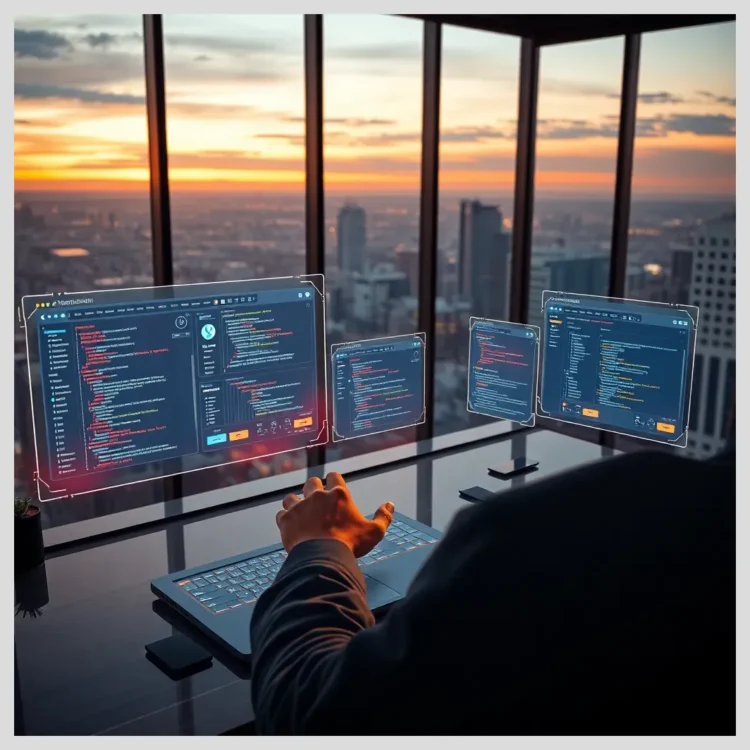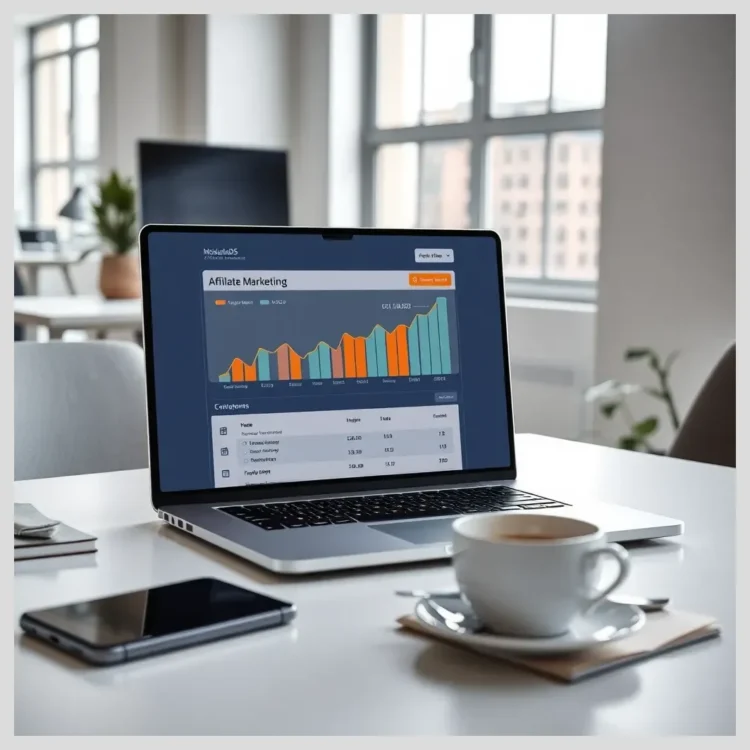In this article:
In this comprehensive guide, we will explore the importance of automatic WordPress site backup in 2025, explain core backup concepts, review the latest trends and technologies, and provide step-by-step instructions to set up your backups effectively. We will also compare top backup solutions, including an in-depth look at Modular DS, a powerful centralized management service for WordPress sites.
Key points covered in this article include
- Understanding what WordPress backups include and why they matter
- Exploring modern automatic backup methods and innovations in 2025
- Choosing the best backup solution based on your site’s needs
- Detailed comparison of Modular DS versus popular backup plugins and services
- Step-by-step setup guide for automatic WordPress backups
- Best practices for maintaining secure, reliable backups
- Troubleshooting common backup issues
- How backups support overall website maintenance and security
- Real user feedback and frequently asked questions
Introduction: Why Automatic WordPress Site Backup Is Essential for 2025 Website Maintenance
Backing up your WordPress site automatically in 2025 is no longer optional—it’s a must-have for anyone serious about website upkeep. With cyber threats evolving and data loss risks increasing, relying on manual backups or sporadic saving is risky. Automatic backups save you time, reduce human error, and protect your business continuity by ensuring your site can be restored quickly after any incident.
Modern WordPress site maintenance involves juggling security, uptime, and data integrity. Automatic backups are the backbone of this process, providing peace of mind that your content, user data, and customizations are safe. This article will guide you through the essentials of automatic WordPress site backup, helping you make informed decisions for your 2025 web maintenance strategy.
We’ll cover everything from understanding what backups entail, to the latest backup technologies, to choosing and configuring the right tools for your needs. Whether you’re a small business owner, freelance developer, or digital marketer, this guide will equip you with the knowledge to safeguard your WordPress site effectively.
Comparison of WordPress Backup Solutions in 2025
WordPress Site Backup: Core Concepts for Website Maintenance
To grasp why automatic WordPress backups are vital, it’s important to understand what a backup actually includes. A WordPress site consists mainly of two data types: files and database.
Files include your themes, plugins, media uploads like images and videos, and core WordPress files that power your site’s functionality. These files determine how your site looks and behaves.
The database stores your posts, pages, user information, comments, settings, and other dynamic content. Without the database, your site’s content and configurations would be lost.
Backing up both files and database is crucial for a complete site restoration. If you only back up files but lose the database, your site will be empty. Conversely, a database backup without files means no themes or plugins to display your content properly.
There are different backup types to understand
- Full backups A complete copy of all files and database at a point in time.
- Incremental backups Only changes made since the last backup are saved, saving storage and time.
- Differential backups Changes since the last full backup are saved, balancing between full and incremental.
Many people mistakenly think backups cover everything, but hosting infrastructure like server settings or email accounts are usually not included. Those require separate backup strategies.
The State of Automatic WordPress Backup in 2025: Trends and Innovations
Backup technology has advanced significantly by 2025. Automation is now smarter and more integrated than ever. Many backup solutions offer incremental and real-time backups, minimizing server load and ensuring your latest changes are always protected.
Cloud storage integration is a major trend. Backups are commonly stored off-site on secure platforms like AWS, Google Drive, Dropbox, or OneDrive. This off-site storage protects backups from server failures or hacks affecting your hosting environment.
Security enhancements are front and center. Backups are encrypted with strong algorithms like AES-256, and tamper-proof mechanisms ensure backup integrity. Credential safety is improved by avoiding storing access keys on the WordPress site itself, reducing risk if the site is compromised.
Centralized backup management platforms have emerged, especially for agencies and professionals managing multiple WordPress sites. These platforms automate backup scheduling, security updates, and plugin management across all sites from a single dashboard.
Key Methods to Perform Automatic WordPress Site Backup in 2025
There are three main ways to perform automatic WordPress backups
Plugin-Based Automatic Backups
Plugins remain the most popular and flexible method. Leading choices include
- UpdraftPlus Offers scheduled backups to multiple cloud providers with incremental options.
- BackupBuddy Comprehensive backup and restore with cloud storage support.
- BlogVault Real-time incremental backups and staging environment.
- Jetpack Backup Automated daily backups with easy restore.
- VaultPress Real-time backups integrated with Jetpack.
- WP Time Capsule Incremental backups focusing on minimal server load.
- Duplicator Backup and migration tool.
- ManageWP Centralized management with backup features.
Hosting Provider Backup Services
Some hosts provide automatic backups as part of their plans. Examples
- Bluehost Free daily, weekly, and monthly backups for sites under 30GB.
- SiteGround Automated backups with easy restore options.
- Pressable Daily file backups and hourly database backups stored for 30+ days.
- NameHero Daily backups included with managed plans.
Hosting backups are convenient but may have storage limits or slower restore processes.
 How to Create a Real-Time Backup of Your WordPress Site
How to Create a Real-Time Backup of Your WordPress SiteManual Backups
Manual backups via cPanel, phpMyAdmin, or FTP are possible but require technical skills and are prone to human error. They are best used as emergency backups or for one-off snapshots.
Hybrid Approaches
Combining plugin backups with hosting backups provides redundancy and peace of mind.
Essential Tips for Automatic WordPress Site Backup in 2025
Backup Types & Core Concepts
- Full backups: Complete copy of files and database at once.
- Incremental backups: Save only changes since last backup to save space.
- Differential backups: Save changes since last full backup, balancing speed and size.
Setup & Maintenance Best Practices
- Schedule backups daily or more frequently for active sites.
- Store backups off-site on secure cloud platforms (AWS, Google Drive, Dropbox).
- Encrypt backups with strong algorithms like AES-256 for security.
- Regularly test backup restorations to verify integrity.
- Keep WordPress and backup plugins updated for compatibility and security.
Choosing Backup Solutions
- Consider site size and traffic to determine backup frequency and method.
- Balance budget with features: free plugins for small sites, premium for advanced needs.
- Look for user-friendly interfaces and easy restore options.
- Prefer solutions with off-site cloud storage and encryption.
- For multiple sites, consider centralized platforms like Modular DS for automation.
Troubleshooting & Performance Tips
- Check server error logs and increase PHP limits if backups fail.
- Disable conflicting plugins temporarily to isolate backup issues.
- Clear cache and retry backups if problems persist.
- Split large backups into smaller parts for big sites.
- Replace corrupted backup files with fresh copies.
How to Choose the Best Automatic WordPress Backup Solution for Your Site
Choosing the right backup solution depends on several factors
- Site size and traffic Larger, busier sites need more frequent and efficient backups.
- Budget Free plugins may suffice for small sites; larger sites may need premium services.
- Technical skills Some solutions are plug-and-play; others require configuration.
- Backup frequency Daily, hourly, or real-time backups depending on site activity.
- Storage location Off-site cloud storage is preferred for security.
- User-friendliness Easy restore and monitoring features save time.
- Integration Compatibility with existing maintenance and security workflows.

Automatic wordpress site backup 2025
Detailed Comparison: Modular DS vs. Leading WordPress Backup Services
Description of Modular DS
Modular DS is a centralized platform designed for agencies and professionals managing multiple WordPress sites. It automates backup scheduling, security updates, plugin management, and performance monitoring from a single dashboard. This streamlines site management, reduces manual work, and enhances security.
Comparison Table
| Feature | Modular DS | UpdraftPlus | BackupBuddy | BlogVault | ManageWP |
|---|---|---|---|---|---|
| Usability | Central dashboard, multi-site | Plugin interface, single site | Plugin interface, single site | Plugin + cloud, multi-site | Central dashboard, multi-site |
| Automation Level | High, auto backups & updates | Scheduled backups | Scheduled backups | Real-time incremental | Scheduled backups |
| Integration | Plugins, security, updates | Cloud storage providers | Cloud storage providers | Cloud + staging | Plugins, cloud storage |
| Pricing (Approx.) | From $29/mo scalable | Free + Premium $70/yr | From $80/yr | From $89/yr | Free + Premium $70/yr |
| Security | Encrypted, tamper-proof backups | Encrypted backups | Encrypted backups | Encrypted, real-time protection | Encrypted backups |
| Support | Priority support, onboarding | Community + paid support | Email support | 24/7 support | Community + paid support |
Advantages of Modular DS
- Streamlined management of multiple WordPress sites from one dashboard
- Automated backup scheduling with secure, encrypted storage
- Integrated security updates and plugin management reduce manual work
- Competitive pricing with scalable plans for agencies and freelancers
- Trusted by agencies with proven case studies demonstrating reliability
Disadvantages or Limitations
- May be more complex than single-site plugins for beginners
- Pricing might be higher than free plugins for very small sites
- Requires subscription for full feature access
Comparison with Other Popular Solutions
While UpdraftPlus and BackupBuddy are excellent for single-site backups, Modular DS shines in managing multiple sites with automation beyond backups, including security and updates. BlogVault offers real-time backups but lacks centralized multi-site management. ManageWP provides multi-site management but with less automation focus on backups.
Customer Testimonials and Case Studies
Agencies using Modular DS report significant time savings and improved site security. Case studies on Modular DS Cases highlight successful deployments across diverse client portfolios.
If you manage multiple WordPress sites and want a reliable, secure, and automated backup and maintenance solution, consider trying Modular DS. Start your Modular DS trial today and simplify your WordPress site management with confidence.
Step-by-Step Guide to Setting Up Automatic WordPress Site Backup in 2025
Setting up automatic backups is easier than you might think. Here’s a simple process to get started
- Prepare your WordPress site Ensure your site is updated and free of errors.
- Choose a backup plugin or service Select based on your needs and budget.
- Install and activate the plugin Follow plugin instructions carefully.
- Configure backup schedules Set daily or hourly backups depending on your site activity.
- Select secure storage locations Prefer off-site cloud storage for safety.
- Test your backups Perform trial restorations to verify backup integrity.
- Set up notifications Enable alerts for backup success or failure.
- Monitor backup health Regularly check logs and storage status.
Following these steps ensures your WordPress site is protected with minimal effort.
Benefits and Risks of Automatic WordPress Site Backup in 2025
Benefits
Risks
Best Practices for Maintaining Reliable and Secure WordPress Backups
Maintaining backups is an ongoing task. Here are some tips
- Schedule backups at least daily; increase frequency for high-traffic sites.
- Always store backups off-site and encrypt them to prevent unauthorized access.
- Keep your backup plugins and WordPress core updated for compatibility and security.
- Avoid storing backups on the same server as your site to reduce risk.
- Regularly test backup restoration to ensure your backups are usable.
- Use backup logs and alerts to catch failures early.

Automatic wordpress site backup 2025
Troubleshooting Common Issues with Automatic WordPress Backups
Backup failures can happen. Common causes include server resource limits, plugin conflicts, or misconfigurations. To fix
- Check server error logs and increase PHP limits if needed.
- Disable conflicting plugins temporarily to isolate issues.
- Clear cache and retry backups.
- Split large backups into smaller parts if your site is big.
- Replace corrupted backup files with fresh backups.
If problems persist, seek professional help or consider switching to a more reliable backup solution.
How Automatic WordPress Backups Support Overall Website Maintenance and Security in 2025
Backups are a cornerstone of disaster recovery and ransomware defense. They complement security plugins like Wordfence or Sucuri by providing a fallback if your site is compromised.
Backups also support SEO and uptime goals by minimizing downtime during updates or migrations. Performance tools like WP Rocket work alongside backups to keep your site fast and reliable.
Integrating backups into your overall website servicing routine ensures your site stays secure, up-to-date, and resilient.
Real User Opinions and Experiences on Automatic WordPress Site Backup Solutions
User reviews from Reddit, Trustpilot, and WordPress forums highlight common themes
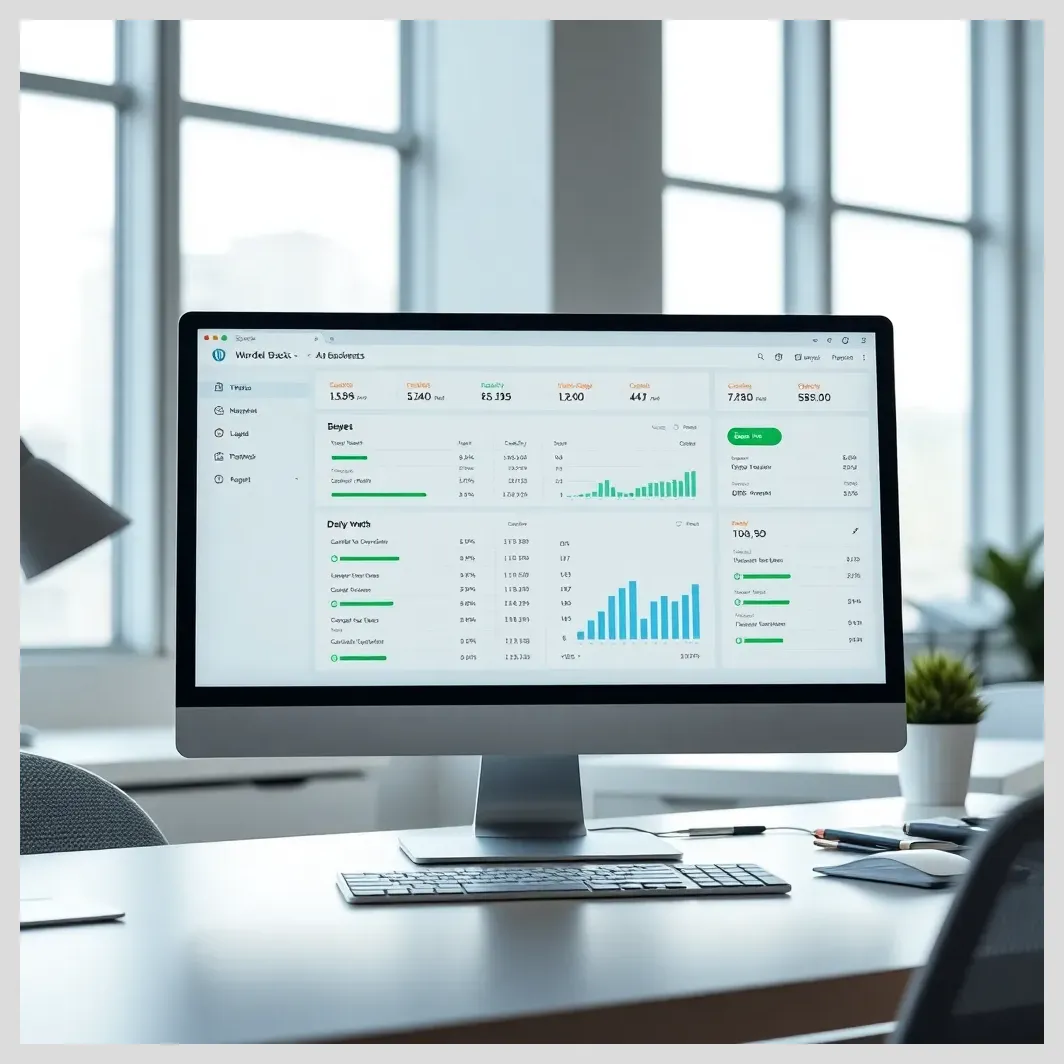 Comparing Daily vs Weekly WordPress Backup Strategies
Comparing Daily vs Weekly WordPress Backup Strategies- Positives Ease of use, reliability, peace of mind from automated backups.
- Negatives Pricing concerns, occasional complexity, and support responsiveness.
- Modular DS receives praise for multi-site management and automation, especially from agencies and freelancers.
These insights help guide your choice by reflecting real-world experiences.
Frequently Asked Questions About Automatic WordPress Site Backup in 2025
- How often should I back up my WordPress site? At minimum daily; more frequent backups for active or eCommerce sites.
- Can I automate backups without plugins? Hosting providers sometimes offer this, but plugins give more control and features.
- What’s the difference between incremental and full backups? Full backups copy everything; incremental only new or changed data since last backup.
- How do I restore my site from a backup? Use your backup plugin’s restore feature or manually upload files and import the database.
- Are backups secure from hackers? Yes, if stored encrypted off-site and access credentials are protected.
- What happens if my backup plugin conflicts with other plugins? It may cause failures; disable conflicting plugins or seek support.
- How much storage do I need for backups? Depends on site size and backup frequency; cloud storage plans can scale.
- Can backups slow down my website? Scheduled backups may cause slight load; incremental backups minimize impact.
Summary: Building a Reliable Automatic WordPress Backup Strategy for 2025
Automatic WordPress site backup in 2025 is essential for protecting your website’s data and ensuring business continuity. Understanding backup types, leveraging modern automation and cloud storage, and choosing the right solution based on your needs are key steps.
Modular DS stands out as a comprehensive platform for agencies and professionals managing multiple sites, offering centralized, secure, and automated backups alongside maintenance features.
Follow best practices for scheduling, security, and testing to maintain backup health. Regularly review your backup strategy as your site evolves.
Investing in a robust automatic backup system is investing in your website’s future.
References and Further Reading
Frequently Asked Questions
How often should I back up my WordPress site?
It’s best to back up your site at least once a day. If your site updates frequently or handles sales, consider hourly or real-time backups.
Can I automate backups without plugins?
Some web hosts offer automatic backups, but plugins provide more control and features tailored to WordPress.
What’s the difference between incremental and full backups?
Full backups copy all your data every time, while incremental backups only save changes since the last backup, saving space and time.
How do I restore my site from a backup?
Most backup plugins have one-click restore options. Alternatively, you can manually upload files and import your database.
Are backups secure from hackers?
Yes, if backups are encrypted and stored off-site with secure access controls.
What happens if my backup plugin conflicts with other plugins?
It can cause backup failures or site issues. Try disabling conflicting plugins or contact support for help.
How much storage do I need for backups?
Storage depends on your site size and backup frequency. Cloud storage plans can be scaled as needed.
Can backups slow down my website?
Backups may cause slight load during scheduled times, but incremental backups minimize impact.
We’d love to hear your thoughts! What do you think about automatic WordPress backups? Have you tried Modular DS or other solutions? How would you like to improve your site maintenance? Share your questions and experiences in the comments below!