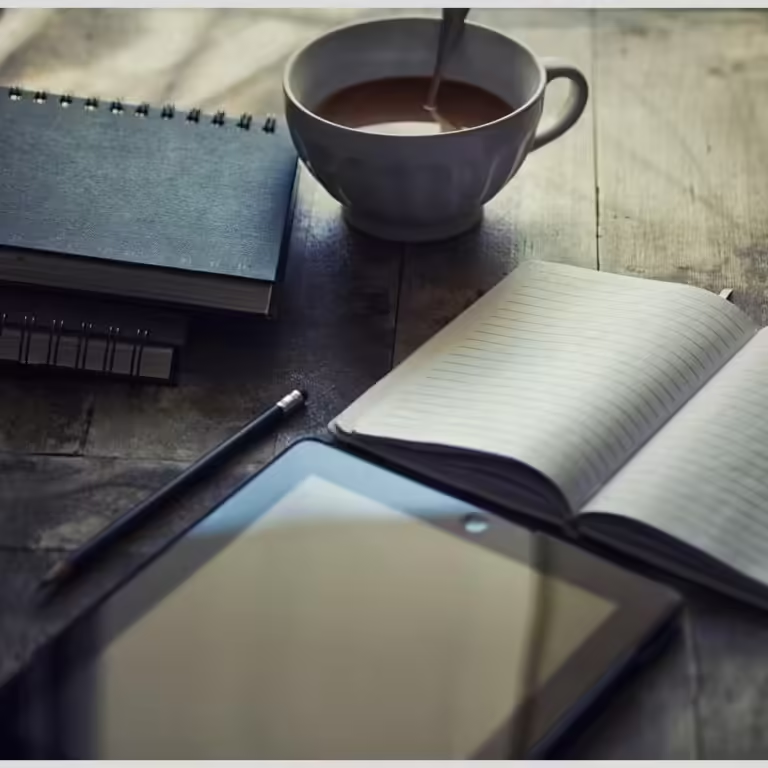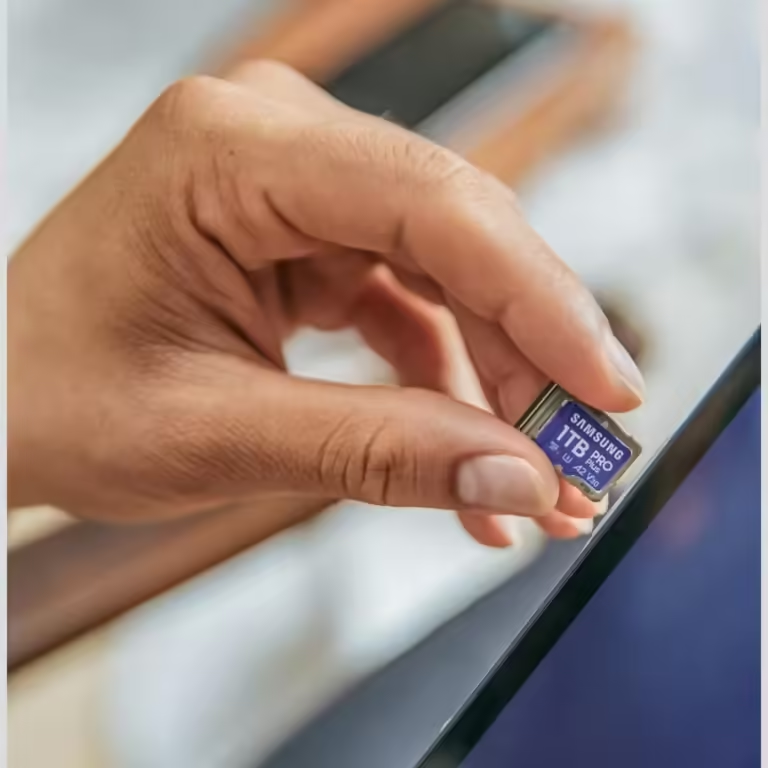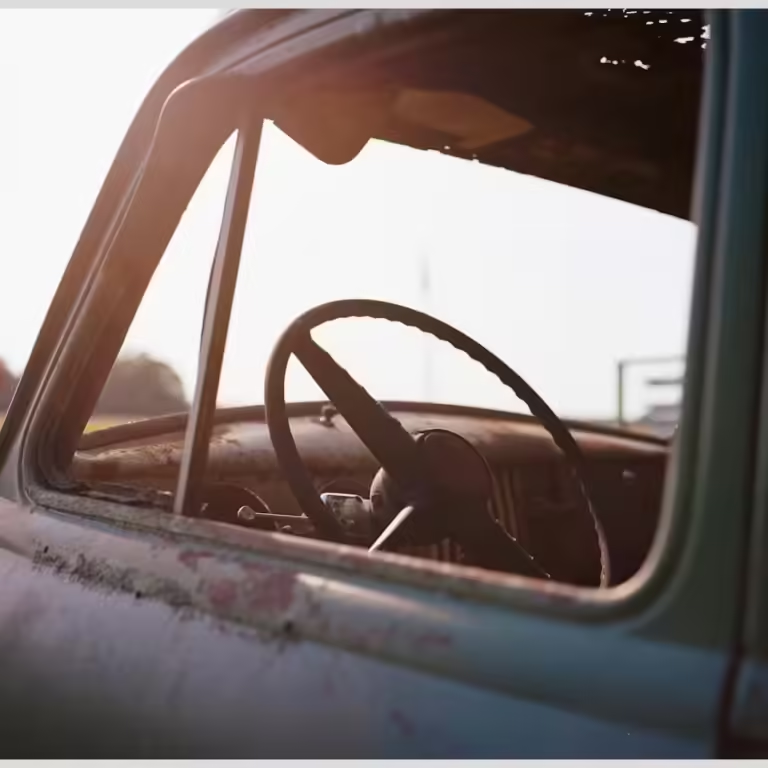In this article:
Managing a WordPress website means juggling many tasks, but none as vital as backing up your data. Without reliable backups, your site risks data loss, downtime, and security breaches. This comprehensive guide explores the differences between daily and weekly WordPress backups, clarifying when each is appropriate and how to implement them effectively.
Key points covered in this article include
- Understanding what WordPress backups include and why they matter
- Common myths about WordPress backups and hosting services
- Differences between daily and weekly backups, with pros and cons
- How to choose the right backup frequency based on your site’s needs
- Backup methods: manual, plugins, hosting-level, and offsite solutions
- An in-depth look at Modular DS, a powerful tool for automated WordPress backup management
- Best practices, common mistakes, and how backup frequency impacts security and recovery
Why Website Backups Are Essential for WordPress Site Maintenance
Backing up your WordPress website is like having an insurance policy for your digital presence. It protects you from unexpected data loss caused by hacking, server failures, plugin conflicts, or human error. Without backups, recovering your site can be costly, time-consuming, or even impossible.
WordPress, by default, does not provide automatic backups. This means the responsibility falls on you or your hosting provider to ensure your website data is safely stored. Neglecting backups puts your entire business at risk, especially if your site drives sales, leads, or engagement.
Regular backups minimize downtime and data loss, enabling quick recovery and continuity. The big question is: how often should you back up your WordPress site? Daily or weekly? The answer depends on your site’s activity, content update frequency, and risk tolerance.
Understanding the nuances of backup frequency will help you strike the right balance between security and resource use.
Benefits
Risks
Benefits of Daily WordPress Backups
Minimizes data loss by capturing changes every 24 hours
Enables faster recovery and reduces downtime
Better protection for sites with frequent updates or high user interaction
Supports automated and incremental backup options for efficiency
Risks of Daily WordPress Backups
Higher consumption of server resources, storage, and bandwidth
Potentially increased hosting costs due to storage needs
More complex backup management and scheduling
WordPress Backups: What Do They Include and Why They Matter
A WordPress backup is a snapshot of your website’s data at a given moment. It typically includes
- Files WordPress core files, themes, plugins, and media uploads
- Database Content, settings, user information, and configurations
- Other components Custom code, widgets, and sometimes server configurations
There are two main types of backups
- Full backups These include all files and the database, providing a complete copy of your site.
- Database-only backups These focus on the database, which holds your posts, pages, comments, and settings.
Full backups are essential for restoring your site entirely after a crash or hack, while database backups are useful for recovering content or settings.
Backups are critical for website security and recovery. In case of malware infection, accidental deletion, or failed updates, having a recent backup means you can restore your site quickly without losing valuable data.
Backing up regularly ensures you always have a fallback point, reducing stress and downtime.
Common Misconceptions About WordPress Backups
Many WordPress users assume their site is automatically backed up, but that’s not true. WordPress itself does not perform automatic backups out of the box.
Another common myth is that hosting providers always include reliable backups. While some hosts offer backup services, the frequency, retention period, and restoration process vary widely. Low-cost shared hosting often provides minimal backup support, sometimes only weekly snapshots with limited restoration options.
Manual backups are often seen as too technical or unnecessary, but they can be a lifesaver in emergencies. However, relying solely on manual backups is risky due to human error and inconsistency.
Without a proper backup schedule, you risk losing data permanently, facing long downtime, and suffering damage to your reputation and revenue.
Understanding these realities helps you take control of your WordPress backups and avoid costly mistakes.
Hosting Providers and Backup Services: What to Expect
Backup services vary significantly among hosting providers. Some offer daily backups with 30-day retention, while others only provide weekly backups or none at all.
When choosing a host or evaluating your current provider, ask these questions
- How often are backups performed? Daily, weekly, or on-demand?
- How long are backups stored? Days, weeks, or months?
- Is the backup complete (files + database) or partial?
- How easy is the restoration process? Can you restore yourself or need support?
Premium managed WordPress hosts typically include automated daily backups with easy restoration interfaces. Low-cost shared hosts may offer limited backup frequency and less control.
 How to Backup Your WordPress Site Automatically
How to Backup Your WordPress Site AutomaticallyHosting-level backups are a good safety net but should not be your only backup method. Combining hosting backups with plugin or offsite backups increases security.
Always verify your hosting backup policies and test restoration procedures to avoid surprises.
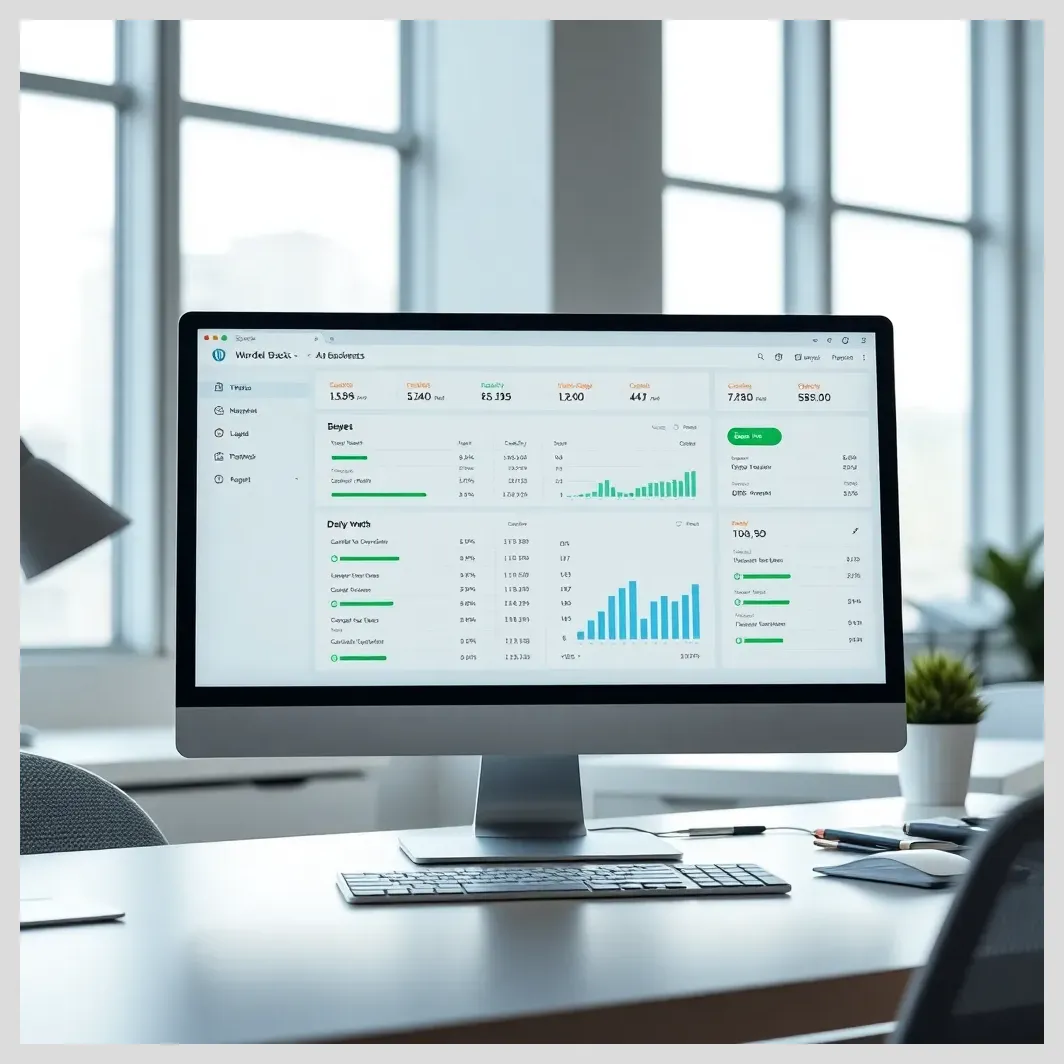
Daily vs weekly wordpress backups
Daily vs Weekly WordPress Backups: Core Differences Explained
Daily backups capture your website data every 24 hours. This means if something goes wrong, you lose at most one day’s worth of changes. Daily backups are ideal for sites with frequent content updates, high user interaction, or eCommerce transactions.
However, daily backups consume more server resources, storage space, and bandwidth. They may also increase hosting costs if your provider charges for storage.
Weekly backups save data once every seven days. They use fewer resources and are often sufficient for static sites or those with infrequent updates.
The downside is the risk of losing up to a week’s worth of data if a problem occurs just before the next backup.
Pros of daily backups
- Minimized data loss
- Faster recovery
- Better protection against frequent changes
Cons of daily backups
- Higher resource use
- Potentially higher costs
- More complex management
Pros of weekly backups
- Lower resource consumption
- Cost-effective for low-activity sites
- Simpler backup management
Cons of weekly backups
- Greater risk of data loss
- Longer downtime after failures
Choosing the right frequency depends on your site’s activity and risk tolerance.
Best Practical Tips for WordPress Backup Frequency: Daily vs Weekly
Backup Frequency Selection
- Assess your site update frequency: daily content updates? Choose daily backups.
- For mostly static or monthly-updated sites, weekly backups are sufficient.
- Consider visitor interaction and transaction volume; high-traffic eCommerce sites need daily backups.
- Balance security needs with hosting resources to avoid overuse or costs.
Backup Methods & Tools
- Use automated backup plugins like UpdraftPlus, BackWPup, or Jetpack Backup for ease and reliability.
- Combine hosting-level backups with plugin or offsite backups for layered security.
- Store backups offsite (Google Drive, Dropbox, Amazon S3) to protect against server failures.
- Consider advanced tools like Modular DS for centralized, automated backup management.
Best Practices & Maintenance
- Automate backups and schedule them during low-traffic hours to reduce site impact.
- Keep multiple backup copies in different locations for redundancy.
- Retain daily backups for 7-14 days and weekly backups for up to a month.
- Always back up before and after major updates or site changes.
- Regularly test backup restorations to ensure data integrity and usability.
Common Mistakes to Avoid
- Don’t rely solely on hosting backups without verifying frequency and restoration options.
- Avoid ignoring backup frequency based on your site’s activity level.
- Never skip backing up before major updates or changes.
- Don’t store backups only on your server; use offsite or external storage.
- Overlooking incremental backups can waste storage and increase backup duration.
How to Choose the Right Backup Frequency for Your WordPress Site
Start by assessing how often you update your site’s content, plugins, and themes. Sites with daily blog posts, product updates, or user-generated content benefit from daily backups.
If your site is mostly static or updated monthly, weekly backups may be sufficient.
Consider visitor interaction and transaction volume. High-traffic eCommerce sites require more frequent backups to avoid losing sales data.
Balance your security needs with available resources. Daily backups require more storage and bandwidth, so ensure your hosting plan supports this.
Always back up immediately before and after major changes like WordPress core updates, plugin installations, or redesigns.
Incremental backups, which save only changes since the last backup, can save time and storage while maintaining frequent backups.
Regularly review your backup strategy to adapt as your site grows or changes.
 Top Backup Plugins for WordPress (2025 Review)
Top Backup Plugins for WordPress (2025 Review)Backup Methods: Manual, Plugin-Based, Hosting-Level, and Offsite Solutions
Manual backups involve downloading your WordPress files and exporting your database yourself. This method is reliable but time-consuming and prone to human error.
Backup plugins automate the process. Popular options include
- UpdraftPlus
- BackWPup
- Jetpack Backup
- Total Upkeep
These plugins offer scheduled backups, cloud storage integration, and easy restoration.
Hosting-level backups are performed by your hosting provider, often automatically. They provide a safety net but may lack flexibility or control.
Offsite backups store copies of your backups in remote locations like cloud services (Google Drive, Dropbox, Amazon S3). This protects against server failures or hacks affecting your hosting environment.
Combining multiple methods—such as plugin backups with offsite storage and hosting backups—creates a robust, comprehensive backup strategy.
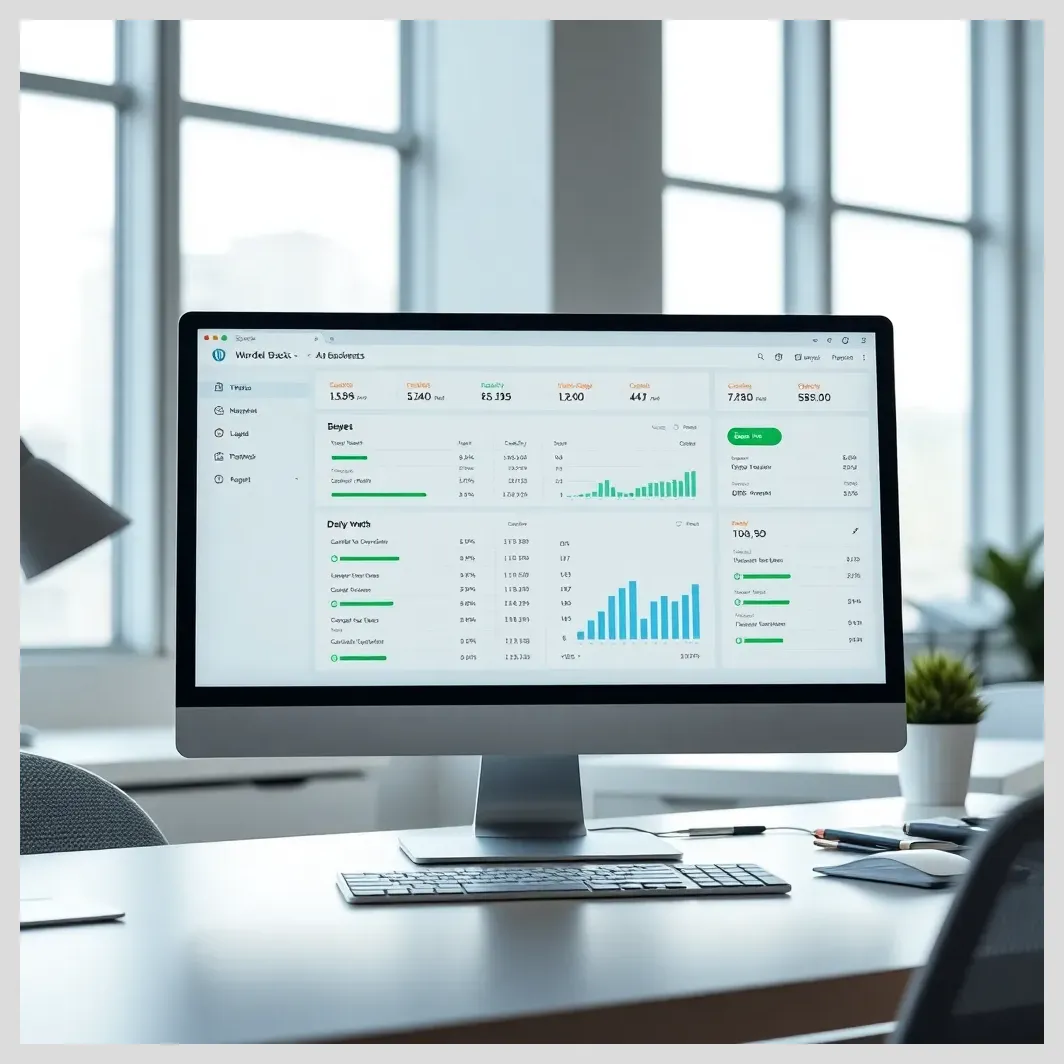
Daily vs weekly wordpress backups
Introducing Modular DS: A Powerful Solution for Automated WordPress Backup Management
Modular DS is a cutting-edge platform designed for agencies and professionals managing multiple WordPress sites. It automates and centralizes site maintenance, including backups, updates, and security checks.
Key features include
- Automated, scheduled backups with incremental and full options
- Centralized dashboard to manage all WordPress sites in one place
- Offsite cloud storage integration for secure backup retention
- Easy restoration and rollback capabilities
- Security monitoring and performance optimization tools
Modular DS streamlines website upkeep, saving time and reducing errors.
Pricing is competitive, with plans tailored for freelancers, agencies, and enterprises, offering scalable options based on the number of sites managed.
Explore Modular DS here: https://modulards.com/en/?fpr=bilbo
Comparison Table: Modular DS vs Other WordPress Backup Solutions
| Feature | Modular DS | UpdraftPlus | Jetpack Backup | Manual Backups | Hosting-Level Backups |
|---|---|---|---|---|---|
| Automated Scheduling | ✔ | ✔ | ✔ | ✘ | ✔ |
| Centralized Management | ✔ | ✘ | ✘ | ✘ | ✘ |
| Offsite Cloud Storage | ✔ | ✔ | ✔ | Depends | Depends |
| Incremental Backups | ✔ | ✔ | ✔ | ✘ | ✘ |
| Cost-Effectiveness | Competitive pricing | Freemium + Premium | Premium | Free but time-consuming | Included in hosting plans |
| Ease of Use | User-friendly dashboard | User-friendly | User-friendly | Technical knowledge needed | Varies |
Real User Opinions and Testimonials on Daily vs Weekly WordPress Backups
Across forums like Reddit and Quora, users express varied opinions on backup frequency. Many agree daily backups provide peace of mind, especially for active sites. One Reddit user noted,
“Switching to daily backups saved me when a plugin update broke my site. I restored the previous day’s backup in minutes.”
Others highlight cost and storage concerns with daily backups, preferring weekly schedules for simpler sites. A Quora contributor shared,
“For my portfolio site, weekly backups are enough since content rarely changes.”
Common themes include the importance of automation to avoid human error, the value of offsite storage, and the need to test backups regularly.
These real-world insights reinforce that backup frequency should align with site activity and risk tolerance.
Best Practices for Scheduling and Managing WordPress Backups
Automate your backups using reliable plugins or platforms like Modular DS to avoid forgetting or errors. Schedule backups during low-traffic hours to minimize site impact.
 How ModularDS Automates 95% of WordPress Maintenance Tasks
How ModularDS Automates 95% of WordPress Maintenance TasksStore backups in multiple locations: locally on your server, offsite in cloud storage, and if possible, on external drives. This redundancy protects against various failure scenarios.
Keep a retention policy that balances storage use and recovery options—typically, retain daily backups for 7-14 days and weekly backups for up to a month.
Regularly test your backups by performing trial restorations. This ensures your backups are usable and complete.
Always create a backup before major updates or changes to your WordPress core, themes, or plugins.
Common Mistakes to Avoid When Managing WordPress Backups
Relying solely on hosting backups without verification is risky. Many users discover their hosts only keep weekly snapshots or have limited restoration options.
Ignoring backup frequency based on site activity can lead to significant data loss. For example, a daily-updated blog with weekly backups risks losing several days of posts.
Not storing backups offsite or in multiple locations increases vulnerability to server failures or hacks.
Forgetting to back up before updates or major changes can result in irreversible damage if something breaks.
Overlooking incremental backups can waste storage and increase backup times unnecessarily.
How Backup Frequency Impacts Website Security and Recovery Time
Frequent backups reduce the window of data loss after a security breach or crash. Daily backups mean you can restore your site to a recent state, minimizing downtime and lost content.
Weekly backups might leave you vulnerable to losing up to seven days of data, which can be critical for eCommerce or membership sites.
Backup frequency is a key part of a layered website security strategy, complementing firewalls, malware scanning, and strong passwords.
Consider this scenario: a hacker injects malicious code on a Tuesday, but your last backup was the previous Sunday. With weekly backups, you lose three days of data and may have to manually clean the site. With daily backups, you restore Tuesday’s clean backup quickly.
Integrating Backup Strategy Into Overall Website Maintenance and Updates
Coordinate backups with WordPress core, theme, and plugin updates. Always back up before applying updates to avoid data loss from incompatibilities or errors.
Use backups to support website migration or redesign projects. Having recent backups ensures you can revert if the migration fails.
Backup frequency should align with other maintenance tasks like security scans and performance optimization to maintain a healthy site.
Regular maintenance combined with a solid backup plan reduces risks and improves site reliability.
Summary: Choosing Between Daily and Weekly WordPress Backups for Effective Website Upkeep
Daily backups offer maximum protection, minimizing data loss and downtime, ideal for active, high-traffic, or transactional sites. Weekly backups save resources and costs, suitable for static or infrequently updated sites.
Your backup schedule should reflect your site’s update frequency, visitor activity, and budget. Combining automated backups with offsite storage and regular testing creates a reliable safety net.
Investing time in a tailored backup strategy is essential preventive care for your WordPress website.
For agencies and professionals managing multiple sites, Modular DS offers an efficient, centralized solution to automate and secure your WordPress backups and maintenance.
Explore Modular DS here: https://modulards.com/en/?fpr=bilbo
References and Further Reading
- How Often Should You Backup Your WordPress Site? – InMotion Hosting
- How Long Should You Keep WordPress Backups? – Wendy Cholbi
- Difference Between WP File Backup and Database Backup – Reddit
- Daily vs Monthly WordPress Backups – Quora
- How Often Should I Backup My Website? – Medium
- A Friendly Guide to WordPress Backups – VividDD
- Database Backup Frequency – DigitalOcean
- Why You Need to Backup Your WordPress Website – Brilliant Digital
- Daily/Weekly/Monthly Backup Schedules – SpinupWP
- Backup Completion Times – HestiaCP Forum
Frequently Asked Questions About WordPress Backup Frequency
How often should I backup my WordPress site if I post daily?
If you post daily, it’s best to perform daily backups to minimize data loss and ensure quick recovery.
Can I switch from weekly to daily backups easily?
Yes, most backup plugins and hosting providers allow you to change backup frequency in settings or plans.
What is the difference between full and incremental backups?
Full backups copy all site data, while incremental backups save only changes since the last backup, saving time and storage.
Are manual backups still recommended in 2024?
Manual backups can be useful as a fallback but are generally less efficient than automated solutions.
How do I restore my site from a backup?
Restoration depends on your backup method; plugins and hosting panels often provide one-click restore options.
What happens if my backup fails?
Regularly test backups to detect failures early. If a backup fails, try alternative backups or contact support.
Is Modular DS suitable for freelancers and agencies?
Yes, Modular DS is designed for professionals managing multiple WordPress sites, offering centralized, automated backup management.
Have questions or thoughts about daily vs weekly WordPress backups? What’s your experience with backup frequency? How would you like to improve your site maintenance? Share your ideas or doubts in the comments below!