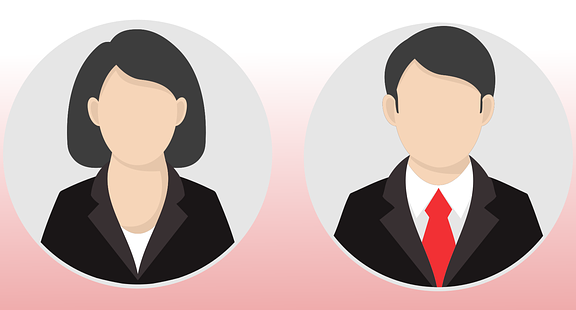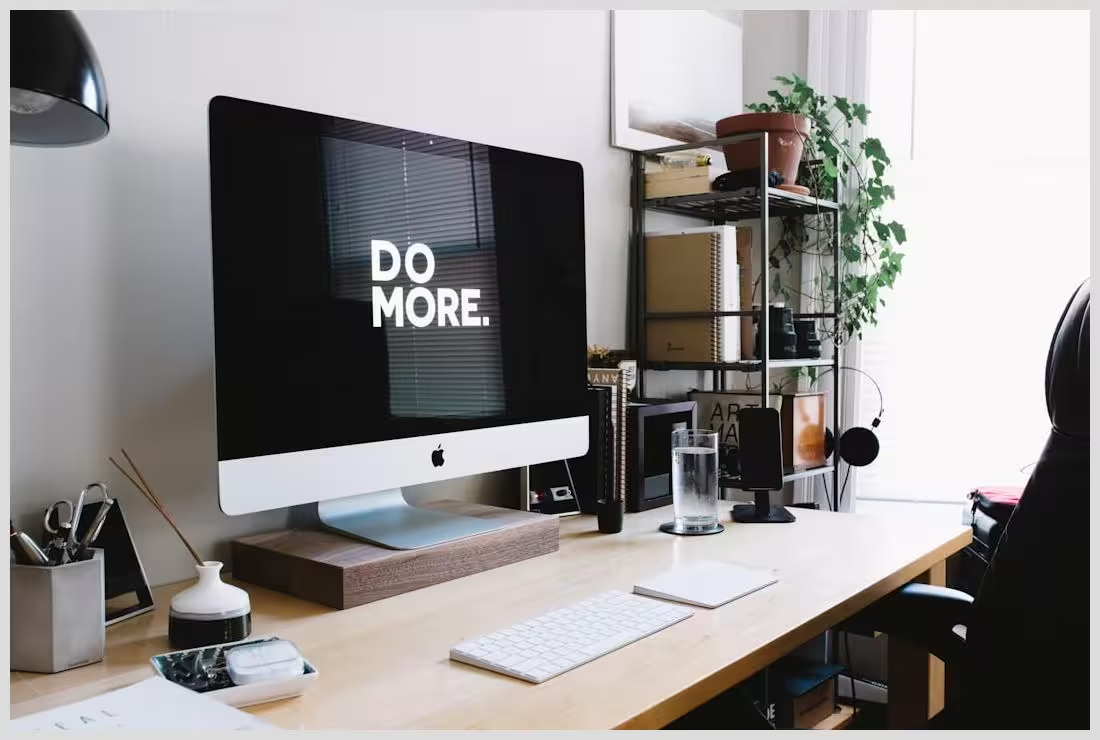In this article:
Managing a WordPress website can be overwhelming, especially for small business owners, freelancers, and digital marketers who juggle multiple responsibilities. This article dives deep into the essentials of automated WordPress maintenance setup, explaining why regular upkeep is critical, what tasks need automation, and how to implement a reliable system that keeps your site secure, fast, and always online.
Key points covered in this guide include
- Understanding core WordPress maintenance tasks like updates, backups, and security
- Why automation is a game-changer for website upkeep
- Essential features to look for in automated maintenance tools
- Step-by-step instructions to set up automated maintenance safely
- Comparing Modular DS with other popular WordPress maintenance services
- Best practices and common pitfalls to avoid
- Advanced automation topics including testing and AI integration
Introduction to Automated WordPress Maintenance Setup
What Is WordPress Site Maintenance and Why It Matters
WordPress site maintenance refers to the ongoing tasks required to keep a website running smoothly, securely, and efficiently. These tasks include updating the WordPress core, plugins, and themes, backing up data, monitoring security threats, optimizing performance, and ensuring content health. Without proper maintenance, websites become vulnerable to hacks, slow loading times, and broken features that frustrate visitors and harm business reputation.
For many site owners, especially in the United States, balancing these maintenance duties with daily business operations is a challenge. Neglecting upkeep can lead to costly downtime, data loss, and SEO penalties.
Automated WordPress maintenance setup helps by streamlining these tasks, reducing manual effort, and minimizing errors. It ensures your site remains reliable and secure without constant hands-on management.
In essence, maintenance is like regular health checkups for your website — ignoring it risks serious issues down the line.
Understanding the importance of maintenance is the first step toward adopting automation that saves time and protects your online presence.
Many WordPress users underestimate how quickly outdated plugins or themes can expose their sites to vulnerabilities. Automation helps keep everything current without you having to remember every update.
Moreover, automated backups provide a safety net, allowing quick recovery from accidental data loss or cyberattacks.
Performance optimization through caching and database cleanup ensures visitors enjoy fast page loads, which is crucial for user experience and SEO rankings.
Automated monitoring tools alert you to issues before they escalate, giving peace of mind and more control over your site’s health.
Automated WordPress maintenance setup is essential for anyone serious about running a professional, secure, and efficient website.
Common Challenges Faced by WordPress Site Owners in the US
Many WordPress site owners in the US face similar hurdles when it comes to maintenance. Time constraints top the list, as business owners and freelancers often lack the hours needed to manually update and monitor their sites.
Technical expertise is another barrier. Not everyone is comfortable navigating plugin conflicts, database optimizations, or security configurations.
Another common issue is the fear of breaking the site during updates. Automatic updates can sometimes cause compatibility problems, leading to downtime or loss of functionality.
Additionally, managing multiple sites multiplies these challenges, making manual upkeep impractical.
Security threats are ever-present, with hackers constantly looking for outdated software to exploit. Without proper monitoring, breaches can go unnoticed for weeks.
Backup management is often overlooked or improperly configured, putting data at risk.
Performance degradation over time due to bloated databases or unoptimized assets can frustrate users and hurt search rankings.
 ModularDS Early Warning System for WordPress Site Issues: Complete Setup
ModularDS Early Warning System for WordPress Site Issues: Complete SetupMany site owners struggle with keeping SEO health intact, especially managing broken links and outdated content.
These challenges highlight the need for a reliable, automated maintenance setup that addresses all these pain points efficiently.
By automating routine tasks, site owners can focus on growing their business rather than firefighting technical issues.
Understanding these common problems helps tailor an automated maintenance strategy that fits your unique needs.
How Automation Transforms Website Upkeep: Efficiency, Security, and Peace of Mind
Automation revolutionizes website upkeep by taking repetitive, error-prone tasks off your plate. Instead of manually checking for updates or running backups, automation tools handle these processes on schedule, ensuring nothing is missed.
This efficiency reduces human error, such as forgetting to update a plugin or skipping a backup, which can lead to security breaches or data loss.
Automated security monitoring continuously scans your site for malware, suspicious activity, and vulnerabilities, alerting you immediately if something is amiss.
Performance optimization tools automate caching, image compression, and database cleanup, keeping your site fast without manual intervention.
Centralized dashboards allow you to manage multiple sites from one place, saving time and simplifying oversight.
Automation also enables scalability. As your business grows and you add more sites, automated maintenance scales effortlessly without increasing your workload proportionally.
Importantly, automation provides peace of mind. Knowing your site is backed up regularly, updated timely, and monitored constantly lets you focus on content creation and business development.
Automated alerts and reports keep you informed without overwhelming you with technical details.
In short, automation transforms website upkeep from a tedious chore into a seamless, reliable process.
It empowers site owners to maintain a secure, high-performing WordPress site with minimal effort.
Ultimately, automation is not just a convenience but a necessity for modern WordPress site management.
Purpose and Scope of This Guide: From Basics to Advanced Setup
This guide aims to be your comprehensive resource for automated WordPress maintenance setup. Whether you’re a beginner looking to understand the basics or an experienced professional seeking advanced automation techniques, this article covers it all.
We start by explaining the core components of WordPress maintenance, including updates, backups, security, and performance.
Next, we explore why automation is critical and how it benefits your site’s health and your workflow.
You’ll find detailed descriptions of essential features to look for in automated maintenance tools and services.
We provide a step-by-step walkthrough for setting up automation safely and effectively.
Additionally, there’s an in-depth comparison of Modular DS—a powerful automation platform for agencies and freelancers—against other popular services.
Best practices and common mistakes are discussed to help you avoid pitfalls and maintain a balanced approach.
For advanced users, we dive into topics like automated testing, AI integration, and multi-site management automation.
A summary and action plan help you get started with confidence.
Throughout the article, we use clear language, practical examples, and real user insights to make complex concepts accessible.
Our goal is to equip you with the knowledge and tools to automate your WordPress site maintenance reliably and efficiently.
By the end, you’ll understand how to protect your site, improve performance, and save valuable time.
The Core Components of WordPress Site Maintenance
WordPress Engine Updates: Ensuring a Secure and Fast Foundation
The WordPress engine is the core software that powers your website. Keeping it updated is crucial for security, performance, and compatibility.
Updates often include patches for vulnerabilities that hackers might exploit. Running an outdated WordPress core leaves your site exposed to attacks.
Performance improvements and new features are also delivered through updates, helping your site run faster and more smoothly.
WordPress has supported automatic minor security updates since version 3.7, which should always remain enabled.
Major updates, however, often require manual review and testing to avoid compatibility issues.
Before updating the WordPress engine, it’s wise to back up your site completely.
Many automated maintenance tools can schedule and apply these updates safely, reducing manual effort.
Regularly following official WordPress news and release notes helps you stay informed about critical updates.
Ignoring engine updates is one of the most common causes of site hacks and failures.
Automating this process ensures your site’s foundation remains secure and optimized without constant supervision.
WordPress engine updates are the backbone of site maintenance and should be prioritized in any automated setup.
Plugin and Theme Updates: Balancing Innovation and Stability
Plugins and themes extend WordPress functionality and design but require regular updates to stay secure and compatible.
Unlike the core, automatic updates for plugins and themes carry a higher risk of causing site crashes due to conflicts.
Therefore, many experts recommend a cautious approach: automate minor security updates but review major updates manually.
Outdated plugins and themes are a common entry point for malware and performance issues.
Automated tools can notify you of available updates and even schedule them during low-traffic periods.
Testing updates on a staging environment before applying them live minimizes downtime risks.
Removing unused or abandoned plugins and themes also reduces security risks and clutter.
Balancing innovation and stability means keeping your site fresh and secure without breaking functionality.
Automation helps maintain this balance by handling routine updates and alerting you to critical changes.
Incorporating update management into your automated maintenance setup is essential for long-term site health.
Backups: The Safety Net Every Website Needs
Backups are copies of your website’s data and files stored separately to recover from data loss or attacks.
Regular backups are a fundamental part of any maintenance routine.
Automated backup plugins or hosting services can schedule daily or weekly backups without manual intervention.
It’s important to store backups offsite or in the cloud to protect against server failures.
Testing backup restoration periodically ensures your backups are reliable when needed.
Automated backups save time and reduce the risk of losing critical content or configurations.
Some tools offer incremental backups to minimize storage and speed up the process.
Backing up before updates or major changes is a best practice to enable quick rollback.
Without backups, recovering from hacks, accidental deletions, or server crashes can be costly and time-consuming.
Integrating automated backups into your WordPress upkeep setup is non-negotiable for peace of mind.
Security Monitoring: Protecting Your Site from Threats
WordPress sites face constant threats from hackers, malware, and bots.
Security monitoring tools scan your site continuously for suspicious activity, malware infections, and vulnerabilities.
Automated firewalls block malicious traffic before it reaches your site.
Login protection features like two-factor authentication and brute force attack prevention enhance security.
Alerts notify you immediately of security incidents, enabling quick response.
Regular malware scanning and cleanup keep your site safe and maintain user trust.
Security plugins often integrate with automated maintenance setups for seamless protection.
Ignoring security monitoring can lead to data breaches, SEO penalties, and loss of customer confidence.
Automation reduces the burden of manual security checks and ensures continuous vigilance.
Combining automated security with manual reviews creates a robust defense strategy.
Performance Optimization: Keeping Your Site Fast and Responsive
Website speed is critical for user experience and search engine rankings.
Performance optimization includes caching, image compression, database cleanup, and minimizing code bloat.
Automated tools can schedule database optimizations and clear caches regularly.
Image optimization plugins reduce file sizes without quality loss automatically.
Caching plugins serve static versions of pages to speed up load times.
Monitoring performance metrics helps identify bottlenecks and areas for improvement.
Automation ensures your site remains fast without manual tuning after every update.
Slow sites frustrate visitors and increase bounce rates, harming business goals.
Integrating performance optimization into your automated maintenance setup is essential for a professional website.
Regularly reviewing analytics alongside automated optimizations maximizes results.
Broken Link and Content Health Checks: SEO and User Experience Essentials
Broken links frustrate visitors and harm SEO rankings.
Automated broken link checkers scan your site regularly to identify and report dead links.
Fixing or redirecting broken links improves user experience and search engine trust.
Content health checks also include reviewing outdated or duplicate content.
Automation tools can flag content issues for review, helping maintain site quality.
Regular content audits combined with automated link monitoring keep your site fresh and authoritative.
Ignoring broken links can lead to lost traffic and reduced conversions.
Automated content health checks save time and ensure consistent site quality.
Integrating these checks into your maintenance routine supports SEO and user engagement.
Overall, broken link and content monitoring are vital components of automated WordPress upkeep.
Database Optimization: Maintaining a Lean and Efficient Backend
Your WordPress database stores all site content, settings, and user data.
Over time, it accumulates overhead like post revisions, spam comments, and transient options.
Database optimization removes this clutter, improving query speed and reducing server load.
Automated database cleanup plugins can schedule optimizations without manual effort.
Regular optimization prevents slowdowns and potential database corruption.
It also reduces backup sizes and speeds up restoration processes.
Ignoring database health can cause sluggish admin panels and slow page loads.
Automation ensures your database stays lean and efficient consistently.
Combining database optimization with caching and image compression maximizes performance.
Database health is a foundational aspect of reliable WordPress site maintenance.
Why Automate WordPress Maintenance?
The Cost of Neglect: Risks of Manual and Irregular Maintenance
Failing to maintain your WordPress site regularly can lead to serious consequences.
Security vulnerabilities increase, making your site a target for hackers and malware.
Outdated software causes compatibility issues, resulting in broken features or crashes.
Performance degrades, leading to slow load times and poor user experience.
SEO rankings drop due to broken links, slow speeds, and security issues.
Manual maintenance is time-consuming and prone to human error, often leading to missed updates or backups.
Irregular maintenance increases the risk of data loss without recent backups.
Downtime caused by neglected upkeep can damage your brand and cost revenue.
In worst cases, recovery from hacks or failures can be expensive and lengthy.
Automating maintenance mitigates these risks by ensuring consistent, reliable care.
Benefits of Automation: Reliable, Fast, and Scalable Site Care
Automation delivers consistent maintenance without relying on memory or manual schedules.
It speeds up routine tasks like updates and backups, freeing your time for strategic work.
Automated alerts keep you informed of issues immediately, enabling quick fixes.
Scalability is a major advantage—automation handles multiple sites effortlessly.
Automation reduces human error, increasing site reliability and uptime.
It also lowers maintenance costs by minimizing manual labor and emergency fixes.
Automated maintenance supports business growth by providing a stable online foundation.
It enhances security posture with continuous monitoring and timely updates.
Performance remains optimized through scheduled cleanups and caching.
Overall, automation transforms site care into a seamless, efficient process.
How Automation Reduces Human Error and Saves Time
Manual maintenance depends on remembering schedules and following complex procedures.
Humans can forget updates, skip backups, or misconfigure settings.
Automation eliminates these risks by running tasks on predefined schedules.
It standardizes procedures, ensuring best practices are followed every time.
Automated testing tools can detect issues before they affect users.
Time saved on routine tasks can be redirected to content creation and marketing.
Automation also reduces stress and workload for site owners and developers.
By minimizing errors, automation improves site stability and user trust.
It enables proactive maintenance rather than reactive firefighting.
In short, automation is a time-saving, error-preventing solution for WordPress upkeep.
Impact on SEO, User Experience, and Business Reputation
Well-maintained sites rank higher in search engines due to fast speeds, secure environments, and quality content.
Automated maintenance ensures these factors are consistently met.
Visitors enjoy smooth navigation, quick loading, and trustworthy interactions.
Reduced downtime and broken links improve user satisfaction and conversions.
Security breaches can severely damage reputation; automation helps prevent them.
Search engines favor sites with regular updates and clean code.
Automated content and link health checks support SEO strategies.
Positive user experiences foster brand loyalty and repeat visits.
Business reputation benefits from reliable, professional website operation.
Ultimately, automated maintenance supports your online success and growth.
Real-World Examples of Automated Maintenance Success
Many agencies and freelancers report significant time savings after adopting automated maintenance tools.
Clients experience fewer site crashes and faster recovery from issues.
Case studies show improved SEO rankings and traffic growth linked to consistent upkeep.
Automated backups have saved sites from catastrophic data loss during server failures.
Security automation has prevented malware infections and blocked hacking attempts.
Performance optimizations have reduced bounce rates and increased user engagement.
Multi-site managers praise centralized dashboards for simplifying oversight.
Users on Reddit and WordPress forums share positive feedback about automation tools.
These real-world successes demonstrate the tangible benefits of automated WordPress maintenance.
They encourage site owners to embrace automation for peace of mind and efficiency.
Benefits and Risks of Automated WordPress Maintenance
Benefits
Saves time by automating routine tasks like updates, backups, and security scans.
Reduces human error, ensuring consistent and reliable maintenance.
Enhances security with continuous monitoring and timely updates.
Improves site performance through automated caching, image compression, and database cleanup.
Scales easily to manage multiple sites from centralized dashboards.
Provides peace of mind with automated backups and alerts.
Risks
Over-automation without proper testing can cause site crashes or downtime.
Automated plugin and theme updates may lead to compatibility issues if not monitored.
Neglecting backup verification risks data loss despite automation.
Relying solely on automation for security can create blind spots without manual audits.
Excessive plugins increase conflicts and slow site performance.
Failing to regularly monitor automated processes can lead to unnoticed failures.
Generic or missing maintenance notifications may confuse users and harm reputation.
Key Features to Look for in an Automated WordPress Maintenance Setup
Automated Update Management: Core, Plugins, and Themes
Look for tools that handle WordPress core updates automatically, especially minor security patches.
Plugin and theme update automation should offer options for scheduling and manual approval.
Update logs and notifications help track changes and troubleshoot issues.
Compatibility checks before updates reduce the risk of site breaks.
Rollback features allow quick restoration if updates cause problems.
Integration with staging environments supports safe testing.
Customizable update settings let you balance automation and control.
Reliable update management is foundational for secure and stable sites.
Choose solutions with proven track records and active support.
Automated update management saves time and reduces maintenance headaches.
Scheduled and On-Demand Backups with Easy Restoration
Backup solutions should support scheduled automatic backups at daily or weekly intervals.
On-demand backups allow manual snapshots before major changes.
Storage options include cloud services like Dropbox, Google Drive, or dedicated servers.
Backup files should be easy to restore with minimal technical steps.
Incremental backups reduce storage needs and speed up processes.
Backup status notifications keep you informed of success or failures.
Testing restore procedures regularly ensures backup reliability.
Look for encryption and security features protecting backup data.
Reliable backup automation is a critical safety net for your WordPress site.
It provides confidence that your data is safe and recoverable anytime.
Continuous Security Scanning and Malware Detection
Security tools should scan files, databases, and traffic continuously for threats.
Automated malware detection identifies infections early.
Firewalls block malicious requests before reaching your site.
Login protection features prevent brute force attacks and unauthorized access.
Security alerts notify you immediately of suspicious activity.
Automated patching of known vulnerabilities enhances protection.
Integration with security services like Sucuri or Wordfence adds robustness.
Regular security reports help track site health over time.
Choose security automation that balances thoroughness with minimal false positives.
Continuous security scanning is essential for maintaining trust and compliance.
Performance Monitoring and Optimization Tools
Performance tools should monitor page load times, server response, and uptime.
Automated caching and minification improve speed without manual tuning.
Image optimization plugins compress files automatically on upload.
Database cleanup tools schedule regular optimizations.
Performance alerts notify you of slowdowns or outages.
Integration with CDN services enhances global delivery speed.
Analytics dashboards provide actionable insights for improvements.
Automation ensures consistent performance tuning without extra effort.
Fast, reliable sites improve user satisfaction and SEO rankings.
Performance monitoring is a vital part of automated WordPress upkeep.
Uptime Monitoring and Alert Systems
Uptime monitoring tracks your site’s availability 24/7.
Automated alerts notify you instantly if the site goes down.
Some tools offer detailed diagnostics to identify causes of downtime.
Monitoring multiple sites from a centralized dashboard simplifies management.
Uptime data helps measure hosting quality and site reliability.
Alerts enable rapid response, minimizing downtime impact.
Choose monitoring solutions with high accuracy and customizable notifications.
Uptime monitoring is critical for maintaining business continuity.
It complements other automated maintenance features for comprehensive care.
Reliable alert systems keep you informed and ready to act.
Centralized Dashboard for Multi-Site Management
Centralized dashboards allow managing updates, backups, security, and performance across multiple WordPress sites.
This feature is especially valuable for agencies, freelancers, and businesses with several sites.
Dashboards provide a unified view of site health and maintenance status.
They enable bulk actions like mass updates or backups.
Role-based access controls improve security and collaboration.
Integration with popular plugins and hosting services streamlines workflows.
Customizable reports and notifications keep teams aligned.
Centralized management reduces overhead and complexity.
It supports scalable, efficient WordPress upkeep for growing portfolios.
Look for dashboards with intuitive interfaces and reliable performance.
Customizable Maintenance Mode and User Notifications
Maintenance mode features let you display friendly messages during updates or downtime.
Customizable screens improve user experience and brand consistency.
Automated notifications inform site admins and users about maintenance schedules or issues.
These features reduce confusion and support transparency.
Some tools allow scheduling maintenance windows in advance.
Integration with email or SMS alerts enhances communication.
Custom messaging can include estimated downtime and contact info.
Proper maintenance mode setup prevents negative user impressions.
Automated notifications keep stakeholders informed without manual effort.
These features add polish and professionalism to your automated maintenance setup.
Integration with Hosting Services and Third-Party Tools
Seamless integration with hosting providers enables automated backups, updates, and performance optimizations at the server level.
Third-party tool integrations extend functionality, such as CDN, analytics, or security services.
APIs allow custom automation scripts and workflows tailored to your site’s needs.
Integration reduces manual data transfers and configuration duplication.
Look for compatibility with popular managed WordPress hosts like WP Engine or Kinsta.
Integration enhances automation reliability and efficiency.
It supports advanced maintenance strategies and multi-tool ecosystems.
Automated syncing between tools keeps data consistent and up to date.
Choose solutions with robust integration options for future scalability.
Integration is key for a seamless, end-to-end automated WordPress maintenance experience.
Step-by-Step Guide to Setting Up Automated WordPress Maintenance
Assessing Your Website’s Specific Needs and Risks
Begin by evaluating your site’s size, complexity, traffic, and business goals.
Identify critical components like e-commerce, membership, or custom plugins.
Assess security risks based on industry and data sensitivity.
Determine your technical expertise and available time for manual intervention.
Consider hosting environment and backup options.
Document current maintenance processes and pain points.
Prioritize tasks that require automation based on risk and impact.
Set realistic goals for uptime, performance, and security.
Understanding your site’s unique profile guides tool selection and configuration.
This assessment ensures your automated setup is tailored and effective.
Choosing the Right Plugins and Services for Automation
Research reputable plugins and services with strong user reviews and active support.
Consider Modular DS for centralized, scalable automation tailored to agencies and freelancers (https://modulards.com/en/?fpr=bilbo ).
Compare features like update management, backups, security, and performance tools.
Check compatibility with your WordPress version and hosting environment.
Evaluate pricing models and scalability for future growth.
Test plugins on staging sites before live deployment.
Look for tools offering customizable automation settings.
Prioritize solutions with centralized dashboards if managing multiple sites.
Ensure plugins follow WordPress coding standards for reliability.
Choosing the right tools is foundational for a successful automated maintenance setup.
Configuring Automatic Updates Safely: What to Automate and What to Monitor Manually
Enable automatic minor core updates for security patches.
Configure plugin and theme updates to notify you before applying major changes.
Schedule updates during low-traffic hours to minimize user impact.
Set up rollback options to recover from problematic updates quickly.
Use staging environments to test updates before production deployment.
Customize maintenance mode screens to inform visitors during update windows.
Regularly review update logs and error reports.
Balance automation with manual oversight to prevent site failures.
Document update policies and procedures for team awareness.
Safe update automation protects site stability and security.
Setting Up Reliable Automated Backups: Frequency, Storage, and Testing Restores
Decide backup frequency based on site update rate—daily for active sites, weekly for static ones.
Choose secure offsite storage like cloud services or external servers.
Enable incremental backups to optimize storage and speed.
Schedule backups before major updates or content changes.
Test restore processes periodically to verify backup integrity.
Configure notifications for backup success or failure.
Encrypt backups to protect sensitive data.
Keep multiple backup versions for redundancy.
Integrate backups with your hosting provider if available.
Reliable backups ensure quick recovery from any disaster.
Implementing Security Automation: Firewalls, Scanners, and Login Protection
Install security plugins offering automated malware scanning and firewall protection.
Enable brute force attack prevention and login rate limiting.
Set up two-factor authentication for admin accounts.
Schedule regular security audits and vulnerability scans.
Configure automated alerts for suspicious activities.
Keep security plugins updated automatically.
Integrate with external security services if needed.
Educate users on security best practices.
Document incident response plans.
Security automation is critical for ongoing site protection.
Automating Performance Optimization: Caching, Image Compression, and Database Cleanup
Install caching plugins to serve static content efficiently.
Enable automatic image compression on upload.
Schedule database cleanup tasks to remove overhead.
Monitor site speed regularly and adjust settings accordingly.
Integrate with CDN providers for global content delivery.
Configure minification of CSS, JS, and HTML files.
Automate lazy loading of images and videos.
Review performance reports and tweak settings as needed.
Combine multiple optimization techniques for best results.
Automated performance tuning keeps your site fast and user-friendly.
Establishing Monitoring and Reporting: How to Stay Informed Without Overwhelm
Set up dashboards consolidating update, backup, security, and performance data.
Configure alerts for critical issues only to avoid notification fatigue.
Schedule regular summary reports via email or messaging apps.
Use visual graphs and charts for quick status assessment.
Delegate monitoring responsibilities if working in teams.
Review logs periodically to identify trends and recurring problems.
Integrate monitoring with project management tools if applicable.
Customize reports for different stakeholders.
Maintain documentation of maintenance activities and outcomes.
Effective monitoring ensures proactive site management without overload.
Testing Your Automated Setup: Ensuring Seamless Operation
Test updates and backups on staging environments before live deployment.
Simulate security incidents to verify alerting and response.
Perform restore drills from backups regularly.
Monitor site performance before and after automation implementation.
Check maintenance mode displays during update windows.
Validate notification systems for accuracy and timeliness.
Document test results and adjust configurations accordingly.
Engage team members in testing procedures.
Use automated testing tools for functional and security checks.
Regular testing ensures your automated maintenance setup works reliably.
In-Depth Comparison: Modular DS vs. Other Automated WordPress Maintenance Services
Overview of Modular DS: Features, Pricing, and Target Users
Modular DS is a comprehensive platform designed for agencies and professionals to automate and centralize WordPress site management.
Features include centralized dashboard, automated updates, backups, security monitoring, performance optimization, uptime monitoring, and customizable maintenance mode.
It supports multi-site management with scalable and customizable workflows.
Pricing plans start affordably, with options tailored to freelancers, small agencies, and large enterprises.
Modular DS emphasizes ease of use, reliability, and integration with popular hosting and third-party tools.
Its user-friendly interface and robust automation capabilities make it a strong choice for WordPress upkeep.
Target users include digital marketers, freelance developers, and agencies managing multiple client sites.
The platform offers detailed reporting and proactive issue detection to build client trust.
Modular DS also provides excellent customer support and continuous feature updates.
Overall, it aims to simplify WordPress maintenance while enhancing security and performance.
Comparison Table: Modular DS vs. ManageWP, UpdraftPlus, Wordfence, WP Rocket, and Others
| Feature | Modular DS | ManageWP | UpdraftPlus | Wordfence | WP Rocket |
|---|---|---|---|---|---|
| Usability | Intuitive, centralized dashboard for multi-site | Easy multi-site management | Backup-focused, simple UI | Security-centric, moderate complexity | Performance-focused, user-friendly |
| Integration Capabilities | Wide integrations with hosting & third-party tools | Good plugin and hosting integrations | Supports cloud storage services | Integrates with security services | Works with most caching/CDN services |
| Cost-Effectiveness | Competitive pricing with scalable plans | Free tier plus paid add-ons | Free with premium options | Free and premium versions | Premium only |
| Scalability & Customization | Highly scalable, customizable workflows | Good for multiple sites, moderate customization | Backup customization options | Security rules customization | Performance settings customizable |
| Support & Customer Service | Responsive support, detailed documentation | Community and paid support | Active support forums | Strong security support | Premium support included |
Pros and Cons of Modular DS
- Pros Centralized multi-site management, comprehensive automation, scalable pricing, strong integrations, user-friendly interface, proactive reporting.
- Cons May have a learning curve for beginners, advanced features require paid plans, limited free trial period.
Pros and Cons of Competitors
- ManageWP Easy multi-site management but can get costly with add-ons.
- UpdraftPlus Excellent backup tool but limited automation beyond backups.
- Wordfence Strong security but can be resource-heavy.
- WP Rocket Great performance optimization but no backup or security features.
Real User Testimonials and Case Studies Highlighting Modular DS’s Impact
“Modular DS transformed how we manage client sites. The centralized dashboard saves us hours weekly, and automated updates have drastically reduced downtime.” – Agency Owner, New York
“As a freelancer, Modular DS gives me peace of mind knowing backups and security scans run automatically. It’s like having a full-time maintenance team.” – Freelancer, California
Case studies on the Modular DS website show agencies increasing client retention and recurring revenue by delivering reliable, transparent maintenance services.
Where Modular DS Excels for Agencies and Freelancers
Modular DS shines in multi-site management, offering a single pane of glass for all maintenance tasks.
Its automation capabilities reduce manual workload, allowing agencies to scale efficiently.
Customizable workflows adapt to different client needs and service plans.
Detailed reporting builds client trust and supports upselling maintenance packages.
Competitive pricing makes it accessible for freelancers and small agencies.
Integration with popular hosting and third-party tools streamlines operations.
Overall, Modular DS is a robust, scalable solution tailored for professional WordPress maintenance.
Best Practices for Maintaining an Automated WordPress Maintenance Setup
Regularly Reviewing and Updating Your Automation Tools
Keep your automation plugins and services up to date to benefit from security patches and new features.
Review configurations periodically to adapt to site changes or new risks.
Test updates in staging environments before applying to live sites.
Stay informed about tool deprecations or compatibility issues.
Regular reviews prevent automation failures and maintain effectiveness.
Document changes and update your maintenance workflow accordingly.
Engage with vendor support and user communities for best practices.
Automated tools require ongoing attention to remain reliable.
Ignoring updates can lead to vulnerabilities or broken automation.
Consistent maintenance of your maintenance tools is essential.
Balancing Automation with Manual Checks to Prevent Site Failures
Automation handles routine tasks but manual oversight catches edge cases and complex issues.
Schedule manual site audits monthly or quarterly.
Test critical site functions after automated updates.
Monitor user feedback for unexpected problems.
Use staging sites to validate changes before production.
Maintain a checklist for manual maintenance tasks.
Balance reduces risk of unnoticed failures or degraded user experience.
Automation complements but does not replace human judgment.
Combining both approaches ensures site stability and quality.
Develop a culture of proactive site care blending automation and manual review.
Keeping Backup Protocols Robust and Tested
Automate backups but verify their success regularly.
Test restore procedures at least quarterly.
Maintain multiple backup copies in different locations.
Encrypt backups to protect sensitive data.
Document backup schedules and retention policies.
Update backup configurations as site content or structure changes.
Ensure backups cover all critical data including databases and media files.
Automated backups are only effective if they can be restored reliably.
Neglecting backup testing risks data loss despite automation.
Robust backup protocols are a cornerstone of site resilience.
Monitoring Security Alerts and Responding Promptly
Configure security tools to send immediate alerts for critical issues.
Establish clear response procedures for malware detection or breaches.
Keep security plugins updated and configured correctly.
Review security logs regularly for suspicious patterns.
Educate team members on recognizing and reporting security concerns.
Integrate security monitoring with incident management workflows.
Automated alerts enable fast action to minimize damage.
Ignoring alerts or delaying responses increases risk.
Proactive security monitoring protects your site and users.
Combine automation with human vigilance for best results.
Optimizing Performance Settings Based on Analytics
Use performance monitoring data to adjust caching, compression, and database cleanup settings.
Identify slow-loading pages or resource-heavy plugins.
Test changes on staging sites before production.
Regularly review analytics to spot trends or regressions.
Automate routine optimizations but customize based on data insights.
Performance tuning improves user experience and SEO.
Document optimization strategies and results.
Continuous improvement keeps your site competitive.
Automation plus analytics-driven tuning maximizes site speed.
Stay proactive in performance management for lasting benefits.
Documenting Your Maintenance Workflow for Transparency and Consistency
Maintain clear documentation of automated tasks, schedules, and configurations.
Include manual maintenance procedures and escalation paths.
Share documentation with team members and clients as appropriate.
Update documentation with changes or new tools.
Documentation supports training, troubleshooting, and audits.
It builds trust with clients by demonstrating professionalism.
Consistent workflows reduce errors and improve efficiency.
Automated maintenance benefits from structured process management.
Use checklists and logs to track maintenance activities.
Good documentation is a pillar of reliable WordPress upkeep.

Automated wordpress maintenance setup
Common Mistakes and How to Avoid Them in Automated WordPress Maintenance
Over-Automating Without Proper Testing Leading to Site Breakdowns
Automating all updates without staging or testing can cause site crashes.
Always test major updates in a safe environment first.
Use rollback features to recover quickly if problems occur.
Balance automation with manual oversight to catch issues early.
Document and review automation settings regularly.
Don’t rely solely on automation for complex or custom sites.
Over-automation risks outweigh time savings if not managed carefully.
Implement safeguards and alerts to detect failures promptly.
Educate team members on automation limits and best practices.
Proper testing prevents costly downtime and user frustration.
Ignoring Backup Verification and Restoration Drills
Assuming backups work without testing is a dangerous mistake.
Schedule regular restore drills to verify backup integrity.
Document restoration procedures and train team members.
Keep multiple backup copies to avoid single points of failure.
Automate backup notifications but follow up with manual checks.
Backup failures often go unnoticed until disaster strikes.
Verification ensures your safety net is reliable.
Neglecting this step risks permanent data loss.
Backup testing is as important as backup automation.
Make it a routine part of your maintenance workflow.
Neglecting Security Updates or Relying Solely on Automation
Automated security updates are helpful but not foolproof.
Regularly review security logs and alerts manually.
Stay informed about new vulnerabilities and patches.
Combine automation with manual audits and penetration testing.
Educate users on security best practices.
Don’t ignore signs of compromise or suspicious activity.
Security requires a layered approach beyond automation.
Relying solely on automation can create blind spots.
Active human involvement strengthens your defense.
Balance automation with vigilance for effective security.
Using Too Many Plugins Causing Conflicts and Slowing Down the Site
Installing excessive plugins increases risk of conflicts and performance issues.
Audit plugins regularly and remove unused or redundant ones.
Choose multifunctional plugins to reduce plugin count.
Test new plugins in staging before production.
Monitor site speed and resource usage after plugin changes.
Automated maintenance can help identify problematic plugins.
Keep plugins updated to minimize compatibility issues.
Less is more when it comes to WordPress plugins.
Streamlined plugin usage improves stability and speed.
Be selective and intentional with plugin choices.
Failing to Monitor Automated Processes Regularly
Automation is not “set and forget.” Regular monitoring is essential.
Review update logs, backup reports, and security alerts frequently.
Address failures or warnings promptly.
Adjust automation settings as site needs evolve.
Use dashboards and notifications to stay informed without overload.
Neglecting monitoring leads to unnoticed failures and risks.
Combine automation with active oversight for best results.
Schedule routine maintenance reviews as part of your workflow.
Monitoring ensures automation delivers intended benefits.
Stay engaged with your automated maintenance setup.
Not Customizing Maintenance Notifications for Users and Stakeholders
Generic or missing notifications confuse users during maintenance windows.
Customize maintenance mode messages with clear, friendly information.
Notify admins and stakeholders about scheduled maintenance and incidents.
Use multiple channels like email or SMS for critical alerts.
Clear communication reduces frustration and support requests.
Automate notifications but tailor content for your audience.
Keep users informed about site status and expected downtime.
Good communication enhances professionalism and trust.
Neglecting notifications harms user experience and reputation.
Make notification customization a priority in your setup.
Best Practical Tips for Automated WordPress Maintenance Setup
Core Maintenance Tasks
- Keep WordPress core updated automatically for minor security patches.
- Schedule plugin and theme updates with manual review for major changes.
- Back up your site regularly with automated, offsite storage and test restorations often.
- Implement continuous security scanning and firewall protection with alerts.
- Automate performance optimization: caching, image compression, and database cleanup.
Automation Setup & Management
- Assess your site’s specific needs, risks, and technical capacity before automating.
- Choose reputable plugins and services with strong support and centralized dashboards (e.g., Modular DS).
- Configure automatic updates safely: automate minor updates, schedule major ones during low traffic, and use rollback options.
- Set up monitoring dashboards and alerts for critical issues only to avoid overload.
- Test your automated setup regularly on staging sites and perform restore drills.
Best Practices & Pitfalls to Avoid
- Avoid over-automation without testing—always validate updates in staging before live deployment.
- Regularly verify backups by performing restoration drills to ensure reliability.
- Don’t rely solely on automation for security—combine with manual audits and stay informed on vulnerabilities.
- Limit the number of plugins to reduce conflicts and performance issues; audit and remove unused ones regularly.
- Monitor automated processes frequently and adjust settings as your site evolves.
Advanced Automation Tips
- Use automated testing tools to verify site functionality and security after updates.
- Integrate maintenance automation with continuous deployment workflows for seamless updates.
- Explore AI and machine learning for predictive maintenance and smarter issue detection.
- Develop custom automation scripts and API integrations for unique site requirements.
- Plan scalable multi-site automation with centralized dashboards and role-based access control.
Real Opinions and Experiences from WordPress Users and Professionals
Curated Comments and Reviews from Reddit and WordPress Forums
Many WordPress users on Reddit praise automation tools for saving time and reducing errors.
Common themes include relief from manual update stress and improved site stability.
Some users caution about over-automation risks and emphasize testing.
Discussions highlight Modular DS as a promising solution for agencies managing multiple sites.
Users appreciate centralized dashboards and detailed reporting features.
Security and backup automation receive particular positive feedback.
Some critiques focus on pricing and learning curve for advanced tools.
Overall, community sentiment favors automation with balanced manual oversight.
Forums serve as valuable resources for real-world insights and troubleshooting.
Engaging with these communities can help refine your maintenance approach.
Interviews with Freelancers and Agency Owners Using Automated Maintenance
Freelancers report that automation frees up time to focus on client projects and content creation.
Agency owners emphasize scalability and client trust gained through transparent reporting.
Both groups highlight the importance of reliable backups and security monitoring.
Some share stories of recovering quickly from site issues thanks to automated backups.
They recommend Modular DS for its comprehensive features and ease of use.
Challenges include initial setup complexity and balancing automation with manual checks.
Interviewees stress ongoing monitoring and testing as keys to success.
Automation is seen as a competitive advantage in client service offerings.
These firsthand experiences validate the benefits and caveats discussed earlier.
Learning from peers helps newcomers avoid common pitfalls.
Common Praise and Criticism Found in User Feedback
Praise centers on time savings, improved security, and centralized management.
Users value detailed reporting and proactive issue detection.
Criticism often relates to plugin conflicts, pricing, and occasional false alerts.
Some users desire more granular control over automation settings.
Learning curves for complex tools can be steep for beginners.
Support responsiveness varies among providers.
Balancing automation benefits with these challenges is a recurring theme.
Constructive feedback drives continuous improvement in tools like Modular DS.
User communities remain active in sharing tips and solutions.
Overall, feedback supports automation as a net positive for WordPress maintenance.
How Automated Maintenance Has Changed Their Workflow and Business Outcomes
Automation has enabled faster turnaround times and reduced emergency fixes.
Clients experience fewer disruptions and higher satisfaction.
Teams can focus on strategic growth rather than firefighting technical issues.
Recurring revenue from maintenance plans has increased for agencies.
Improved site reliability has enhanced brand reputation.
Automation has fostered more predictable workloads and better resource allocation.
Some report increased confidence in taking on larger or more complex projects.
Overall, automated maintenance has professionalized workflows and boosted business outcomes.
These benefits encourage wider adoption across the WordPress ecosystem.
Automation is becoming a standard practice for sustainable site management.
Links to Original Sources for Further Reading and Verification
For more insights and community discussions, visit
- Reddit Webhosting Discussion
- Liquid Web WordPress Maintenance Guide
- Pebblerei WordPress Maintenance Article
- CheckView Automated Testing for WordPress
- Wordable WordPress Maintenance Tasks
- Wisdmlabs Monthly Maintenance Checklist
- Toptal WordPress Maintenance Tips

Automated wordpress maintenance setup
Advanced Topics in Automated WordPress Maintenance
Automated Testing for WordPress Sites: Tools and Techniques
Automated testing verifies site functionality, security, and performance after updates.
Tools like Selenium, Ghost Inspector, and WP Test run scripted tests regularly.
Testing covers core features, user interactions, and security protocols.
Integration with continuous deployment pipelines enables seamless updates.
Automated testing reduces manual QA workload and catches issues early.
Reports generated help track site health trends over time.
Testing environments mimic production to avoid live site disruptions.
Advanced users customize tests for unique site features.
Automated testing is a best practice for professional WordPress maintenance.
It enhances reliability and client confidence in managed services.
Integrating Automated Maintenance with Continuous Deployment and Development Workflows
Developers use CI/CD pipelines to automate code deployment and site updates.
Integration with automated maintenance tools ensures smooth transitions.
Staging and production environments are synchronized for safe testing.
Automated backups and rollbacks are incorporated into deployment processes.
Security scans run automatically before and after deployments.
Performance monitoring tracks impact of new code releases.
Collaboration tools coordinate team workflows around automation.
This integration accelerates development cycles and reduces errors.
It supports agile, scalable WordPress site management.
Advanced automation aligns maintenance with modern development practices.
Leveraging AI and Machine Learning for Predictive Maintenance
Emerging AI tools analyze site data to predict potential failures or security risks.
Machine learning models detect unusual patterns and recommend preventive actions.
AI-powered chatbots assist with maintenance queries and troubleshooting.
Predictive analytics optimize update schedules and resource allocation.
These technologies enhance automation with proactive intelligence.
AI integration is an evolving frontier in WordPress maintenance.
Early adopters gain competitive advantages through smarter upkeep.
Challenges include data privacy and model accuracy.
Ongoing research aims to refine AI applications for site care.
Future automated maintenance will increasingly incorporate AI capabilities.
Custom Automation Scripts and API Integrations for Unique Site Needs
Advanced users develop custom scripts to automate specialized tasks.
WordPress REST API enables integration with external systems and workflows.
Automation can include content publishing, user management, and analytics reporting.
Custom solutions address unique business requirements beyond standard plugins.
APIs facilitate data exchange between hosting, CRM, and marketing platforms.
Developers use scripting languages like PHP, Python, or JavaScript.
Custom automation requires technical expertise and careful testing.
It offers maximum flexibility and efficiency for complex sites.
Documentation and version control are critical for maintainability.
Custom automation complements off-the-shelf tools in comprehensive setups.
Preparing for Large Scale Multi-Site Maintenance Automation
Managing hundreds or thousands of WordPress sites demands scalable automation.
Centralized dashboards and role-based access control are essential.
Automated bulk updates, backups, and security scans save enormous time.
Monitoring tools aggregate data across sites for holistic health views.
Load balancing and resource optimization prevent server overloads.
Multi-tenant architectures support client segregation and customization.
Automation workflows must be robust, with fail-safes and rollback options.
Training and documentation scale with team size and client base.
Large-scale automation requires strategic planning and enterprise-grade tools.
It enables agencies and hosting providers to deliver consistent, high-quality maintenance services.
Summary and Action Plan for Readers
Automated WordPress maintenance setup is vital for secure, fast, and reliable website operation.
Core tasks include updates, backups, security monitoring, performance optimization, and content health checks.
Automation reduces manual effort, human error, and maintenance costs while improving site stability.
Choosing the right tools, like Modular DS, and configuring them thoughtfully ensures effective automation.
Balancing automation with manual oversight prevents site failures and enhances control.
Regular monitoring, testing, and documentation maintain automation reliability.
Advanced topics like automated testing, AI integration, and multi-site management offer growth paths.
Start by assessing your site’s needs, selecting trusted plugins, and setting up scheduled tasks.
Test your setup thoroughly and adjust based on analytics and feedback.
Automated maintenance frees you to focus on content creation and business growth with peace of mind.
Get Started Now with Modular DS
For agencies and professionals seeking a scalable, reliable, and user-friendly automated WordPress maintenance solution, Modular DS offers a comprehensive platform that centralizes all your site management needs.
Explore their features, pricing, and success stories to see how Modular DS can transform your workflow and client service.
Start your Modular DS journey today and automate your WordPress maintenance with confidence!
References and Further Reading
Frequently Asked Questions (FAQs)
What Exactly Does Automated WordPress Maintenance Include?
It includes scheduled updates for WordPress core, plugins, and themes; automated backups; continuous security scanning; performance optimization tasks; uptime monitoring; broken link checks; and reporting—all managed with minimal manual intervention.
Can I Fully Automate Plugin and Theme Updates Without Risk?
Fully automating plugin and theme updates carries risks of site crashes due to compatibility issues. It’s best to automate minor security updates but review major updates manually or test them in staging environments first.
How Often Should Backups Be Scheduled?
Backup frequency depends on site activity. For active sites, daily backups are recommended. For less frequently updated sites, weekly backups may suffice. Always test backup restorations regularly.
What Are the Best Security Plugins for Automation?
Popular security plugins with automation features include Wordfence, Sucuri, and iThemes Security. They offer automated malware scanning, firewall protection, login security, and alerting.
How Does Modular DS Compare to Other Services?
Modular DS offers a centralized, scalable platform with comprehensive automation features tailored for agencies and freelancers. It combines update management, backups, security, performance, and reporting in one user-friendly dashboard, often surpassing competitors in integration and customization.
How Do I Monitor My Automated Maintenance Setup Effectively?
Use centralized dashboards that consolidate update, backup, security, and performance data. Configure alerts for critical issues only and schedule regular summary reports to avoid notification fatigue.
What Should I Do If an Automated Update Breaks My Site?
Immediately activate maintenance mode, restore the site from the latest backup, and investigate the update causing the issue. Use rollback features if available and test updates in staging environments before reapplying.
Have thoughts or questions about automated WordPress maintenance setup? What do you think about balancing automation with manual checks? How would you like to customize your maintenance notifications? Share your opinions and experiences in the comments below!