In this article:
We’ll explore the essentials of monthly WordPress maintenance, why it matters, and how to execute a thorough maintenance routine. Whether you’re a small business owner, a freelance developer, or a digital marketer managing WordPress sites, this guide will provide clear, actionable steps to keep your website healthy and thriving.
Key points covered include
- Understanding the importance of monthly WordPress upkeep
- Step-by-step core, plugin, and theme update procedures
- Reliable backup strategies and security scanning
- Performance optimization and broken link management
- Content review, SEO maintenance, and user access control
- Advanced tasks like SSL monitoring and compliance checks
- Outsourcing options with a detailed comparison of Modular DS
Introduction to Monthly WordPress Maintenance Checklist
Monthly WordPress maintenance is a routine set of tasks performed regularly to keep your WordPress website secure, up-to-date, and running efficiently. This monthly care list helps prevent security breaches, improves site speed, and ensures a seamless user experience.
Every WordPress site owner, regardless of technical expertise, benefits from a monthly maintenance schedule. It reduces downtime, protects against hacking attempts, and keeps your site aligned with the latest web standards.
Some website owners choose to outsource these tasks to professionals, saving time and gaining peace of mind. Outsourcing can be especially helpful for busy entrepreneurs or agencies managing multiple sites.
By following a monthly WordPress checklist, you ensure your website remains reliable, responsive, and optimized for visitors and search engines alike.
Monthly WordPress Maintenance
Neglecting regular website upkeep can expose your WordPress site to hidden risks. Outdated software components often contain vulnerabilities hackers exploit to gain unauthorized access.
Failing to update the WordPress core, plugins, and themes leaves your site open to malware infections, data loss, and performance degradation.
Moreover, poor maintenance negatively impacts your SEO rankings. Search engines favor fast, secure, and well-maintained websites, so neglect can cause your site to drop in search results.
User experience also suffers when your site is slow, broken, or insecure. Visitors may abandon your site, reducing conversions and harming your business goals.
Real-world examples show that downtime caused by outdated plugins or failed updates can lead to lost revenue and damaged reputation.
Regular monthly maintenance supports your business objectives by keeping your online presence trustworthy and professional.
Ultimate Monthly WordPress Maintenance Tips
Core Updates & Plugin Management
- Back up your site before any updates
- Test updates in a staging environment first
- Update WordPress core, plugins, and themes regularly
- Remove unused or abandoned plugins/themes
Backup & Security
- Perform weekly backups; daily if site is high-traffic
- Use automated backups with remote/cloud storage
- Run monthly security scans with tools like Wordfence or Sucuri
- Enforce strong passwords and enable two-factor authentication
Performance & SEO
- Clear cache and optimize caching plugins regularly
- Compress images and enable lazy loading for faster pages
- Fix broken links and 404 errors promptly
- Review and update content for SEO with tools like Yoast or Rank Math
User & Advanced Site Management
- Audit user roles and remove inactive accounts monthly
- Monitor SSL certificates and renew before expiration
- Test website forms and interactive features regularly
- Ensure compliance with privacy laws like GDPR and CCPA
Best Practices & Common Mistakes
- Always test updates on staging sites before going live
- Avoid plugin overload; use only trusted, necessary plugins
- Keep detailed logs of maintenance activities and schedules
- Don’t neglect SEO and content updates to stay relevant
Core Components of a Monthly WordPress Maintenance Checklist
WordPress Core Updates
Updating the WordPress core is critical for security and compatibility. The core software receives frequent updates to patch vulnerabilities and improve functionality.
To update safely, first back up your entire website. Then, apply updates in a staging environment to test for conflicts or errors before pushing changes live.
Use the WordPress dashboard or trusted management tools to perform core updates. Avoid skipping updates, as this increases risk.
Testing updates in a staging site helps prevent downtime and ensures your site remains stable.
Always check plugin and theme compatibility with the new core version before updating.
Plugin and Theme Management
Plugins and themes add essential features and design elements but require regular updates to stay secure and compatible.
Outdated or incompatible plugins/themes can cause site crashes, slowdowns, or security holes.
 Essential WordPress maintenance tips to keep your site thriving
Essential WordPress maintenance tips to keep your site thrivingBest practices include
- Checking compatibility before updating
- Updating selectively, prioritizing critical security patches
- Backing up before applying updates
- Removing unused or abandoned plugins and themes to reduce bloat
Regular plugin and theme management keeps your WordPress site lean, fast, and secure.
Website Backup Procedures
Backups are your website’s safety net. They allow you to restore your site quickly after data loss or hacks.
Recommended backup frequency is at least once a week, with daily backups for high-traffic or ecommerce sites.
Use automated backup solutions that store copies remotely, such as cloud storage or external servers.
Types of backups include full backups (entire site) and incremental backups (changes since last backup).
Regularly test backup restoration to ensure your backups are reliable and complete.
Security Scans and Vulnerability Checks
WordPress sites face common security threats like malware, brute force attacks, and outdated software exploits.
Monthly security scans detect vulnerabilities before attackers can exploit them.
Recommended tools include Wordfence and Sucuri, which offer malware scanning, firewall protection, and real-time monitoring.
Set up proactive malware monitoring and configure firewall rules to block suspicious activity.
Manage admin password policies by enforcing strong passwords and enabling two-factor authentication for all users.
Performance Optimization Techniques
Performance affects user experience and SEO. Slow sites lose visitors and rank lower in search engines.
Clear cache regularly and optimize caching plugins like WP Rocket to speed up page loads.
Compress images and implement lazy loading to reduce page weight and improve load times.
Optimize your database by cleaning spam comments, post revisions, and transient options to reduce clutter.
Check your hosting environment and monitor uptime to ensure consistent availability.
Broken Link and 404 Error Management
Broken links frustrate users and harm SEO rankings.
Use tools like Broken Link Checker or Screaming Frog to identify broken links and 404 errors.
Implement redirect strategies to fix or remove dead links, preserving SEO value and user experience.
Regularly audit your site to catch new broken links caused by content changes or external site removals.
Content Review and SEO Maintenance
Updating stale or outdated content keeps your site relevant and authoritative.
Use SEO tools like Yoast or Rank Math to optimize meta tags, alt texts, and internal linking structures.
Monitor search engine rankings and traffic analytics to identify content that needs improvement.
Regular content reviews help maintain your site’s visibility and engagement.
User Access and Role Management
Review user roles and permissions monthly to maintain security.
Remove inactive users and limit admin access to trusted individuals only.
Enforce strong password policies and login security measures to prevent unauthorized access.
Audit user activity logs to detect suspicious behavior early.
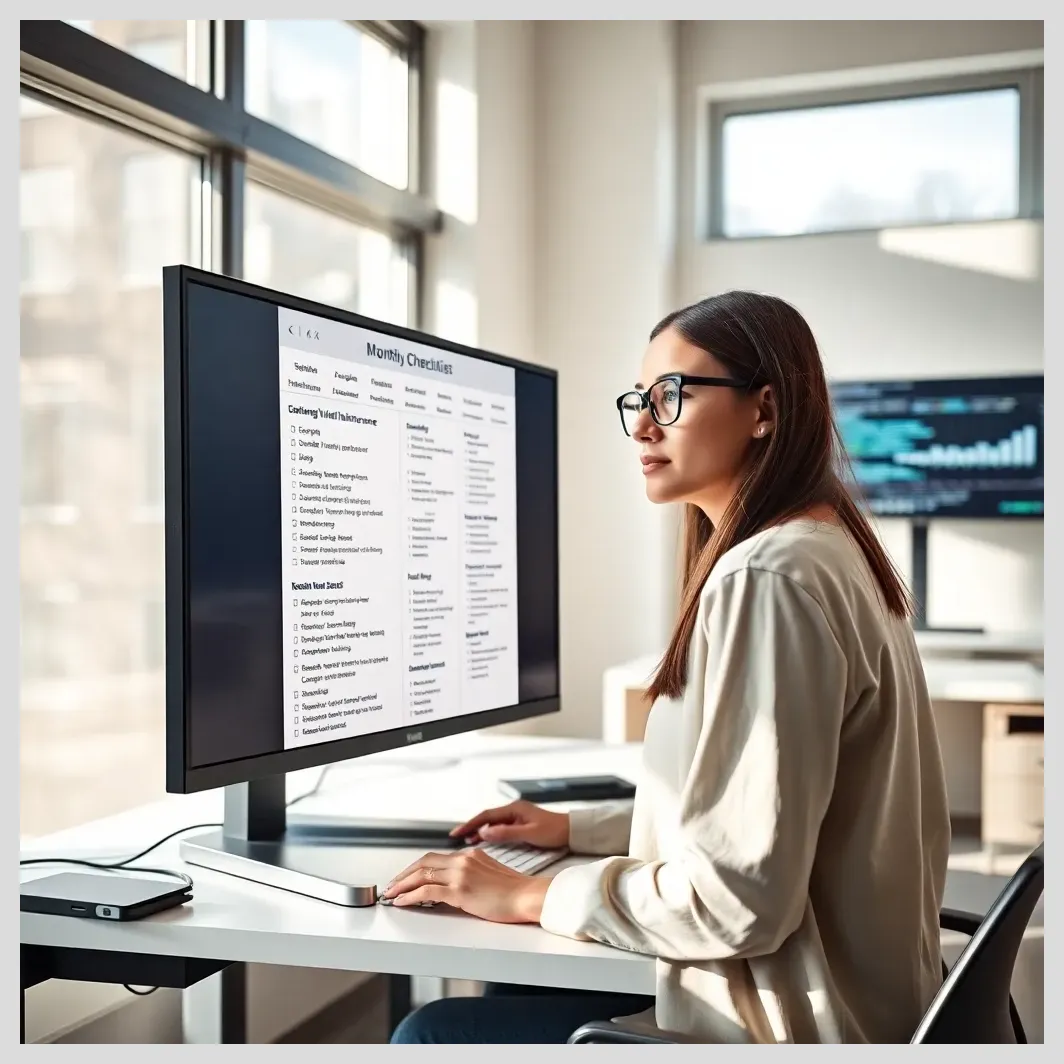
Monthly wordpress maintenance checklist
Advanced Monthly Site Maintenance Tasks
SSL certificate monitoring ensures your site’s secure connection remains valid and trusted by browsers.
Test website forms and interactive elements monthly to confirm functionality and user experience.
Review website analytics and conversion tracking to understand visitor behavior and improve marketing efforts.
Check compliance with privacy laws like GDPR and CCPA, updating policies and cookie notices as needed.
Prepare for seasonal updates or promotions by scheduling content and technical changes in advance.
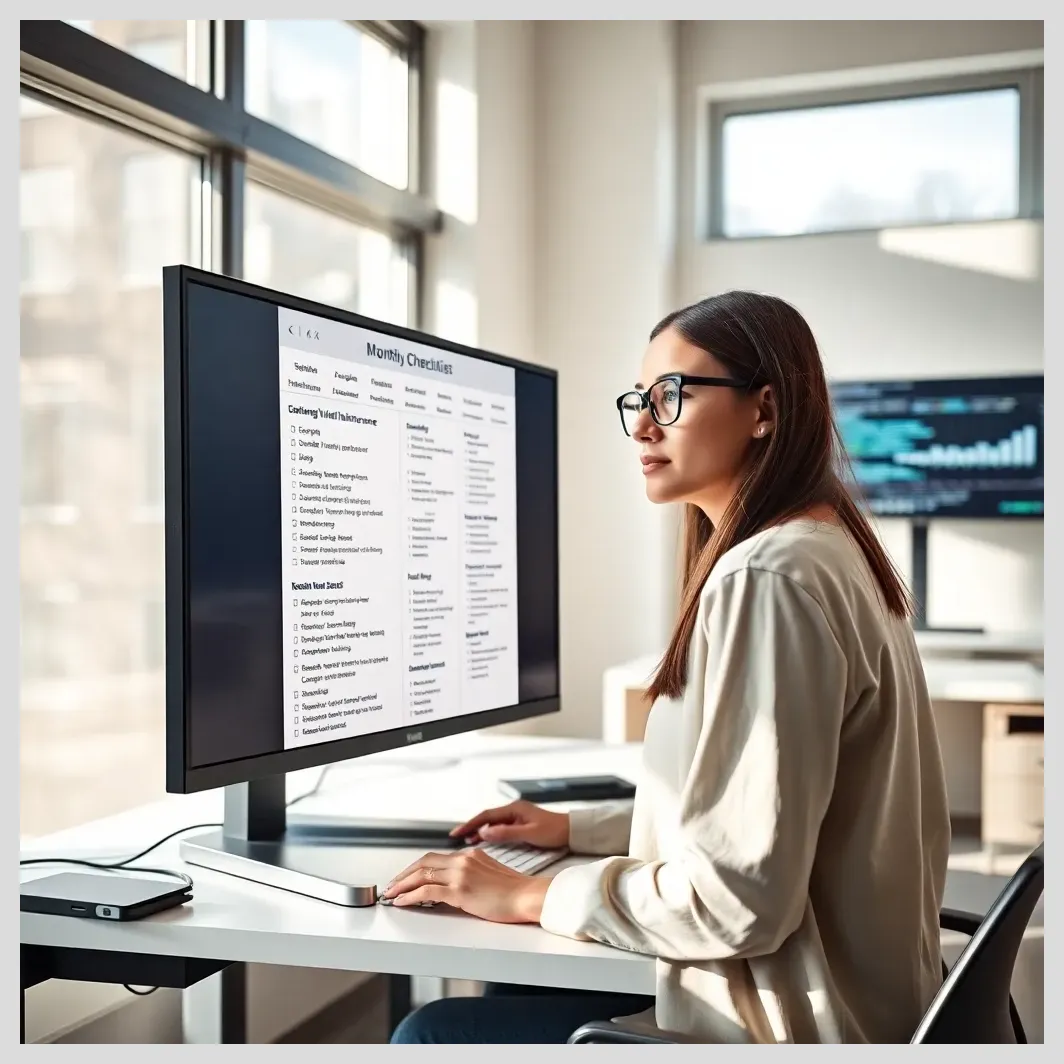
Monthly wordpress maintenance checklist
Troubleshooting Common WordPress Issues in Monthly Maintenance
Plugin conflicts are a frequent cause of site errors. Diagnose conflicts by disabling plugins one by one and testing functionality.
Theme compatibility problems can cause layout or feature issues. Test new themes in staging environments before activating.
Website downtime and error messages require quick identification of root causes, often related to server issues or faulty updates.
Recovering from hacks or malware infections involves restoring backups, cleaning infected files, and strengthening security measures.
Keep detailed logs of troubleshooting steps to streamline future maintenance.
Outsourcing Your Monthly WordPress Maintenance: When and Why?
Many site owners outsource tasks like backups, updates, security monitoring, and performance tuning to save time and ensure expert care.
Outsourcing provides access to specialized knowledge, proactive issue resolution, and consistent maintenance routines.
Costs typically range from $50 to $200 per month depending on service scope and provider.
Choosing a reliable service provider involves checking specialization in WordPress, client reviews, comprehensive plans, and responsive support.
Outsourcing can be a smart investment, especially for busy professionals or agencies managing multiple sites.
Detailed Comparison: Modular DS vs. Other WordPress Maintenance Solutions
Description of Modular DS
Modular DS is a powerful platform designed for agencies and professionals to automate and centralize the management of multiple WordPress websites.
Its features include automated updates, backups, security monitoring, performance optimization, and a user-friendly dashboard for streamlined control.
Modular DS offers scalable pricing plans to fit different business sizes and needs, making it a versatile solution for WordPress upkeep.
Comparative Table: Modular DS vs. Competitors
| Feature | Modular DS | Competitor A | Competitor B |
|---|---|---|---|
| Automation & Centralization | Yes | Partial | No |
| Security Monitoring | Proactive & thorough | Basic | Reactive |
| Backup Management | Automated with remote storage | Manual or limited | Automated |
| Plugin & Theme Updates | Centralized, scheduled | Manual | Partial |
| Pricing | Transparent, scalable | Varies | Higher |
| Customer Support | 24/7 support & onboarding | Limited hours | Email only |
Pros and Cons of Modular DS
- Pros Reliable automation, user-friendly dashboard, scalable pricing, excellent 24/7 support
- Cons May require a learning curve for beginners, pricing higher than some DIY options
User Testimonials and Case Studies
Many agencies and freelancers praise Modular DS for simplifying WordPress site management and reducing manual workload.
“Modular DS transformed how we handle client sites — automation saves us hours every week and ensures nothing slips through the cracks.” – Jane D., Agency Owner
Explore more success stories and detailed case studies on the Modular DS case studies page .
Ready to streamline your WordPress monthly maintenance? Try Modular DS today and experience efficient, secure, and centralized website management.
Comparison of WordPress Maintenance Solutions
Key Takeaways
- Modular DS offers full automation and centralized management, unlike competitors with partial or no automation.
- Security monitoring in Modular DS is proactive and thorough, providing better protection compared to basic or reactive approaches.
- Backup management is automated with remote storage in Modular DS, ensuring reliability and ease of restoration.
- Plugin and theme updates are centralized and scheduled in Modular DS, reducing manual effort and risk of errors.
- Pricing with Modular DS is transparent and scalable, while competitors vary or tend to be higher priced.
- Customer support is available 24/7 with onboarding for Modular DS, superior to limited or email-only support from competitors.
Best Practices and Common Mistakes in Monthly WordPress Maintenance
Proactive maintenance prevents bigger problems. Waiting for issues to appear often leads to costly downtime and data loss.
Avoid plugin overload by only installing necessary, high-quality plugins. Poor-quality themes and plugins increase risk.
Always test updates on staging sites before applying them live to catch conflicts early.
Keep detailed logs of maintenance activities and schedules to track what’s done and when.
Don’t neglect content updates and SEO checks — they keep your site relevant and visible.
Expert Opinions and Real User Feedback on Monthly WordPress Maintenance
WordPress developers and security experts emphasize the importance of a structured monthly checklist to maintain site health.
Reddit discussions reveal common challenges like plugin conflicts and backup failures, highlighting the value of automation and professional support.
Surveys show users appreciate the balance between DIY maintenance for cost savings and outsourcing for peace of mind.
Experts recommend combining automated tools with manual reviews for best results.
Summary of the Ultimate Monthly WordPress Maintenance Checklist
- Update WordPress core, plugins, and themes safely
- Perform regular backups and test restorations
- Run security scans and enforce strong login policies
- Optimize performance with caching and image compression
- Fix broken links and review content for SEO
- Audit user access and roles
- Monitor SSL certificates and compliance
- Troubleshoot common issues promptly
Consistency and thoroughness are key. Adopt a monthly maintenance routine or consider reliable services like Modular DS to keep your WordPress site secure, efficient, and user-friendly.
References and Further Reading
Frequently Asked Questions About Monthly WordPress Maintenance
What happens if I skip monthly WordPress maintenance?
Skipping maintenance increases risks of security breaches, site slowdowns, broken features, and SEO ranking drops. It can lead to costly downtime and data loss.
How often should I backup my WordPress website?
At minimum, perform weekly backups. For active or ecommerce sites, daily backups are recommended to minimize data loss.
Can I automate all WordPress maintenance tasks?
Many tasks like backups, updates, and security scans can be automated using plugins or services, but manual reviews are still important for thorough upkeep.
What are the signs my WordPress site needs urgent maintenance?
Signs include slow loading times, frequent errors, outdated software warnings, security alerts, and sudden drops in traffic or rankings.
How do I choose between DIY maintenance and outsourcing?
Consider your technical skills, available time, and budget. DIY suits those with time and knowledge; outsourcing offers expert support and peace of mind.
Have thoughts or questions about monthly WordPress maintenance? What do you think about automating your site upkeep? How would you like to improve your website’s security or speed? Share your ideas or doubts in the comments below!


















