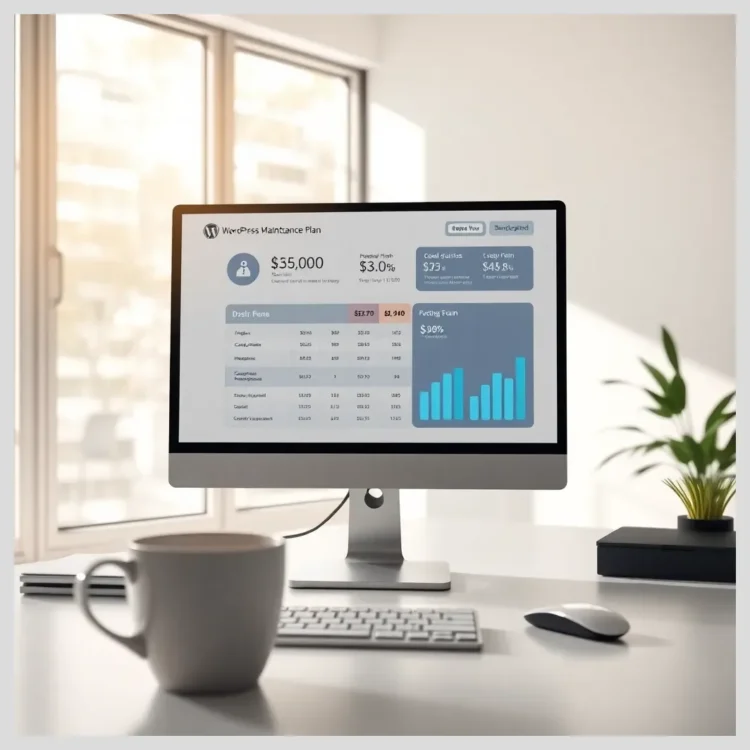In this article:
In this comprehensive article, we will explore practical and hands-on methods to secure your WordPress site without using plugins. You’ll learn how to protect your website from common vulnerabilities, maintain optimal performance, and implement essential security practices manually. This guide is tailored for small business owners, freelance developers, and tech-savvy users in the United States who want to keep their WordPress sites safe, efficient, and plugin-free.
Key points covered in this article include
- Understanding WordPress security fundamentals and common vulnerabilities
- Securing WordPress at the installation and core level with manual techniques
- Managing themes and user accounts to minimize attack surfaces
- Protecting login and access points without plugins
- Database security and maintenance strategies
- Implementing SSL/TLS and enforcing HTTPS manually
- File system and server-level hardening
- Backup strategies without relying on plugins
- Monitoring and logging for proactive maintenance
- Performance optimization as part of security
- Comparing Modular DS with other WordPress management solutions
- Common mistakes and expert opinions on plugin-free security
WordPress Security Fundamentals Without Plugins
WordPress is the most popular content management system worldwide, powering millions of websites. However, its popularity also makes it a prime target for hackers and cyberattacks. Understanding what makes WordPress vulnerable is the first step in securing your site without plugins.
Common attack vectors include brute-force login attempts, SQL injections, cross-site scripting (XSS), and exploiting outdated software. Hackers often scan for sites running old WordPress versions, themes, or plugins with known vulnerabilities.
Website maintenance plays a crucial role in security. Regular updates patch security holes, backups ensure recovery from attacks, monitoring detects suspicious activity early, and access control limits who can do what on your site.
Manual security measures versus plugin-based solutions have their pros and cons. Plugins can automate many tasks but may introduce bloat, conflicts, or even vulnerabilities themselves. Manual methods require more effort but offer fine-grained control and reduce dependency on third-party code.
Key concepts to master include WordPress hardening — a set of best practices to strengthen your site; secure login practices like strong passwords and two-factor authentication; setting correct file permissions; configuring .htaccess for access control; implementing SSL for encrypted connections; performing regular backups; and scanning for malware manually.
By learning these fundamentals, you can build a solid foundation for a secure WordPress site without plugins.
Secure WordPress at the Installation and Core Level
Using Strong, Unique Passwords: Best Practices and Tools for Password Management
One of the simplest yet most effective ways to secure your WordPress site is by using strong, unique passwords. Avoid common or short passwords. Aim for at least 15 characters combining uppercase, lowercase, numbers, and special symbols.
Using a password manager like Bitwarden or LastPass helps generate and store complex passwords safely. This way, you don’t have to remember every password, reducing the temptation to reuse weak ones.
Change default usernames like “admin” to something unique. This makes brute-force attacks harder because hackers won’t know the username to target.
Regularly update passwords, especially for admin accounts, and encourage all users to do the same.
Strong passwords are your first line of defense against unauthorized access.
Enabling Two-Factor Authentication Manually (Without Plugins)
Two-factor authentication (2FA) adds an extra layer of security by requiring a second verification step beyond the password. While many use plugins for 2FA, you can implement it manually using server-side tools.
One approach is to configure your web server (Apache or Nginx) to require 2FA using PAM modules or Google Authenticator. This setup requires SSH access and some Linux command-line skills but is very effective.
Alternatively, enable 2FA on your hosting control panel or cPanel if supported, which protects your admin login indirectly.
Manual 2FA implementation reduces reliance on WordPress plugins and keeps your login process secure.
Keeping WordPress Core Updated: Why It’s Critical and How to Automate Updates Safely
WordPress regularly releases updates that patch security vulnerabilities and improve performance. Running outdated WordPress versions is a major security risk.
You can enable automatic updates for minor and major releases by adding this line to your wp-config.php
 Top WordPress Security Practices to Prevent Hacking in 2025
Top WordPress Security Practices to Prevent Hacking in 2025define('WP_AUTO_UPDATE_CORE', true);Alternatively, use your hosting provider’s tools or cron jobs to check for updates and apply them during low-traffic hours.
Always back up your site before major updates to prevent data loss in case of conflicts.
Keeping the core updated is essential to protect against known exploits.
Removing Default Admin Users and Creating Custom User Roles with Least Privilege
Default admin accounts are often targeted by attackers. Remove or rename these users and create new admin accounts with strong credentials.
Apply the principle of least privilege: assign users only the permissions they need. For example, authors don’t need admin rights.
Regularly audit user accounts and remove inactive or suspicious users.
Limit the number of users with admin access to reduce risk.
Securing the wp-config.php File: Location, Permissions, and Adding Security Constants
The wp-config.php file contains sensitive information like database credentials. Protect it by moving it one directory above the web root if your server allows.
Set file permissions to 400 or 440 to restrict access.
Add these security constants to wp-config.php
define('FORCE_SSL_ADMIN', true);
define('DISALLOW_FILE_EDIT', true);
define('EMPTY_TRASH_DAYS', 7);FORCE_SSL_ADMIN forces SSL for admin pages, DISALLOW_FILE_EDIT disables theme and plugin editor in the dashboard, and EMPTY_TRASH_DAYS controls trash auto-deletion.
These settings harden your site against unauthorized file changes and enforce secure connections.
Disabling File Editing via wp-config.php and .htaccess
Disabling file editing prevents attackers who gain dashboard access from modifying theme or plugin files.
Besides DISALLOW_FILE_EDIT in wp-config.php, add this to your .htaccess to block direct access to PHP files in wp-content/uploads
<Files .php>
deny from all
</Files>This reduces risk from malicious uploads.
Combining these measures strengthens your WordPress core security without plugins.
Managing Themes and User Accounts for Optimal Security
Choosing Well-Coded, Trusted Themes Without Plugins
The theme you use affects your site’s security. Always choose themes from reputable sources with regular updates and good coding standards.
Review the theme’s code if possible or use online tools to check for vulnerabilities.
Avoid nulled or pirated themes as they often contain malware.
Keep your theme updated to patch security flaws.
 Best Two-Factor Authentication Plugins for WordPress
Best Two-Factor Authentication Plugins for WordPressRemoving Unused or Outdated Themes and Users to Minimize Attack Surface
Inactive themes and users can be exploited by hackers. Delete any themes you don’t use and remove dormant user accounts.
Regularly review your user list and theme directory to keep your site lean and secure.
This reduces the number of potential entry points for attackers.
Setting Proper File Permissions on Theme and Upload Directories
Incorrect file permissions can allow unauthorized access or modifications.
Set directories to 755 and files to 644 as a general rule.
Restrict wp-content/uploads to prevent execution of PHP files.
Check permissions regularly and correct any deviations.
Best Practices for User Access Management: Limiting Roles and Monitoring User Activity
Limit user roles to what is necessary. For example, contributors should not have publishing rights.
Monitor user activity by reviewing logs or using server tools to detect unusual behavior.
Promptly revoke access for users who no longer need it.
Strong user management is key to maintaining a secure WordPress site.
Practical Tips for Securing Your WordPress Site Without Plugins
Strong Passwords & User Access
- Use strong, unique passwords with 15+ characters including symbols, numbers, and mixed case.
- Change default usernames like ‘admin’ to unique ones to prevent brute-force targeting.
- Apply least privilege principle: assign users only the permissions they need and regularly audit accounts.
- Enable manual two-factor authentication via server tools or hosting control panel for extra login security.
Core Updates & File Security
- Keep WordPress core and themes updated automatically by enabling updates in wp-config.php or using hosting tools.
- Secure wp-config.php by moving it above the web root and setting strict file permissions (400 or 440).
- Disable file editing in dashboard by adding DISALLOW_FILE_EDIT in wp-config.php and blocking PHP execution in uploads via .htaccess.
- Remove default admin users and create custom roles with least privilege to minimize attack surface.
Login & Access Protection
- Protect login pages with .htaccess IP whitelisting and rate limiting to block suspicious IPs.
- Implement manual login attempt limits using server tools like fail2ban or mod_security.
- Enforce HTTPS and secure cookies by defining FORCE_SSL_ADMIN and FORCE_SSL_LOGIN in wp-config.php.
- Use SSH/SFTP for secure file transfers and admin access instead of FTP.
Database & Backup Management
- Change default database table prefix from ‘wp_’ to a unique string to reduce SQL injection risk.
- Perform regular manual database backups via phpMyAdmin or command line and automate with cron jobs.
- Clean orphaned data like post revisions and spam comments manually to improve performance and security.
- Restrict database access to trusted IPs and limit user privileges to only necessary operations.
SSL/TLS & HTTPS Enforcement
- Obtain free SSL certificates via Let’s Encrypt through your hosting control panel and enable auto-renewal.
- Force HTTPS by adding redirect rules in your .htaccess file to ensure secure connections.
- Enable HTTP Strict Transport Security (HSTS) headers to enforce HTTPS usage in browsers.
- Understand SSL benefits: improved SEO, user trust, and data protection.
File System & Server Hardening
- Set file permissions to 644 for files and 755 for folders; avoid insecure 777 permissions.
- Disable directory browsing by adding ‘Options -Indexes’ to your .htaccess file.
- Protect sensitive files like wp-config.php and .htaccess by denying access via .htaccess rules.
- Use hosting provider firewalls and security tools to block suspicious traffic and scan for malware regularly.
Performance & Monitoring
- Optimize site speed by minimizing external requests and removing unused code.
- Use server-level caching and CDNs like Cloudflare independently of WordPress plugins.
- Regularly clean media library and database to reduce load and speed up backups.
- Monitor server logs and suspicious activity manually or with custom scripts for proactive security.
Professional Tools & Common Pitfalls
- Consider professional management platforms like Modular DS for automated updates, backups, and monitoring without plugins.
- Avoid common mistakes: neglecting updates, weak passwords, poor user controls, and insecure backups.
- Maintain consistent monitoring and maintenance to detect early signs of compromise and keep your site secure.
Securing Login and Access Points Without Plugins
Protecting the Login Page Using .htaccess Rules: IP Whitelisting, Rate Limiting, and Blocking Suspicious IPs
You can restrict access to wp-login.php and wp-admin by IP address using .htaccess
AuthUserFile /dev/null
AuthGroupFile /dev/null
AuthName "WordPress Admin Access Control"
AuthType Basic
order deny,allow
deny from all
allow from 123.456.789.000Replace the IP with your trusted IPs. This blocks all other IPs from accessing login pages.
For rate limiting, configure your server firewall or use fail2ban to block repeated failed login attempts.
Blocking suspicious IPs reduces brute-force attacks effectively.
Implementing Manual Login Attempt Limits via Server Configuration
Without plugins, you can limit login attempts by configuring fail2ban or mod_security on your server.
These tools monitor logs and ban IPs with excessive failed logins.
They require SSH access and some sysadmin knowledge but greatly enhance security.
Using CAPTCHA Alternatives Without Plugins (e.g., Google reCAPTCHA via Custom Code)
To prevent automated login attempts, integrate Google reCAPTCHA manually by adding its JavaScript and server-side verification to your login form.
This requires editing theme files and handling API keys but avoids plugin overhead.
CAPTCHA helps block bots and spam without plugins.
Enforcing HTTPS and Secure Cookies for Login Sessions
Force HTTPS on login pages by adding to wp-config.php
define('FORCE_SSL_LOGIN', true);
define('FORCE_SSL_ADMIN', true);Set secure and HTTPOnly flags on cookies via server configuration to protect session data.
HTTPS encrypts data between users and your server, preventing interception.
Using SSH and SFTP for Secure File Transfers and Admin Access
Always use SSH or SFTP instead of FTP for file transfers. These protocols encrypt data, protecting credentials and files.
Disable FTP if possible and use strong SSH keys for authentication.
Secure file transfer is vital for maintaining your WordPress site’s integrity.
Database Security and Maintenance Without Plugins
Securing the WordPress Database: Changing Default Table Prefix, Using Strong Database Passwords
Change the default wp_ table prefix to something unique during installation or manually via SQL queries to reduce SQL injection risks.
Use strong, unique passwords for your database user and restrict database access to your web server only.
Keep database credentials out of public reach by securing wp-config.php.
Regular Database Backups and How to Automate Them Without Plugins
Manually export your database via phpMyAdmin or command line regularly.
Automate backups by creating cron jobs that dump the database and store it securely.
Test backups by restoring them in a staging environment.
Cleaning Up the Database: Removing Orphaned Data and Reducing Overhead
Over time, your database accumulates unused data like post revisions, spam comments, and transients.
Clean these manually using SQL queries or WP-CLI commands to improve performance and reduce attack surface.
Restricting Database Access to Trusted IPs and Users
Configure your database server to accept connections only from trusted IP addresses.
Limit database user privileges to only what WordPress needs (SELECT, INSERT, UPDATE, DELETE).
Restricting access minimizes the risk of unauthorized database manipulation.
Implementing SSL/TLS and Enforcing HTTPS Without Plugins
Obtaining and Installing Free SSL Certificates (Let’s Encrypt) via Hosting Control Panel
Most hosting providers support free SSL certificates from Let’s Encrypt. Use your control panel to enable and install SSL easily.
Renew certificates automatically to avoid expiration.
SSL encrypts data, protecting user privacy and boosting SEO rankings.
Configuring .htaccess to Redirect All Traffic to HTTPS
Add these lines to your .htaccess to force HTTPS
RewriteEngine On
RewriteCond %{HTTPS} off
RewriteRule ^(.)$ https://%{HTTP_HOST}%{REQUEST_URI} [L,R=301]This ensures all visitors use secure connections.
Enabling HTTP Strict Transport Security (HSTS) for Enhanced Security
HSTS tells browsers to always use HTTPS for your domain. Add this header in .htaccess
Header always set Strict-Transport-Security "max-age=31536000; includeSubDomains; preload"Be cautious: once enabled, browsers will enforce HTTPS strictly.
Benefits of SSL for SEO, User Trust, and Data Protection
SSL improves your Google rankings, builds user trust with the padlock icon, and protects sensitive data like login credentials and payment info.
Implementing SSL is a must-have for any professional WordPress website.
Feature Comparison: Modular DS vs Competitors
- Modular DS offers a user-friendly, centralized dashboard ideal for agencies and professionals managing multiple WordPress sites.
- It supports multisite environments and automates critical security tasks like updates, backups, and monitoring, reducing manual effort.
- Pricing starts at $29/month per site, which is competitive compared to alternatives with higher costs or limited features.
- Competitors often require manual updates and provide less comprehensive security features and support.
- 24/7 professional support from Modular DS ensures timely assistance, unlike limited or community-only support from competitors.
File System and Server-Level Security Hardening
Setting Correct File and Folder Permissions (e.g., 644 for files, 755 for folders)
Proper permissions prevent unauthorized file access or modifications.
Set files to 644 and directories to 755 generally. Avoid 777 permissions as they are insecure.
Check permissions regularly, especially after updates or migrations.
Disabling Directory Browsing via .htaccess
Prevent visitors from seeing directory listings by adding
Options -IndexesThis hides file structures and reduces information leakage.
Protecting Sensitive Files (wp-config.php, .htaccess, .htpasswd)
Block access to critical files by adding to .htaccess
<Files wp-config.php>
order allow,deny
deny from all
</Files>
<Files .htaccess>
order allow,deny
deny from all
</Files>Use .htpasswd to password-protect admin directories if needed.
Using Server Firewalls and Security Features Provided by Hosting Providers
Leverage your host’s firewall, malware scanning, and intrusion detection tools.
Configure firewalls to block suspicious traffic and limit access to essential ports.
Many hosts offer these features free or as add-ons.
Regular Malware Scanning Using Command-Line Tools (ClamAV, Maldet) and Manual Inspection
Use ClamAV or Maldet on your server to scan for malware regularly.
Manually inspect files for unexpected changes or unknown scripts.
Early detection helps prevent damage and data loss.
Backup Strategies Without Plugins: Ensuring Reliable Recovery
Regular Backups in Website Upkeep and Security
Backups are your safety net. They allow recovery from hacks, server failures, or accidental deletions.
Without backups, you risk losing your entire website and data.
Manual Backup Methods: Exporting Database and Downloading Files via FTP/SFTP
Export your database using phpMyAdmin or command line.
Download your WordPress files via SFTP to a secure location.
Store backups in multiple places for redundancy.
Automating Backups Using Hosting Tools (cPanel Backup Manager, Cron Jobs)
Many hosts provide backup tools in cPanel or Plesk.
Set up cron jobs to run mysqldump and archive files periodically.
Automated backups reduce manual effort and improve consistency.
Storing Backups Securely Offsite (Cloud Storage, External Drives)
Keep backups off your web server to avoid losing them in server crashes.
Use cloud storage like Google Drive, Dropbox, or external hard drives.
Testing Backup Restorations to Ensure Reliability
Periodically restore backups in a staging environment.
Verify that backups are complete and functional.
Testing prevents surprises when you need to recover.
Benefits
Benefits
Manual security offers fine-grained control without relying on third-party plugins.
Avoids plugin bloat, conflicts, and potential vulnerabilities introduced by plugins.
Enables implementation of strong passwords, two-factor authentication, and HTTPS enforcement manually.
Enhances security by managing file permissions, disabling file editing, and securing wp-config.php.
Supports regular manual backups and database maintenance without plugin dependency.
Performance optimization and security hardening can be done at the server level independently.
Professional tools like Modular DS automate many manual tasks while avoiding plugin bloat.
Risks
Manual security requires significant technical knowledge and effort.
Higher risk of human error or missed updates without automation.
Implementing advanced features like 2FA or CAPTCHA manually can be complex and time-consuming.
Lack of plugin-based monitoring tools may delay detection of suspicious activity.
Backup and restoration processes require manual testing and management.
Single-site owners may find professional tools like Modular DS costly.
Monitoring and Logging for Proactive Website Maintenance
Setting Up Server-Level Access and Error Logs for WordPress Site Monitoring
Enable access and error logs on your web server to track traffic and errors.
Review logs regularly for unusual patterns or failed login attempts.
Using Custom Scripts to Detect Suspicious Activity Without Plugins
Write simple PHP or shell scripts to monitor file changes or login activity.
Automate alerts for suspicious behavior.
Monitoring File Changes and Unauthorized Access Attempts Manually
Compare current files with known good versions using diff tools.
Check timestamps and file sizes for unexpected changes.
Leveraging Hosting Provider Tools for Security Alerts and Reports
Many hosts offer security dashboards and alerts.
Subscribe to notifications and act promptly on warnings.
Performance Optimization as Part of Security and Maintenance
How Fast, Optimized Sites Reduce Attack Surface and Improve User Experience
Slow sites frustrate users and can expose vulnerabilities through timeouts or resource exhaustion.
Optimized sites handle traffic better and reduce risk of denial-of-service attacks.
Minimizing External Requests and Unnecessary Code Without Plugins
Limit third-party scripts and remove unused code.
Keep your site lean to reduce attack vectors.
Using Caching and CDN Services Independently of WordPress Plugins
Configure server-level caching like Varnish or use CDNs such as Cloudflare.
These improve speed and add security layers without WordPress plugins.
Regularly Cleaning Up Media Library and Database for Better Performance
Remove unused images and optimize database tables.
Smaller databases and media folders speed up backups and reduce load.

Secure wordpress site without plugins
Comparing Modular DS with Other WordPress Management Solutions
Description of Modular DS: Centralized, Automated WordPress Site Management for Agencies and Professionals
Modular DS is a powerful platform designed to automate and centralize management of multiple WordPress sites. It offers features like automatic updates, backups, security monitoring, and performance optimization—all without relying on heavy plugins.
This solution is ideal for agencies and freelancers managing numerous client sites, providing a professional and efficient workflow.
Feature Comparison Table: Modular DS vs. Competitors
| Feature | Modular DS | Competitor A | Competitor B |
|---|---|---|---|
| Usability | Intuitive dashboard, centralized control | Complex UI, steep learning curve | Basic features, limited automation |
| Integration | Supports multiple WordPress versions, multisite | Limited multisite support | Single site focus |
| Pricing (approx.) | Starts at $29/month per site | From $40/month | Free tier available, paid plans extra |
| Security Features | Automated updates, backups, monitoring | Manual updates required | Basic security checks |
| Support | 24/7 professional support | Limited support hours | Community forums only |
Pros and Cons of Modular DS Compared to Other Tools
- Pros Centralized management saves time, reduces errors, supports plugin-free security strategies, professional support, scalable for agencies.
- Cons Monthly cost may be high for single-site owners, requires learning new platform.
Real-World Testimonials and Case Studies from Modular DS Users
Users praise Modular DS for simplifying website upkeep and enhancing security without plugin bloat. Agencies report significant time savings and improved client satisfaction.
Case studies show reduced downtime and faster response to security issues.
How Modular DS Supports Plugin-Free Security and Maintenance Strategies
Modular DS automates core updates, backups, and monitoring at the server level, minimizing the need for WordPress plugins. This aligns perfectly with users seeking efficient, plugin-free security.
Its centralized dashboard offers visibility and control over all managed sites.
Discover Modular DS and streamline your WordPress site management today: https://modulards.com/en/?fpr=bilbo
Common Mistakes and Pitfalls in Plugin-Free WordPress Security
Many users overlook critical updates, leaving sites exposed. Weak passwords and poor user access controls remain common vulnerabilities.
Neglecting backups or storing them insecurely can lead to catastrophic data loss.
Ignoring server-level security settings like file permissions and .htaccess rules weakens defenses.
Relying solely on manual methods without regular monitoring misses early signs of compromise.
Awareness and consistent maintenance are key to avoiding these pitfalls.

Secure wordpress site without plugins
Expert Opinions and Real User Experiences on Securing WordPress Without Plugins
WordPress professionals emphasize the importance of strong manual security practices. Many recommend minimizing plugins to reduce attack surfaces.
Reddit and Quora discussions reveal that users who adopt manual updates, strong passwords, and server hardening report fewer security incidents.
Challenges include the learning curve for manual 2FA and database management, but benefits outweigh the effort.
Community advice often highlights the value of professional tools like Modular DS for scaling plugin-free security.
Summary and Actionable Checklist for Maintaining a Secure WordPress Site Without Plugins
- Use strong, unique passwords and change default usernames
- Enable two-factor authentication manually or via hosting
- Keep WordPress core and themes updated automatically
- Remove unused themes and inactive users regularly
- Secure wp-config.php and disable file editing
- Protect login pages with .htaccess IP restrictions and rate limiting
- Enforce HTTPS with SSL certificates and HSTS
- Set correct file and folder permissions
- Perform regular manual backups and test restorations
- Monitor logs and suspicious activity proactively
- Optimize performance by cleaning media and database
- Consider professional management tools like Modular DS for automation
Following this checklist will help you maintain a secure, reliable, and efficient WordPress website without relying on plugins.
Ready to take your WordPress site security to the next level? Explore Modular DS today and automate your plugin-free website maintenance with confidence.
References and Further Reading
Frequently Asked Questions
How can I secure my WordPress login without plugins?
Use strong passwords, restrict login page access via .htaccess, implement manual two-factor authentication through server tools, and enforce HTTPS to secure login sessions.
What are the best manual methods to keep WordPress updated and safe?
Enable automatic core updates via wp-config.php, regularly update themes, remove unused components, and schedule backups and monitoring through hosting tools or cron jobs.
Is it possible to back up my WordPress site without using plugins?
Yes, you can manually export the database using phpMyAdmin or command line and download files via SFTP. Automate backups using hosting control panels or cron jobs.
How does Modular DS help in managing WordPress security without plugins?
Modular DS automates updates, backups, and monitoring at the server level, centralizing management and reducing the need for plugin-based security solutions.
What file permissions should I set for WordPress files and folders?
Set files to 644 and folders to 755 generally. Restrict sensitive files further and avoid 777 permissions to maintain security.
What do you think about securing WordPress sites without plugins? Have you tried manual methods or professional tools like Modular DS? How would you like to improve your website maintenance routine? Share your thoughts, questions, or experiences in the comments below!