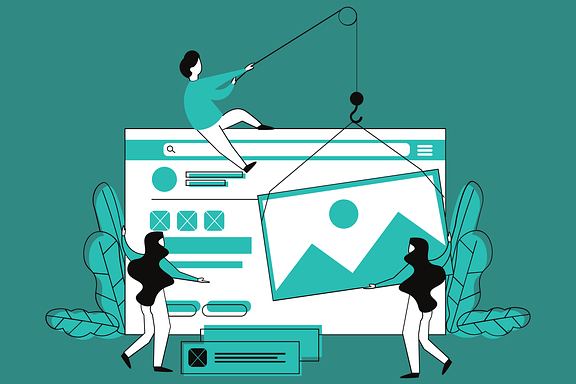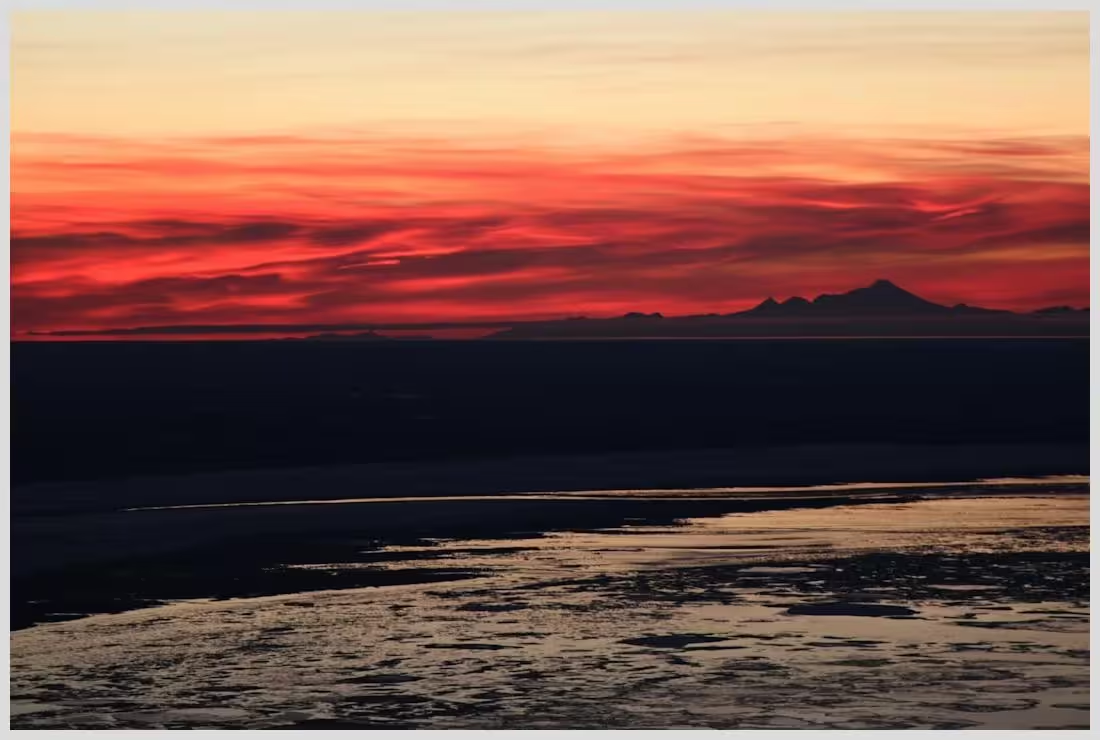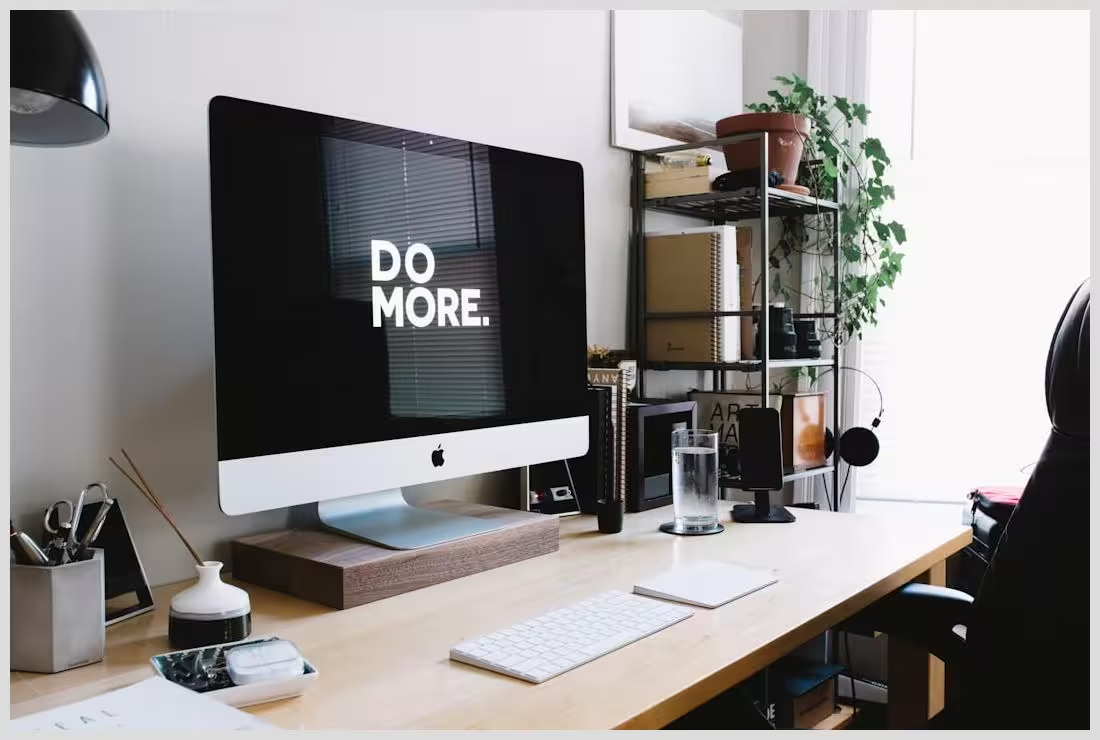In this article:
Keeping a WordPress site updated is essential, yet many hesitate due to fears of breaking their site or lack of time. This article dives into the challenges of WordPress updates and presents practical, easy-to-use tools and strategies to ensure your website remains compatible and secure after every update.
Key points covered include
- Understanding different types of WordPress updates and their impact
- Essential backup and staging tools for safe update testing
- Update management platforms that streamline multi-site maintenance
- Diagnostic and compatibility checking plugins
- Best practices for scheduling, monitoring, and documenting updates
- A detailed comparison of Modular DS with other popular update tools
- Common mistakes to avoid and expert opinions on update management
WordPress Updates and Compatibility Challenges
WordPress updates come in various forms: core software updates, theme updates, plugin updates, and PHP version upgrades. Each plays a vital role in keeping your website secure and running smoothly.
Core updates often introduce new features, security patches, and performance improvements. Themes and plugins receive updates to fix bugs, add functionality, or maintain compatibility with the latest WordPress version. PHP updates, meanwhile, affect the underlying server environment, impacting how WordPress and its components function.
However, updates can sometimes cause compatibility issues. For example, a plugin may not yet support the latest WordPress version, or a theme might conflict with a new PHP version. These conflicts can lead to broken layouts, errors, or even site crashes.
Proactively managing compatibility means anticipating these issues before they affect your live site. This approach is essential for effective website upkeep and site management, ensuring visitors experience a seamless, secure website.
Common compatibility challenges include
- Plugins that stop working or cause errors after updates
- Themes that lose styling or functionality
- PHP version mismatches causing fatal errors
- Database conflicts or deprecated code warnings
Understanding these challenges helps you choose the right tools and strategies to keep your WordPress site stable and secure.

Tools to manage wordpress compatibility after update
Essential Tools for Managing WordPress Compatibility After Update
Backup and Recovery Tools
Backing up your website regularly is the cornerstone of safe WordPress update management. Before applying any update, having a reliable backup ensures you can restore your site quickly if something goes wrong.
Recommended backup plugins include
- UpdraftPlus Offers automated backups, cloud storage integration (Dropbox, Google Drive), and easy restoration.
- BackupBuddy A premium plugin with scheduled backups, migration tools, and offsite storage options.
- WP Rollback Allows you to revert plugins or themes to previous versions if updates cause issues.
- BackWPup Free and premium versions with flexible backup schedules and multiple storage options.
Look for features like automated backups, cloud integration, and one-click restore to minimize downtime and data loss risks.
Backups act as your safety net, letting you experiment with updates confidently.
Staging Environment Solutions
A staging environment is a clone of your live website where you can safely test updates without affecting visitors. This is critical for catching compatibility issues before they reach your production site.
Popular staging tools and platforms include
- Local WP A free, user-friendly local development tool for creating staging sites on your computer.
- WP Engine Staging A powerful hosting feature that creates staging copies with one click.
- Pressable Offers easy staging environments with PHP version switching for compatibility testing.
- XAMPP A local server environment for advanced users to test WordPress updates offline.
Using staging sites lets you apply core, theme, plugin, and PHP updates in a controlled setting. You can verify functionality, check for errors, and fix issues before pushing changes live.
This approach drastically reduces the risk of downtime or broken features on your live website.
Update Management Platforms
Managing multiple WordPress sites or complex setups is easier with centralized update management platforms. These tools automate and streamline the update process, saving time and reducing errors.
 Top WordPress Security Practices to Prevent Hacking in 2025
Top WordPress Security Practices to Prevent Hacking in 2025Top multi-site management tools include
- ManageWP Offers a centralized dashboard, scheduled updates, uptime monitoring, and backup integration.
- MainWP An open-source platform with extensive plugin support and customizable update controls.
- InfiniteWP Developer-friendly with bulk update options and client reporting.
- WP Remote Simple interface for monitoring and updating multiple sites.
- iThemes Sync Combines update management with security and performance monitoring.
These platforms provide features like compatibility checks, automated reporting, and update scheduling, helping you maintain a secure and up-to-date WordPress ecosystem efficiently.
Compatibility and Diagnostic Plugins
Before updating, it’s wise to scan your site for potential compatibility issues. Diagnostic plugins help identify conflicts, deprecated code, and errors that could break your site.
Useful plugins include
- PHPCompatibilityWP Scans your themes and plugins for PHP version compatibility issues.
- Query Monitor Provides detailed debugging information about database queries, hooks, and PHP errors.
- Health Check & Troubleshooting Offers a troubleshooting mode to disable plugins/themes selectively and check for conflicts.
Activating WordPress debugging mode and reviewing error logs can also help pinpoint issues after updates.
These tools empower you to catch problems early and maintain smooth site operation.
Version Control and Development Tools
For developers and advanced users, version control systems like Git and dependency managers like Composer are invaluable for managing WordPress updates.
Git tracks every change in your codebase, allowing you to roll back problematic updates easily. Composer manages plugin and theme dependencies, ensuring compatible versions are installed.
Integrating these tools into your workflow enhances site management by providing transparency, control, and collaboration capabilities.
While not necessary for all users, they are essential for professional development environments and complex projects.
Security and Monitoring Utilities
Security plugins complement compatibility management by protecting your site from vulnerabilities that updates aim to fix.
Recommended security tools include
- Shield Security PRO Offers malware scanning, two-factor authentication, and vulnerability detection.
- Wordfence Provides firewall protection, malware scanning, and login security.
- Sucuri Delivers website firewall, malware removal, and security monitoring.
These utilities help maintain a secure environment post-update, ensuring your site stays protected against emerging threats.
Benefits
Risks
Benefits
Reliable backup plugins ensure quick recovery and minimize data loss risks.
Staging environments allow safe testing of updates without affecting live sites.
Centralized update management platforms streamline multi-site maintenance.
Diagnostic plugins help identify compatibility issues before they cause problems.
Version control tools like Git provide transparency and easy rollback options.
Security plugins protect sites from vulnerabilities post-update.
Scheduling updates during low-traffic periods reduces user disruption.
Modular DS offers scalable, automated, and customizable management ideal for agencies and professionals.
Risks
Updates can cause plugin or theme incompatibilities leading to broken layouts or errors.
PHP version mismatches may cause fatal errors or deprecated code warnings.
Skipping backups before updates risks irreversible data loss.
Updating directly on live sites without testing can cause downtime and user disruption.
Over-reliance on automated updates without monitoring may miss critical issues.
Some advanced tools like Modular DS may have a learning curve for beginners.
Basic update tools might lack customization and comprehensive compatibility checks.
Best Practices for Managing WordPress Compatibility After Updates
Create a Reliable Backup Strategy
Always schedule backups before applying any update. Automate backups to run regularly and store copies securely offsite or in the cloud.
This ensures you can restore your site quickly if an update causes issues, minimizing downtime and data loss.
Use plugins like UpdraftPlus or BackupBuddy to automate this process and test your backups periodically.
Use Staging Environments for Safe Testing
Set up a staging site to test updates before deploying them live. Clone your site using tools like Local WP or your hosting provider’s staging feature.
Apply core, plugin, theme, and PHP updates on staging first. Verify all functionality, check for errors, and resolve conflicts.
 ModularDS Affiliate Program vs Other WordPress Tool Programs: Commission Comparison
ModularDS Affiliate Program vs Other WordPress Tool Programs: Commission ComparisonOnce satisfied, push changes to your live site to avoid surprises and broken features.
Schedule Updates During Low-Traffic Periods
Plan updates during times when your site experiences the least traffic, such as late nights or weekends.
This reduces user disruption and allows you to monitor the site closely after updates.
Many management platforms let you automate update schedules, ensuring timely maintenance without manual intervention.
Monitor Site Functionality and Performance Post-Update
After updates, use monitoring tools to detect errors, slowdowns, or broken features quickly.
Common troubleshooting steps include clearing caches, disabling recently updated plugins, or switching to a default theme temporarily.
Tools like Query Monitor and Health Check help identify issues, while WP-CLI can assist in recovery if locked out.
Document Update Procedures and Changes
Keep detailed logs of every update, compatibility test, and troubleshooting step.
This documentation aids transparency, helps team members stay informed, and provides a reference for future maintenance.
Sharing this with clients or stakeholders builds trust and demonstrates professionalism.
Detailed Comparison: Modular DS vs. Other WordPress Update Management Tools
Description of Modular DS
Modular DS is a comprehensive solution designed for agencies and professionals to automate and centralize WordPress site management. It supports multi-site environments with customizable workflows, advanced compatibility checks, and a modern, user-friendly interface.
Modular DS offers transparent pricing tiers catering to different business sizes, with features including automated updates, detailed reporting, and scalable management capabilities.
Real-world success stories highlight its efficiency in reducing maintenance time and improving update reliability for agencies managing dozens or hundreds of sites.
Comparison Table
| Feature | Modular DS | ManageWP | MainWP | InfiniteWP | WP Remote |
|---|---|---|---|---|---|
| Centralized Dashboard | Yes | Yes | Yes | Yes | Yes |
| Automated Updates | Yes | Yes | Yes | Yes | Yes |
| Compatibility Checks | Advanced (customizable) | Basic | Moderate | Moderate | Basic |
| Multi-site Management | Scalable for agencies | Yes | Yes | Yes | Yes |
| Pricing | Transparent, competitive | Freemium + addons | Free + addons | Free + addons | Freemium |
| User Interface | User-friendly, modern | User-friendly | Moderate | Moderate | Simple |
| Support & Documentation | Extensive, responsive | Good | Community-based | Community-based | Basic |
Pros and Cons
- Modular DS
- Pros: Highly customizable, scalable, excellent automation, great for agencies
- Cons: May have a learning curve for beginners
- ManageWP
- Pros: Popular, easy to use, many integrations
- Cons: Some features behind paywall, less customizable
- MainWP
- Pros: Open-source, strong community support
- Cons: Requires manual setup, less polished UI
- InfiniteWP
- Pros: Free core, good for developers
- Cons: Limited features without addons
- WP Remote
- Pros: Simple and straightforward
- Cons: Basic feature set, less suited for large-scale management
Customer Reviews and Testimonials
“Modular DS transformed how we manage dozens of client sites. The automation and centralized dashboard save us hours every week.” – Agency Owner, source
“I appreciate Modular DS’s detailed compatibility checks. It caught plugin conflicts before they broke our sites.” – Freelance Developer, source
Users praise Modular DS for its scalability and automation but note a learning curve for those new to multi-site management. Overall, it stands out as a robust solution for professionals.

Tools to manage wordpress compatibility after update
Common Mistakes and How to Avoid Them in WordPress Update Management
Many WordPress site owners make avoidable errors that lead to update headaches. Common mistakes include
- Skipping backups before updates, risking data loss
- Updating directly on live sites without testing, causing downtime
- Ignoring plugin and theme compatibility notes, leading to conflicts
- Over-relying on automatic updates without monitoring results
- Neglecting security updates and vulnerability scans, exposing the site to attacks
Avoid these pitfalls by following a structured update process with backups, staging, and monitoring.
Expert Opinion on Managing WordPress Compatibility After Updates
Industry experts emphasize balancing automation with manual oversight. While tools streamline updates, human judgment remains essential to interpret compatibility reports and troubleshoot complex issues.
Professional maintenance contracts and managed hosting services complement tool use by providing expert support and proactive monitoring.
Continuous learning and adapting to WordPress’s evolving ecosystem help site managers stay ahead of compatibility challenges.
Collecting and Using Real User Opinions on WordPress Update Tools
Feedback from Reddit, forums, and interviews reveals common themes
- Reliability is paramount; tools must minimize downtime
- Ease of use matters, especially for non-developers
- Support quality influences tool choice
- Cost-effectiveness is a key factor for small businesses
These insights guide users toward tools like Modular DS that balance advanced features with usability and support.
See discussions on Reddit and Quora for more user opinions.
Summary of Key Takeaways
Managing WordPress compatibility after updates requires a combination of reliable tools and best practices. Essential tools include backup plugins, staging environments, update management platforms, diagnostic plugins, version control, and security utilities.
Scheduling updates during low-traffic periods, testing on staging sites, and monitoring post-update performance reduce risks and downtime.
Modular DS emerges as a standout solution for agencies and professionals, offering scalable, automated, and customizable WordPress site management.
Adopting a proactive, well-documented update strategy ensures your WordPress site remains secure, compatible, and performant.
Ready to streamline your WordPress update management? Discover how Modular DS can automate and centralize your site maintenance today!
Comparison of WordPress Update Management Tools
References and Further Reading
- Reddit: How do you keep up with all the WordPress updates?
- Pressable: WordPress PHP Compatibility Guide
- Shield Security: How to Update WordPress Safely
- Costa Technologies: WordPress Update Management Best Practices
- GreenGeeks: How to Fix WordPress If an Update Broke Your Site
- Convesio: Ultimate Guide to WordPress PHP Compatibility
- Quora: Best Practices to Update WordPress Without Errors
- CMS Minds: Top WordPress Development Tools for 2025
- One.com: Update Management for WordPress
Frequently Asked Questions
What are the best tools to ensure WordPress compatibility after updates?
Reliable backup plugins like UpdraftPlus, staging environments such as Local WP, and update management platforms like Modular DS or ManageWP are among the best tools to maintain compatibility.
How often should I update my WordPress site and plugins?
It’s best to update regularly, ideally as soon as updates are available, after testing on a staging site to avoid compatibility issues.
Can I automate WordPress updates safely?
Yes, with proper backups and staging testing, automated updates through tools like Modular DS can be safe and efficient.
What is a staging environment and why is it important?
A staging environment is a clone of your live site used to test updates safely before applying them to the live site, preventing downtime and errors.
How do I fix my site if an update breaks it?
Restore from a backup, disable conflicting plugins, switch to a default theme, or use WP Rollback to revert updates.
Is Modular DS suitable for small businesses or only agencies?
While designed for agencies, Modular DS’s scalable pricing and features also make it suitable for small to medium-sized businesses seeking efficient site management.
How do I check PHP compatibility with WordPress updates?
Use plugins like PHPCompatibilityWP and test updates on staging environments with the desired PHP version.
What backup solutions are recommended before updating?
UpdraftPlus and BackupBuddy are popular choices offering automated, cloud-integrated backups with easy restore options.
Have you tried any of these tools or strategies? What’s your experience with managing WordPress updates? Would you like to learn more about automating your site maintenance? Share your thoughts, questions, or suggestions in the comments below! For example, what do you think about Modular DS? How do you handle plugin compatibility? What features would you like to see in update management tools?